Android 时钟TextClock 使用及源码分析
TextClock
TextClock 可以将当前日期和/或时间显示为格式化字符串。TextClock 遵循 24 小时格式系统设置。因此,提供「两种不同的格式化模式」:
-
以 24 小时制显示日期/时间,
-
以 12 小时制显示日期/时间。
可以调用「is24HourModeEnabled()」 来确定「系统当前是否处于 24 小时模式」。
如何格式化日期和时间的规则如下:
- 在 24 小时模式下:
-
如果没获取时间,首先通过 getFormat24Hour()返回值
-
获取失败,则通过 getFormat12Hour()获取返回值
-
以上都获取失败则使用默认值,例如 ah:mm
-
- 在 12 小时模式下:
-
如果没获取时间,首先通过 getFormat12Hour()返回值
-
获取失败,则通过 getFormat24Hour()获取返回值
-
以上都获取失败则使用默认值,例如 HH:mm
-
主要XML属性如下:
「android:format12Hour」 设置12小时制的格式。
「android:format24Hour」 设置24小时制的格式。
「android:timeZone」 指定要使用的时区,设置后忽略系统时间变化。
常用方法
「setFormat12Hour(CharSequence format)」:设置12小时制的格式。
「setFormat24Hour(CharSequence format)」:设置24小时制的格式。
「setTimeZone(String timeZone)」:设置要在此时钟中使用的指定时区。
「getFormat12Hour()」:返回12小时制的格式。
「getFormat24Hour()」:返回24小时制的格式。
「getTimeZone()」:指示此视图当前使用的时区。
「is24HourModeEnabled()」:指「系统」当前是否使用 24 小时模式。
「onVisibilityAggregated(Boolean isVisible:)」:当此视图的用户可见性可能受到此视图本身、祖先视图或此视图附加到的窗口的更改的影响时调用。
「refreshTime()」:如有必要,更新显示的时间并使视图无效(在API 30中添加)。
示例
看上面介绍十分简单,咱们还是搞个实例了解一下吧,先看效果图。
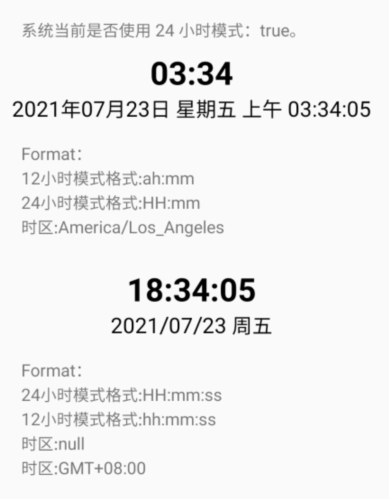
主界面布局文件
-
<?xml version="1.0" encoding="utf-8"?>
-
<LinearLayout xmlns:android="http://schemas.android.com/apk/res/android"
-
android:orientation="vertical" android:layout_width="match_parent"
-
android:layout_margin="@dimen/dimen_20"
-
android:layout_height="match_parent">
-
<TextView
-
android:id="@+id/tv_is24HourModeEnabled"
-
android:layout_width="match_parent"
-
android:layout_height="wrap_content"
-
android:layout_marginTop="@dimen/dimen_10"
-
android:textSize="@dimen/text_size_16"
-
android:padding="@dimen/dimen_10"/>
-
<TextClock
-
android:id="@+id/tc_timeText_12"
-
android:layout_width="match_parent"
-
android:layout_height="wrap_content"
-
android:gravity="center"
-
android:textColor="@color/black"
-
android:textSize="30sp"
-
android:textStyle="bold"/>
-
<TextClock
-
android:id="@+id/tc_dateText_12"
-
android:layout_width="match_parent"
-
android:layout_height="wrap_content"
-
android:gravity="center"
-
android:textColor="@color/black"
-
android:textSize="20sp"/>
-
<TextView
-
android:id="@+id/tv_12hour"
-
android:layout_width="match_parent"
-
android:layout_height="wrap_content"
-
android:layout_marginTop="@dimen/dimen_10"
-
android:textSize="@dimen/text_size_16"
-
android:padding="@dimen/dimen_10"/>
-
-
<TextClock
-
android:id="@+id/tc_timeText_24"
-
android:layout_width="match_parent"
-
android:layout_height="wrap_content"
-
android:layout_marginTop="@dimen/dimen_20"
-
android:format12Hour="hh:mm:ss"
-
android:format24Hour="HH:mm:ss"
-
android:gravity="center"
-
android:textColor="@color/black"
-
android:textSize="30sp"
-
android:textStyle="bold"/>
-
<TextClock
-
android:id="@+id/tc_dateText_24"
-
android:layout_width="match_parent"
-
android:layout_height="wrap_content"
-
android:format12Hour="yyyy/MM/dd E"
-
android:format24Hour="yyyy/MM/dd E"
-
android:gravity="center"
-
android:textColor="@color/black"
-
android:textSize="20sp"/>
-
<TextView
-
android:id="@+id/tv_24hour"
-
android:layout_width="match_parent"
-
android:layout_height="wrap_content"
-
android:layout_marginTop="@dimen/dimen_10"
-
android:textSize="@dimen/text_size_16"
-
android:padding="@dimen/dimen_10"/>
-
</LinearLayout>
主界面代码
-
public class TextClockActivity extends AppCompatActivity {
-
private TextClock tc_timeText_12,tc_dateText_12,tc_timeText_24,tc_dateText_24;
-
private TextView tv_12hour,tv_24hour,tv_is24HourModeEnabled;
-
@Override
-
protected void onCreate(Bundle savedInstanceState) {
-
super.onCreate(savedInstanceState);
-
setContentView(R.layout.activity_textview_textclock);//加载布局文件
-
initView();
-
}
-
private void initView() {
-
tv_is24HourModeEnabled = findViewById(R.id.tv_is24HourModeEnabled);
-
-
tc_timeText_12 = findViewById(R.id.tc_timeText_12);
-
tc_dateText_12 = findViewById(R.id.tc_dateText_12);
-
tv_12hour = findViewById(R.id.tv_12hour);
-
//setTimeZone使用(UTC-7)无效,
-
//原因:源码未对UTC+(-)进行处理,下面有具体的源码分析
-
tc_timeText_12.setTimeZone("America/Los_Angeles");//有效
-
tc_dateText_12.setTimeZone("America/Los_Angeles");//有效
-
//tc_timeText_12.setTimeZone("GMT+7:00");//有效
-
//tc_dateText_12.setTimeZone("GMT+7:00");//有效
-
tc_dateText_12.setFormat24Hour("HH:mm");
-
tc_dateText_12.setFormat12Hour("yyyy/MM/dd E");
-
// EEEE:星期五 ;E/EE/EEE:周五;a:上午/下午
-
tc_dateText_12.setFormat24Hour("yyyy年MM月dd日 EEEE aa HH:mm:ss");
-
String format12 = "\n12小时模式格式:"+tc_timeText_12.getFormat12Hour();
-
format12 = format12+"\n24小时模式格式:"+tc_timeText_12.getFormat24Hour();
-
format12 = format12+"\n时区:"+tc_timeText_12.getTimeZone();
-
tv_12hour.setText("Format:"+format12);
-
-
tc_timeText_24 = findViewById(R.id.tc_timeText_24);
-
tc_dateText_24 = findViewById(R.id.tc_dateText_24);
-
tv_24hour = findViewById(R.id.tv_24hour);
-
String format = "\n24小时模式格式:"+tc_timeText_24.getFormat24Hour();
-
format = format+"\n12小时模式格式:"+tc_timeText_24.getFormat12Hour();
-
format = format+"\n时区:"+tc_timeText_24.getTimeZone();
-
String timeZome =TimeZone.getDefault().getDisplayName(true, TimeZone.SHORT);
-
format = format+"\n时区:"+timeZome;
-
tv_24hour.setText("Format:"+format);
-
String is24HourMode = String.format("系统当前是否使用 24 小时模式:%s。", tc_dateText_24.is24HourModeEnabled());
-
tv_is24HourModeEnabled.setText(is24HourMode);
-
}
-
}
示例分析
手机系统默认是24小时格式
例一的时间/日期显示格式在代码中设置;
例一的12小时制格式返回:「ah:mm」 这个是默认值。
例二的时间/日期显示格式在xml文件中设置;
例二未设置时区所以时区返回null,可通过下面代码获取系统时区来显示
TimeZone.getDefault().getDisplayName(true, TimeZone.SHORT);
源码分析
setFormat12Hour()
-
public void setFormat12Hour(CharSequence format) {
-
mFormat12 = format;
-
-
chooseFormat();
-
onTimeChanged();
-
}
setFormat24Hour()
-
public void setFormat24Hour(CharSequence format) {
-
mFormat24 = format;
-
-
chooseFormat();
-
onTimeChanged();
-
}
看完「setFormat12Hour」和「setFormat24Hour」,你会发现他们除了各自格式赋值,后面都调用了「chooseFormat()」 和「onTimeChanged()」,下面咱看看这俩方法是干什么的。
chooseFormat()
先进行了判断是不是24小时制,后面用到了「abc()」;mDescFormat12,mDescFormat24用于内容描述,下面讲到。咱们接着往下看abc()
-
/**
-
* Selects either one of {@link #getFormat12Hour()} or {@link #getFormat24Hour()}
-
* depending on whether the user has selected 24-hour format.
-
*/
-
private void chooseFormat() {
-
final boolean format24Requested = is24HourModeEnabled();
-
-
LocaleData ld = LocaleData.get(getContext().getResources().getConfiguration().locale);
-
-
if (format24Requested) {
-
mFormat = abc(mFormat24, mFormat12, ld.timeFormat_Hm);
-
mDescFormat = abc(mDescFormat24, mDescFormat12, mFormat);
-
} else {
-
mFormat = abc(mFormat12, mFormat24, ld.timeFormat_hm);
-
mDescFormat = abc(mDescFormat12, mDescFormat24, mFormat);
-
}
-
-
boolean hadSeconds = mHasSeconds;
-
mHasSeconds = DateFormat.hasSeconds(mFormat);
-
-
if (mShouldRunTicker && hadSeconds != mHasSeconds) {
-
if (hadSeconds) getHandler().removeCallbacks(mTicker);
-
else mTicker.run();
-
}
-
}
abc()
-
a不为null,返回a;否则继续往下看;
-
b不为null,返回b;否则返回c;
-
例如:24小时制:a=24小时格式;b=12小时格式,c默认格式
说白了就是上面的:「如何格式化日期和时间的规则。」
-
/**
-
* Returns a if not null, else return b if not null, else return c.
-
*/
-
private static CharSequence abc(CharSequence a, CharSequence b, CharSequence c) {
-
return a == null ? (b == null ? c : b) : a;
-
}
onTimeChanged()
获取系统当前时间并展示。这里多了一个「setContentDescription()」;咱后面看看是干嘛的
-
/**
-
* Update the displayed time if this view and its ancestors and window is visible
-
*/
-
@UnsupportedAppUsage
-
private void onTimeChanged() {
-
mTime.setTimeInMillis(System.currentTimeMillis());
-
setText(DateFormat.format(mFormat, mTime));
-
setContentDescription(DateFormat.format(mDescFormat, mTime));
-
}
setContentDescription()
设置 控件 的内容描述。
-
@RemotableViewMethod
-
public void setContentDescription(CharSequence contentDescription) {
-
//mContentDescription:简要描述视图,主要用于辅助功能支持。
-
if (mContentDescription == null) {
-
if (contentDescription == null) {
-
return;
-
}
-
} else if (mContentDescription.equals(contentDescription)) {
-
return;
-
}
-
mContentDescription = contentDescription;
-
final boolean nonEmptyDesc = contentDescription != null && contentDescription.length() > 0;
-
if (nonEmptyDesc && getImportantForAccessibility() == IMPORTANT_FOR_ACCESSIBILITY_AUTO) {
-
setImportantForAccessibility(IMPORTANT_FOR_ACCESSIBILITY_YES);
-
notifySubtreeAccessibilityStateChangedIfNeeded();
-
} else {
-
notifyViewAccessibilityStateChangedIfNeeded(
-
AccessibilityEvent.CONTENT_CHANGE_TYPE_CONTENT_DESCRIPTION);
-
}
-
}
setTimeZone()
设置时区
-
public void setTimeZone(String timeZone)
-
{
-
mTimeZone = timeZone;
-
createTime(timeZone);
-
onTimeChanged();
-
}
设置时区调用了两个方法「createTime()」 和「onTimeChanged()」,onTimeChanged()获取系统当前时间并展示,咱们在上面讲过了,这里咱重点看createTime()
createTime()
判断是使用设置的时区还是用系统时区
-
private void createTime(String timeZone) {
-
if (timeZone != null) {
-
mTime = Calendar.getInstance(TimeZone.getTimeZone(timeZone));
-
} else {
-
mTime = Calendar.getInstance();
-
}
-
}
从上面看出不管timeZong是否为null都会调用「Calendar.getInstance()」,区别在是否传参,还有「TimeZone.getTimeZone(timeZone)」 在下面咱们看看这两个方法。
TimeZone.getTimeZone(timeZone)
这个是重点,这里面包含了:
-
zone = ZoneInfoDb.getInstance().makeTimeZone(id);设置时区成功(如:America/Los_Angeles)
-
zone = getCustomTimeZone(id);设置时区成功(如:GMT+7:00)
-
UTC失败,从这里看到设置UTC+(-)时区未做设置所以都无效。
-
public static synchronized TimeZone getTimeZone(String id) {
-
if (id == null) {
-
throw new NullPointerException("id == null");
-
}
-
-
// Special cases? These can clone an existing instance.
-
if (id.length() == 3) {
-
if (id.equals("GMT")) {
-
return (TimeZone) GMT.clone();
-
}
-
if (id.equals("UTC")) {
-
return (TimeZone) UTC.clone();
-
}
-
}
-
-
// In the database?
-
TimeZone zone = null;
-
try {
-
zone = ZoneInfoDb.getInstance().makeTimeZone(id);
-
} catch (IOException ignored) {
-
}
-
-
// Custom time zone?
-
if (zone == null && id.length() > 3 && id.startsWith("GMT")) {
-
zone = getCustomTimeZone(id);
-
}
-
-
// We never return null; on failure we return the equivalent of "GMT".
-
return (zone != null) ? zone : (TimeZone) GMT.clone();
-
}
下面咱们看看getCustomTimeZone(id)。
getCustomTimeZone(id)
从下面代码可以看到 返回一个新的 SimpleTimeZone:格式为“GMT[+|-]hh[[:]mm]”的 ID,或者返回null。
-
private static TimeZone getCustomTimeZone(String id) {
-
Matcher m = NoImagePreloadHolder.CUSTOM_ZONE_ID_PATTERN.matcher(id);
-
if (!m.matches()) {
-
return null;
-
}
-
-
int hour;
-
int minute = 0;
-
try {
-
hour = Integer.parseInt(m.group(1));
-
if (m.group(3) != null) {
-
minute = Integer.parseInt(m.group(3));
-
}
-
} catch (NumberFormatException impossible) {
-
throw new AssertionError(impossible);
-
}
-
-
if (hour < 0 || hour > 23 || minute < 0 || minute > 59) {
-
return null;
-
}
-
-
char sign = id.charAt(3);
-
int raw = (hour * 3600000) + (minute * 60000);
-
if (sign == '-') {
-
raw = -raw;
-
}
-
-
String cleanId = String.format(Locale.ROOT, "GMT%c%02d:%02d", sign, hour, minute);
-
-
return new SimpleTimeZone(raw, cleanId);
-
}
上面的就是对传参进行处理下面咱们看看刚刚说到的Calendar.getInstance()
Calendar.getInstance()
-
//设置的时区和系统时区对比看看是不是当前时区
-
public static Calendar getInstance(TimeZone zone)
-
{
-
return createCalendar(zone, Locale.getDefault(Locale.Category.FORMAT));
-
}
接着看下面的:createCalendar()
-
// END Android-added: add getJapaneseImperialInstance()
-
private static Calendar createCalendar(TimeZone zone, Locale aLocale)
-
{
-
// BEGIN Android-changed: only support GregorianCalendar here
-
return new GregorianCalendar(zone, aLocale);
-
// END Android-changed: only support GregorianCalendar here
-
}
再往下看GregorianCalendar(zone, aLocale)
-
/**
-
* Constructs a <code>GregorianCalendar</code> based on the current time
-
* in the given time zone with the given locale.
-
*
-
* @param zone the given time zone.
-
* @param aLocale the given locale.
-
*/
-
public GregorianCalendar(TimeZone zone, Locale aLocale) {
-
super(zone, aLocale);
-
gdate = (BaseCalendar.Date) gcal.newCalendarDate(zone);
-
//根据给定的 long 值设置当前时间。
-
setTimeInMillis(System.currentTimeMillis());
-
}
以上就是本文的全部内容,希望对大家学习Android TextClock有所帮助和启发。
文章来源: shuaici.blog.csdn.net,作者:帅次,版权归原作者所有,如需转载,请联系作者。
原文链接:shuaici.blog.csdn.net/article/details/119083128
- 点赞
- 收藏
- 关注作者


评论(0)