source insight使用6---Source Insight 4.0中文注释乱码解决办法
source insight使用6—Source Insight 4.0中文注释乱码解决办法
作者 CodeAllen ,转载请注明出处
Source Insight 4.0 的中文注释为乱码解决办法
1、【临时解决办法】:
只针对当前文件解决中文乱码。
菜单栏中【File】->【Reload As Encoding…】->【Chinese Simplified (GB18030)】->选择后,点击load,问题解决。
——————————————————————————————————————
2、【彻底解决办法】:
对所有文件乱码解决办法: 我的做法是,在做下面操作的时候,先设置,然后关闭所有打开的文件,然后再打开文件即可 。
菜单栏中 【Options】 > 【Preferences】 >File标签中,最下面的“Default encoding” :改成System Default(Windows ANSI) 或者Chinese Simplified(GB2312),彻底解决问题。
具体现象及详细解决说明:
错误现象:注释乱码,查了好多,肯定是编码显示问题:
现象如图所示:
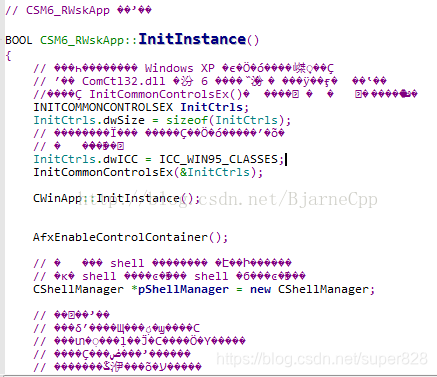
网上找了很多解决办法,都是很多年前的了,解决起来太麻烦。最后我在这里官方支持文章中找到了答案:
Unfortunately, the code page encoding used in a file is not saved with the file. Therefore, it is possible to open a file assuming the wrong encoding. If you open a file with the wrong encoding, you will probably observe some characters are incorrect or look garbled. You can use the File > Reload As Encoding command to reload the file with the correct encoding.
内容来自这里Source Insight 4.0
官方网站支持文档截图如下:
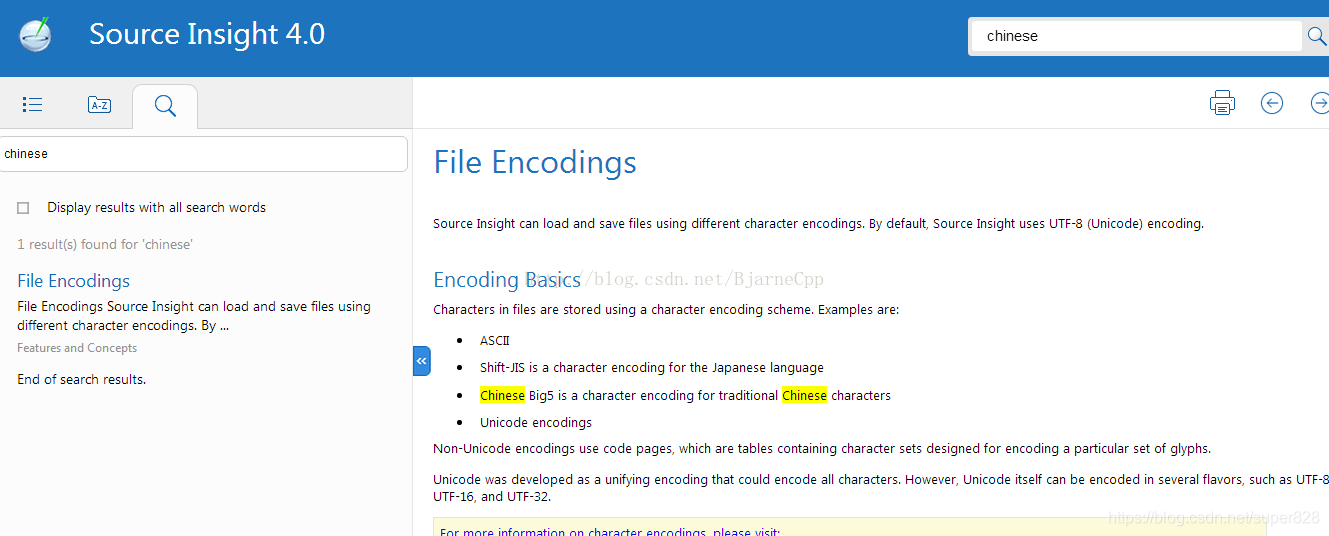
【临时解决办法】:具体解决办法:菜单栏中【File】->【Reload As Encoding…】->【Chinese Simplified (GB18030)】->选择后,点击load,问题解决!!!
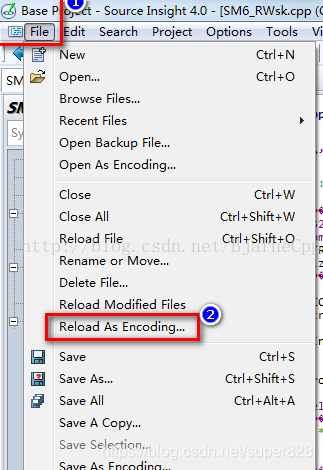
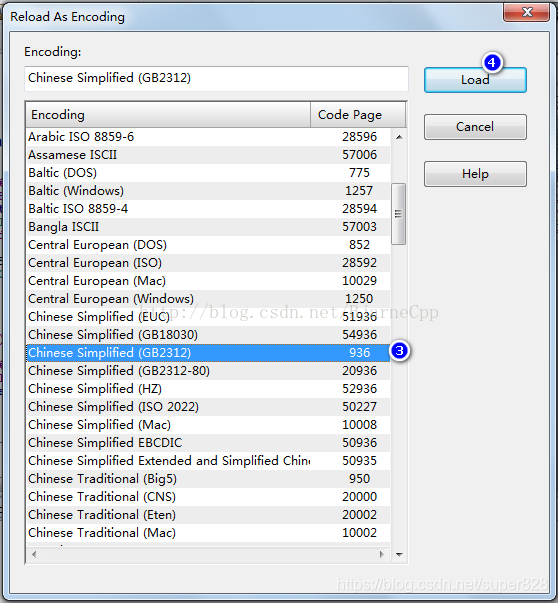
有网友评论说,“这种方法每次只对当前的单个文件生效,请问您知道统一修改所有文件的方法吗?”,我已经在前面解决办法中添加上了
感谢你的反馈。
解决办法来源如下图所示:
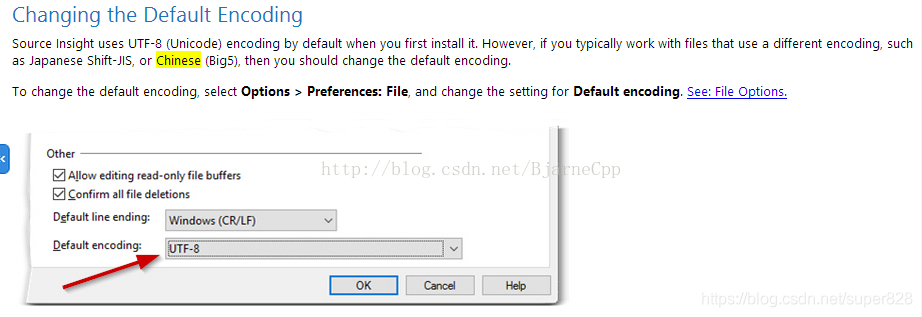
文章来源: allen5g.blog.csdn.net,作者:CodeAllen的博客,版权归原作者所有,如需转载,请联系作者。
原文链接:allen5g.blog.csdn.net/article/details/105567602
- 点赞
- 收藏
- 关注作者


评论(0)