【Unity3d日常开发】(十三)Unity3D中实现热力图、风向图、温度图效果
推荐阅读
大家好,我是佛系工程师☆恬静的小魔龙☆,不定时更新Unity开发技巧,觉得有用记得一键三连哦。
一、前言
因一个任务要完成如何在Unity上面实现热力图的效果,所以百度了很久,发现资料很少,现在就把我总结的如何在Unity上面基于Canvas实现热力图效果的实现过程分享出来, 此前转载了一篇主要讲的是如何根据数据值,在Canvas上重新绘制RGBA的值,完成热力图的绘制,不过用的是H5写的,我修改了一下,用C#重写的
效果图:
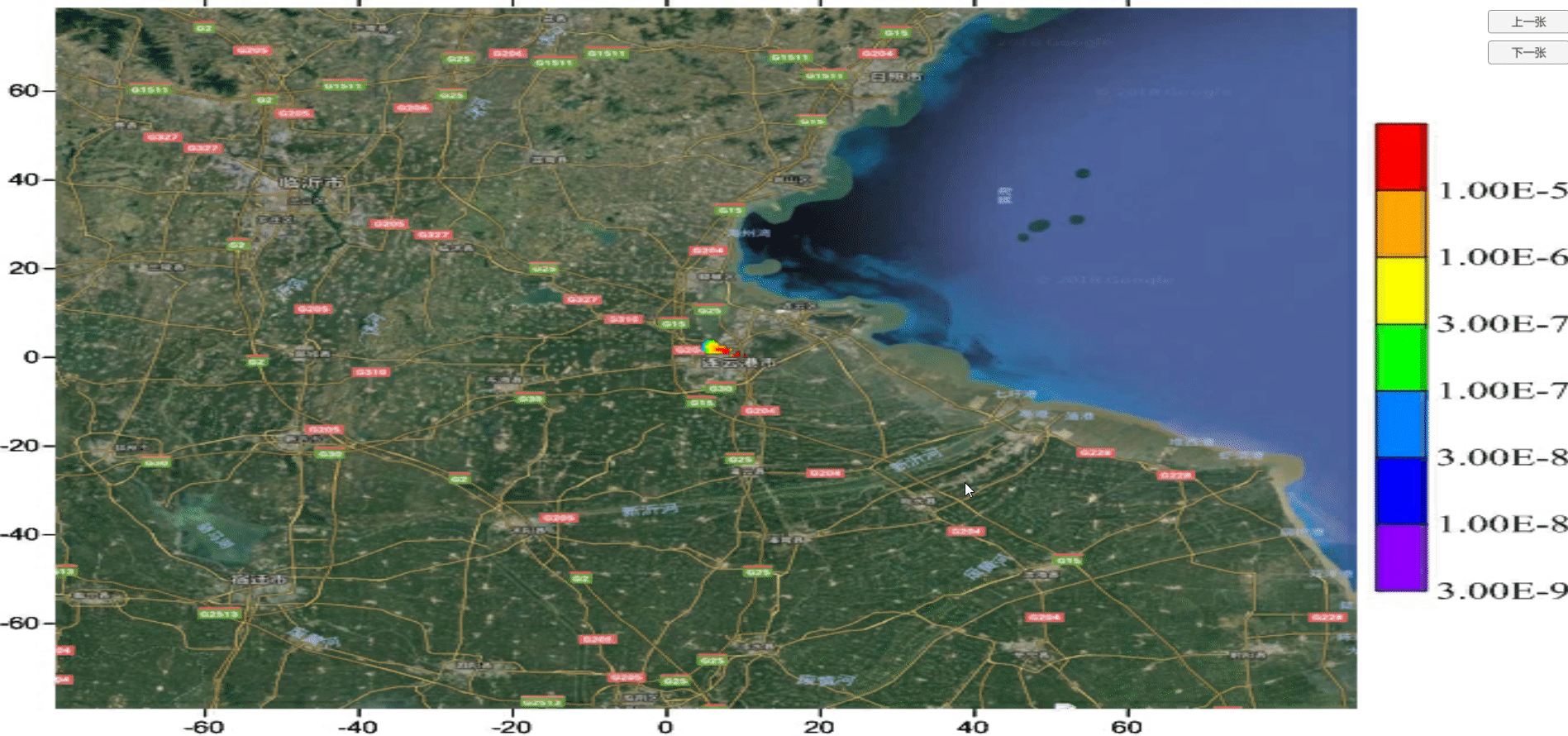
项目源文件已经上传CSDN:
https://download.csdn.net/download/q764424567/13109963
二、参考资料
1.基于Canvas的热力图绘制方法【http://www.blueidea.com/tech/web/2010/7933.asp 】
2.Unity(OpenGL)实现“阴阳师画符”、划线功能【https://blog.csdn.net/yuanhandsome/article/details/78366250】
三、正文
实现过程:
1.首先从文档中解析数据,获取需要的数据(当然,这一步也可以在网上获取数据,然后再解析)
2.将获取的数据进行分析
3.保存贴图到Texture,将保存的贴图赋值给Image的Sprite(保存的贴图也可以赋值给物理对象的贴图)
4.清除数据
第一步、解析数据
就以下面这一组数据为例
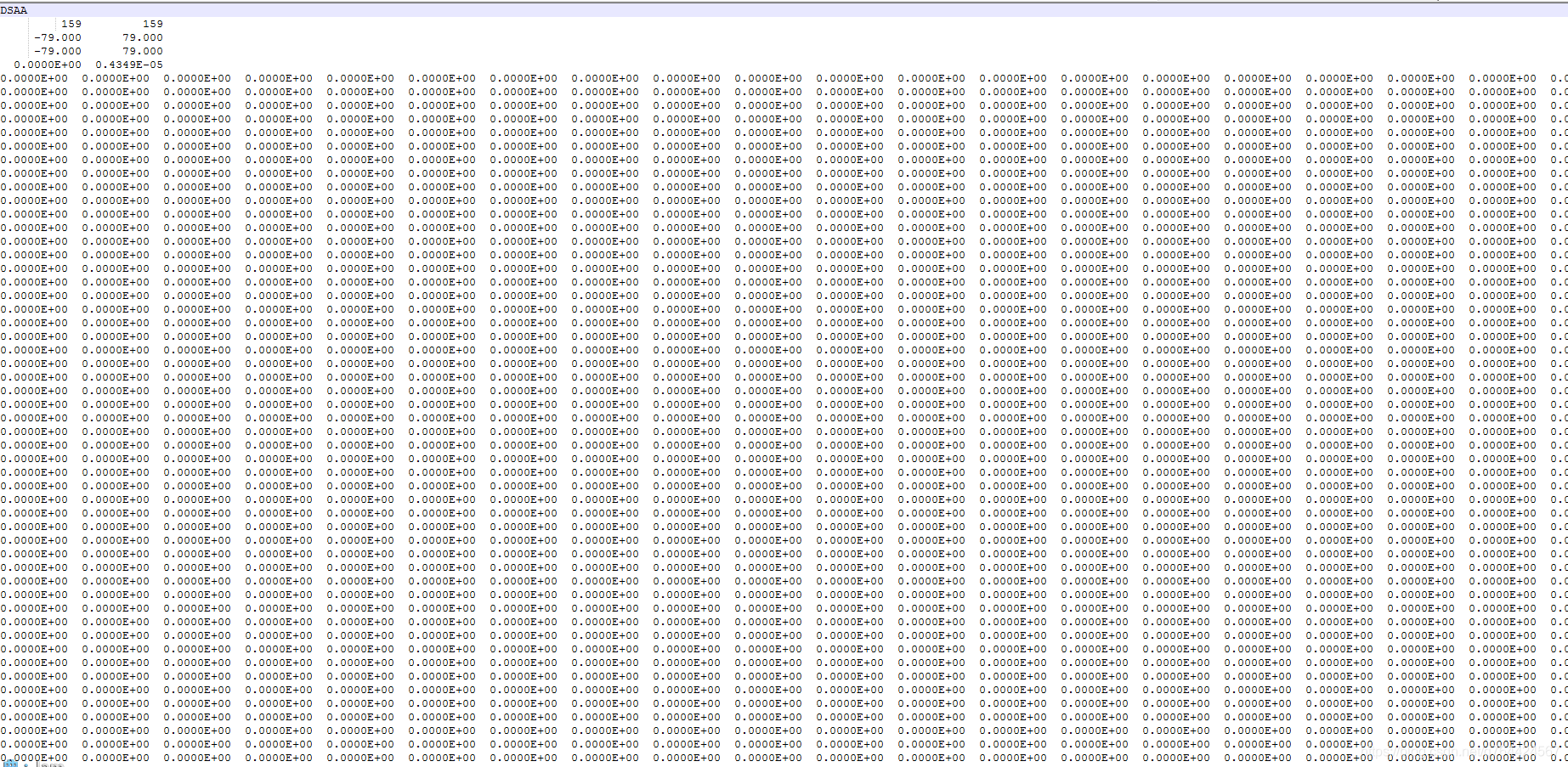
第一行数据,代表是的模拟网格 160160
第二行数据,模拟半径 -80km至80km范围;东西方向(x轴)区间范围,西→东
第三行数据,剂量值(z轴),即160160网格范围内的最小值和最大值
第6-164,表示各个网格点的浓度值
就是说有160*160个数据,可以用二维数组去接收数据

然后用一个List数组去接收解析完的数据

完整代码
using System.Collections.Generic;
using UnityEngine;
using System.IO;
using UnityEngine.UI;
using UnityEngine.EventSystems;
public class Draw : MonoBehaviour
{
//文件路径名
private string fileName;
//读取数据
private string str;
//保存数据
private List<int> numberList = new List<int>();
string tempData_Space;
string[] tempData_Array;
int[] tempData_IntArray;
//保存解析完的数据
private int[,] m_Sum = new int[159, 159];
void Start()
{
ReadFile();
}
//读指定目录下的文件
public void ReadFile()
{
//指定目录下的文件
fileName = "X:/2015_m01_d01_0000(utc+0800)_l00_csi_1hr_conc.grd";
StreamReader sr = File.OpenText(fileName);
while (true)
{
//按行读取,str保存的是一行的数据
str = sr.ReadLine();
int lineLength = 0;
if (str != null)
{
//得到获取到的这行数据的长度
lineLength = str.Length;
//过滤掉前几行和后几行的数据
if (lineLength >= 1000)
{
//SPlit函数只能分割单个空格,所以两个空格替换成一个空格
tempData_Space = str.Replace(" ", " ");
//分割字符串
tempData_Array = tempData_Space.Split(' ');
//保存获取到的数据
tempData_IntArray = new int[tempData_Array.Length];
//取后两位数据
for (int i = 0; i < tempData_Array.Length; i++)
{
tempData_IntArray[i] = int.Parse(tempData_Array[i].Substring(8, 2));
}
//添加到List数组中
for (int i = 0; i < tempData_IntArray.Length; i++)
{
numberList.Add(tempData_IntArray[i]);
}
}
}
if (str == null)
{
break;
}
}
//将List数组中保存的数据赋值给二维数组
for (int x = 0; x < m_Width; x++)
{
for (int y = 0; y < m_Height; y++)
{
int i = y + x * m_Width;
m_Sum[x, y] = numberList[i];
}
}
//关闭数据流
sr.Close();
}
第二步、分析数据
数据保存到m_Sum二维数组中,剩下的就是从二维数组中读取数据,然后进行分析
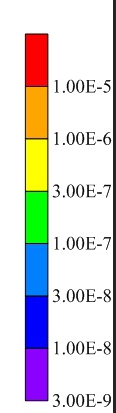
读取到的数据是最后两位的数据,然后将数据转成int类型进行对比
实现代码
//对比数据
public void DataCompare()
{
//因为二维数组的数量是159*159所以就在这个范围内读取
for (int i = 0; i < 159; i++)
{
for (int j = 0; j < 159; j++)
{
//数据对比
int temp = m_Sum[i, j];
if (temp <= 6)
{
Debug.Log("透明");
}
else if (temp > 6 && temp <= 7)
{
Debug.Log("红色");
}
else if (temp > 7 && temp <= 8)
{
Debug.Log("橘色");
}
else if (temp > 8 && temp <= 9)
{
Debug.Log("黄色");
}
else if (temp > 9 && temp <= 10)
{
Debug.Log("绿色");
}
else if (temp > 10 && temp <= 11)
{
Debug.Log("蓝色");
}
else if (temp > 11 && temp <= 12)
{
Debug.Log("靛蓝色");
}
else if (temp > 12)
{
Debug.Log("紫色");
}
}
}
}
第三步、保存贴图
最重要的一步,如何将分析过的数据生成贴图,并且赋值给Image呢

主要就是这两行的代码
完成代码
//保存贴图变量
private Texture2D texture;
private Image targetMaterial;
//创建设置贴图文件
void CreatTexture()
{
texture = new Texture2D(m_Width, m_Height);
int targetWidth = m_Width;
int targetHeight = m_Height;
for (int i = 0; i < targetWidth; i++)
{
for (int j = 0; j < targetHeight; j++)
{
int temp = m_Sum[i, j];
if (temp <= 6)
{
texture.SetPixel(i, j, m_ColorTransparency);
}
else if (temp > 6 && temp <= 7)
{
texture.SetPixel(i, j, m_ColorRed);
}
else if (temp > 7 && temp <= 8)
{
texture.SetPixel(i, j, m_ColorOrange);
}
else if (temp > 8 && temp <= 9)
{
texture.SetPixel(i, j, m_ColorYellow);
}
else if (temp > 9 && temp <= 10)
{
texture.SetPixel(i, j, m_ColorGreen);
}
else if (temp > 10 && temp <= 11)
{
texture.SetPixel(i, j, m_ColorBlue);
}
else if (temp > 11 && temp <= 12)
{
texture.SetPixel(i, j, m_ColorIndigo);
}
else if (temp > 12)
{
texture.SetPixel(i, j, m_ColorPurple);
}
}
}
//应用贴图
texture.Apply();
//将贴图数据赋值给Image的sprite
targetMaterial.sprite = Sprite.Create(texture, new Rect(0, 0, m_Width, m_Height), Vector2.zero); ;
}
第四步、清除数据
清除数组中的数据,供下次读取数据
//清理数组中的数据
public void ClearList()
{
numberList.Clear();
}
整体代码
using System.Collections.Generic;
using UnityEngine;
using System.IO;
using UnityEngine.UI;
using UnityEngine.EventSystems;
public class Draw : MonoBehaviour
{
//颜色设置
public Color m_ColorTransparency;
public Color m_ColorRed;
public Color m_ColorOrange;
public Color m_ColorYellow;
public Color m_ColorGreen;
public Color m_ColorBlue;
public Color m_ColorIndigo;
public Color m_ColorPurple;
//保存贴图
private Texture2D texture;
private Image targetMaterial;
//文件路径名
private string fileName;
//读取数据
private string str;
//保存数据
private List<int> numberList = new List<int>();
string tempData_Space;
string[] tempData_Array;
int[] tempData_IntArray;
//保存解析完的数据
private int[,] m_Sum = new int[159, 159];
//长宽设置
private int m_Width = 159;
private int m_Height = 159;
void Start()
{
targetMaterial = gameObject.GetComponent<Image>();
targetMaterial.color = Color.white;
ReadFile();
CreatTexture();
ClearList();
}
//清理数组中的数据
public void ClearList()
{
numberList.Clear();
}
//读指定目录下的文件
public void ReadFile()
{
//指定目录下的文件
fileName = "X:/2015_m01_d01_0000(utc+0800)_l00_csi_1hr_conc.grd";
StreamReader sr = File.OpenText(fileName);
while (true)
{
//按行读取,str保存的是一行的数据
str = sr.ReadLine();
int lineLength = 0;
if (str != null)
{
//得到获取到的这行数据的长度
lineLength = str.Length;
//过滤掉前几行和后几行的数据
if (lineLength >= 1000)
{
//SPlit函数只能分割单个空格,所以两个空格替换成一个空格
tempData_Space = str.Replace(" ", " ");
//分割字符串
tempData_Array = tempData_Space.Split(' ');
//保存获取到的数据
tempData_IntArray = new int[tempData_Array.Length];
//取后两位数据
for (int i = 0; i < tempData_Array.Length; i++)
{
tempData_IntArray[i] = int.Parse(tempData_Array[i].Substring(8, 2));
}
//添加到List数组中
for (int i = 0; i < tempData_IntArray.Length; i++)
{
numberList.Add(tempData_IntArray[i]);
}
}
}
if (str == null)
{
break;
}
}
//将List数组中保存的数据赋值给二维数组
for (int x = 0; x < m_Width; x++)
{
for (int y = 0; y < m_Height; y++)
{
int i = y + x * m_Width;
m_Sum[x, y] = numberList[i];
}
}
//关闭数据流
sr.Close();
}
//创建设置贴图文件
void CreatTexture()
{
texture = new Texture2D(m_Width, m_Height);
int targetWidth = m_Width;
int targetHeight = m_Height;
for (int i = 0; i < targetWidth; i++)
{
for (int j = 0; j < targetHeight; j++)
{
int temp = m_Sum[i, j];
if (temp <= 6)
{
texture.SetPixel(i, j, m_ColorTransparency);
}
else if (temp > 6 && temp <= 7)
{
texture.SetPixel(i, j, m_ColorRed);
}
else if (temp > 7 && temp <= 8)
{
texture.SetPixel(i, j, m_ColorOrange);
}
else if (temp > 8 && temp <= 9)
{
texture.SetPixel(i, j, m_ColorYellow);
}
else if (temp > 9 && temp <= 10)
{
texture.SetPixel(i, j, m_ColorGreen);
}
else if (temp > 10 && temp <= 11)
{
texture.SetPixel(i, j, m_ColorBlue);
}
else if (temp > 11 && temp <= 12)
{
texture.SetPixel(i, j, m_ColorIndigo);
}
else if (temp > 12)
{
texture.SetPixel(i, j, m_ColorPurple);
}
}
}
//应用贴图
texture.Apply();
//将贴图数据赋值给Image的sprite
targetMaterial.sprite = Sprite.Create(texture, new Rect(0, 0, m_Width, m_Height), Vector2.zero); ;
}
}
四、工程文件
链接:https://pan.baidu.com/s/1akdyDVrwHjQJm9RvD4Rh8w
提取码:y4be
Github地址:
https://github.com/764424567/Demo_DrawImg
Gitee地址(嫌弃Github地址下载太慢可以用码云):
https://gitee.com/itMonon/Demo_DrawImg
- 点赞
- 收藏
- 关注作者


评论(0)