Intellij IDEA和eclipse代码格式一致的商业解决方案
Intellij IDEA使用教程相关系列 目录
目录
1、安装
点击File->Setting ->Plugins->Install plugin from disk...,选中解压好的/EclipseFormat/EclipseFormatter.zip安装包安装,重启后生效。
注:EclipseFormatter有针对不同idea版本,如果上述压缩文件不支持,请下载对应的版本
下载地址:https://plugins.jetbrains.com/plugin/6546-eclipse-code-formatter/versions
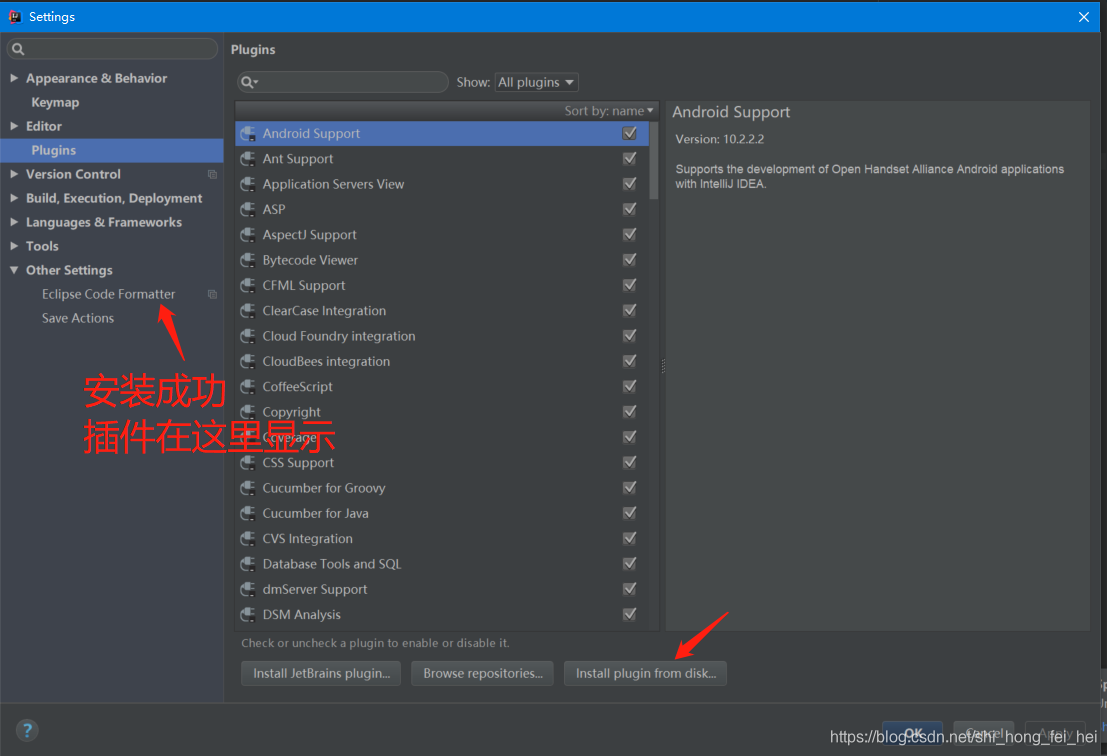
2、配置
基础配置
选择File->Setting ->Eclipse Code Formatter,勾选Use the Eclipse-code-formatter,在Supported file types:勾选Enable Java和Enable JavaScript。
并在Eclipse Java Formatter config file选择Eclipse用的formatter-profile-java.xml文件,这个选项会决定格式化Java代码的方式。
配置Import order,这个选项会决定组织import区域的方式。输入
java;javax;net;org;com;
配置Eclipse JavaScript Formatter config file的From File也为Eclipse用的formatter-profile-js.xml文件,这个选项会决定格式化Javascript代码方式。如下图:

注:上面的文件:formatter-profile-java.xml、formatter-profile-js.xml可在eclipse导出
助力通道:eclipse 代码模板导出配置
import顺序配置
File->Setting ->Editor
设置Class count to use import with '*': 99
Names count to use static import with '*' : 99
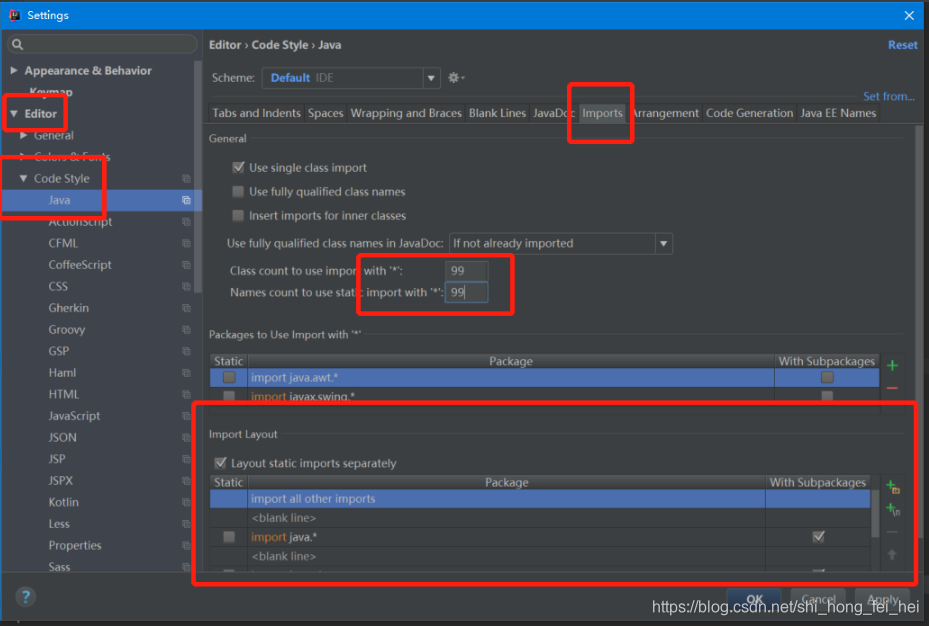
插入顺序
以公司或者团队的eclipse import包结构顺序为准,不一定要按照我给的例子
-
static all other,
-
blank,
-
java.*,
-
blank,
-
javax.*,
-
blank,
-
net.*,
-
blank,
-
org.*,
-
blank,
-
com.*,
-
blank,
-
all other imports
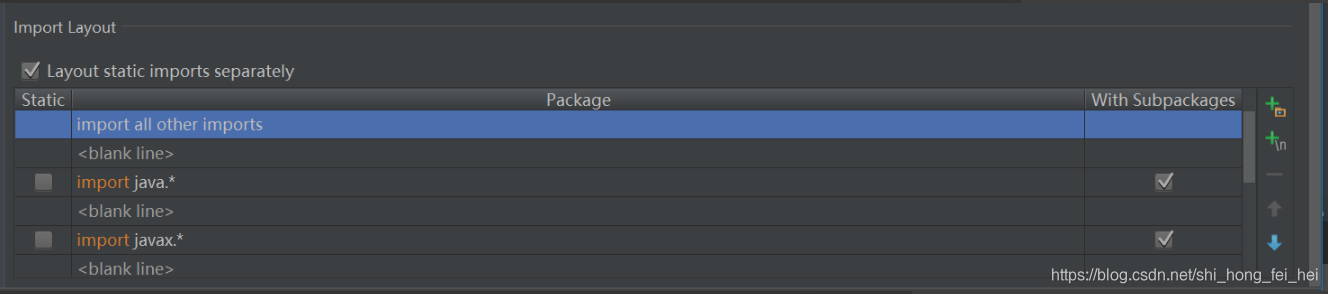
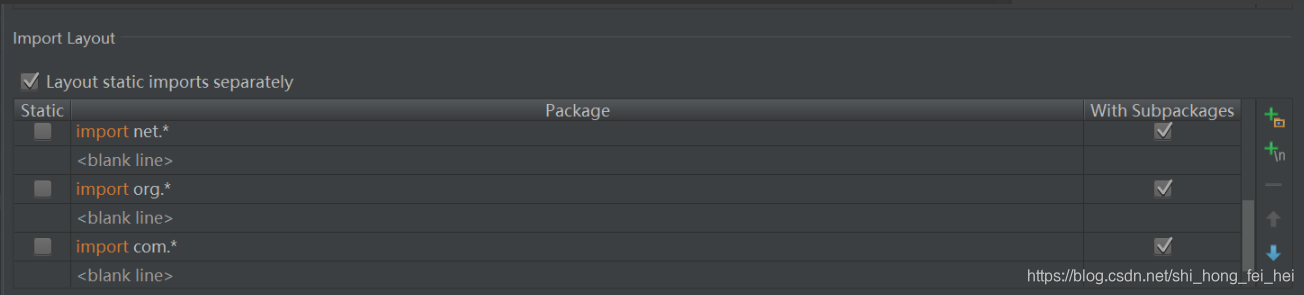
使用Intellij的格式化快捷键"Ctrl+ALT+L"即可进行格式化。如果出错会输出提示到Event Log里,如果看到'xxx formatted sucessfully by Eclipse code formatter'则表示格式化成功。
使用Intellij的格式化快捷键"Ctrl+ALT+O"即可进行import包顺序格式化。
大招:保存自动格式化
1、打开setting,找到Plugins选项(安装Save Action 插件(如果有就跳过这一步))
搜索:Save Action
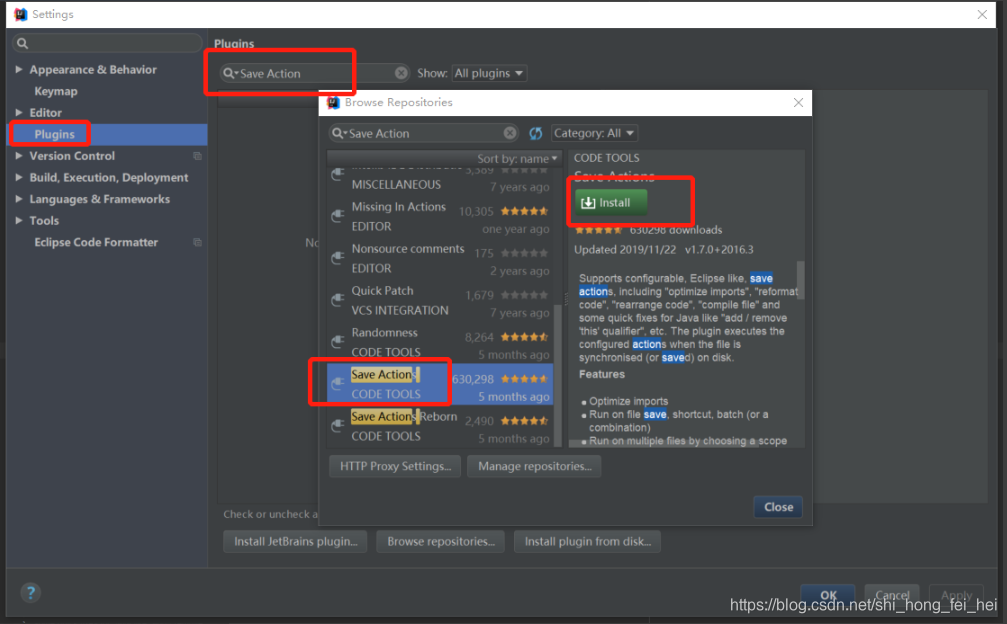
安装成功之后,重启Intellij
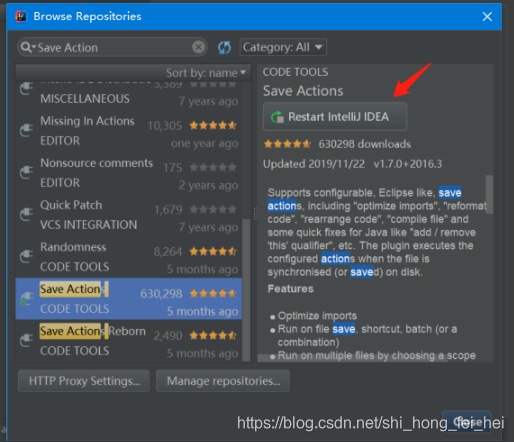
2、重启之后,打开setting,找到我们的save actions(直接搜索)
第一个√标识保存代码时执行动作;(只有用ctrl+s才有效,idea自动保存不会触发)
第二个√格式化导包;(相当于触发了"Ctrl+ALT+O")
第三个√格式化代码;(相当于触发了"Ctrl+ALT+L")
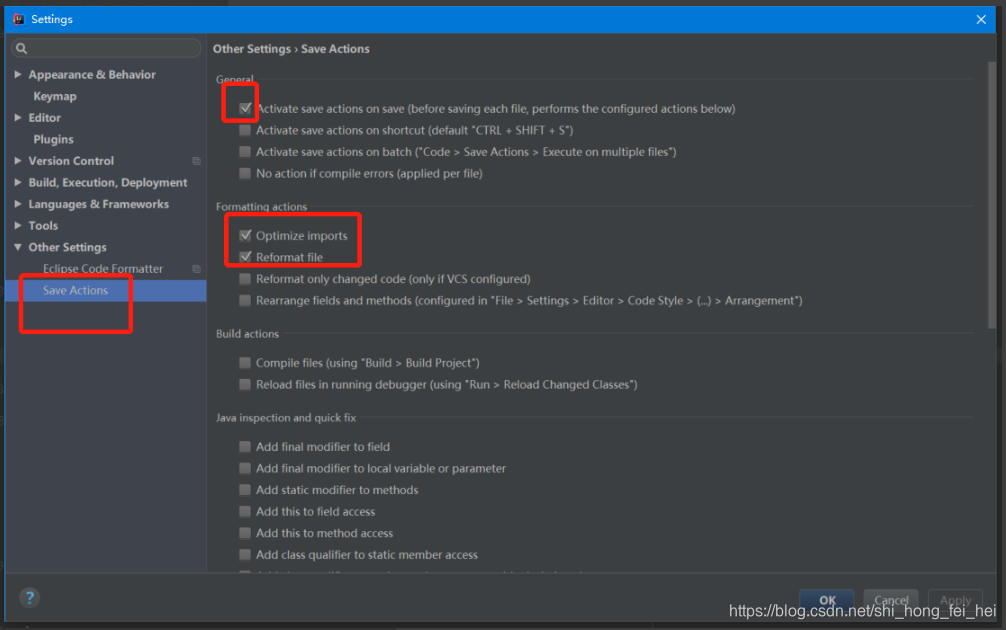
这样就可以了。
文章来源: xiaoxuzhu.blog.csdn.net,作者:小虚竹,版权归原作者所有,如需转载,请联系作者。
原文链接:xiaoxuzhu.blog.csdn.net/article/details/106083880
- 点赞
- 收藏
- 关注作者


评论(0)