iOS小知识: 再次点击tabBar刷新界面数据(更新数据期间旋转tabbar图标)【包含完整demo】
【摘要】 1. 应用场景:适用于购物类app的首页tabBar,以及购物券类app的首页tabBar
2. 特色功能:在更新数据期间旋转tabbar的icon
引言
demo案例功能:
- 当进入首页时提示用户再次点击tabBar可刷新界面数据
- 刷新数据当同时旋转tabbar的图片
从CSDN下载完整地址demo :https://download.csdn.net/download/u011018979/15504711
文章同步到
#小程序:iOS逆向,更好的阅读体验和更多内容请关注#小程序:iOS逆向,只为你呈现有价值的信息,专注于移动端技术研究领域。应用场景:适用于购物类app的首页tabBar,以及购物券类app的首页tabBar
特色功能:在更新数据期间旋转tabbar的icon
I、核心实现
进入首页时再次点击tabBar可刷新界面数据
1.1 在selectedViewController中记录上一次按钮的点击,用于数据刷新
- 新增一个属性 记录上一次被点击按钮的tag
/** 记录上一次被点击按钮的tag */
@property (nonatomic, assign) NSInteger previousClickedTag;
1.2 实现 UITabBarControllerDelegate 进行数据刷新
- 将selectedViewController设置为tabBarController的delegate
self.tabBarController.delegate = self;
- (void)tabBarController:(UITabBarController *)tabBarController didSelectViewController:(UIViewController *)viewController{
- 记录上一次按钮的点击,进行数据刷新
- (void)viewDidLoad {
[super viewDidLoad];
self.automaticallyAdjustsScrollViewInsets = NO;
self.view.backgroundColor = HWColor(245, 245, 245);
[self setNavigationContent];
// self.tabBarItem addObserver:<#(nonnull NSObject *)#> forKeyPath:<#(nonnull NSString *)#> options:<#(NSKeyValueObservingOptions)#> context:<#(nullable void *)#>
self.tabBarController.delegate = self;
self.previousClickedTag = 100;//默认没有点击任何tabbar
}
- (void)tabBarController:(UITabBarController *)tabBarController didSelectViewController:(UIViewController *)viewController{
if (tabBarController.selectedIndex == 0 && [self.tabBarItem.title isEqualToString:homeTabbarSelectedTitle]) {
//进行数据刷新
if ( self.previousClickedTag == tabBarController.selectedIndex ) {//进行了第二次点击
[self.tableView.mj_header beginRefreshing];
}
}
self.previousClickedTag = tabBarController.selectedIndex;//记录上一次按钮的点击
}
1.3 在UITabBarDelegate代理方法实现UITabBarItem样式的动态更换
- 处理选中/未选中的UITabBarItem 样式
通过代理方法didSelectItem修改UITabBarItem的title ,达到选中之后和未选中的title不一样的效果
- 切换到首页时title为刷新,提示用户再次点击tab刷新界面数据
- 未选择首页tab时的title为首页
NSString * const GYQhomeTabbarTitle = @"首页";
NSString * const GYQhomeTabbarSelectedTitle = @"刷新";
- (void)tabBar:(UITabBar *)tabBar didSelectItem:(UITabBarItem *)item{
if ([item.title isEqualToString:GYQhomeTabbarTitle]) {
item.title = GYQhomeTabbarSelectedTitle;
}else{
// 切换到其他子Tab时,将首页tab的title刷新改为《首页》
for (UITabBarItem *childView in tabBar.items) {
if ([childView.title isEqualToString:GYQhomeTabbarSelectedTitle] && childView != item) {
childView.title = GYQhomeTabbarTitle;
}
}
}
//————————————————
//版权声明:本文为CSDN博主「#公众号:iOS逆向」的原创文章,遵循CC 4.0 BY-SA版权协议,转载请附上原文出处链接及本声明。
//原文链接:https://blog.csdn.net/z929118967/article/details/77885824
}
II、旋转tabbar 的图片
/**
是否刷新tabbar的图片
*/
@property (nonatomic, assign) BOOL isreloadData;
/**
存储UITabBarSwappableImageView,用于旋转tabbar的图片
*/
@property (nonatomic,strong) UIView *imageView;
2.1 自定义UITabBar监听点击事件
- 监听UITabBar的点击事件,并传递icon所在视图给外围来实现旋转动画
// 遍历tabBar上的子控件,给"UITabBarButton"类型的按钮绑定动画效果事件
//(注意:遍历添加动画事件的时机是在layoutSubviews布局子控件方法中)
- (void)layoutSubviews{
[super layoutSubviews];
for (UIControl *tabBarButton in self.subviews) {
if ([tabBarButton isKindOfClass:NSClassFromString(@"UITabBarButton")]) {
[tabBarButton addTarget:self action:@selector(tabBarButtonClick:) forControlEvents:UIControlEventTouchUpInside];
}
}
}
// 动画效果(遍历UITabBarButton按钮的子控件,
//如果需要对图片添加动画,寻找"UITabBarSwappableImageView"类型的图片子控件;
////如果需要对按钮下面的文字添加动画,寻找"UITabBarButtonLabel"类型的文字子控件即可).
- (void)tabBarButtonClick:(UIControl *)tabBarButton
{
for (UIView *imageView in tabBarButton.subviews) {
if ([imageView isKindOfClass:NSClassFromString(@"UITabBarSwappableImageView")]) {
if (self.block) {
self.block(imageView);
}
}}}
2.2 在更新数据期间旋转tabbar的icon
/**
是否更换tabbar的图片
*/
@property (nonatomic, assign) BOOL isreloadData;
- 旋转tabbar的图片
self.previousClickedTag = 100;//默认没有点击任何tabbar
HWTabBar *tabBar = (HWTabBar*)self.tabBarController.tabBar;
[tabBar setBlock:^(UIView * imageView){
if (self.isreloadData) {
self.imageView = imageView;
CABasicAnimation * rotationAnimation = [CABasicAnimation animationWithKeyPath:@"transform.rotation.z"]; //让其在z轴旋转
rotationAnimation.toValue = [NSNumber numberWithFloat: M_PI * 2.0 ];//旋转角度
rotationAnimation.duration = 2; //旋转周期
rotationAnimation.cumulative = YES;//旋转累加角度
rotationAnimation.repeatCount = 100000;//旋转次数
[imageView.layer addAnimation:rotationAnimation forKey:@"rotationAnimation"];
}
}];
}
-(void)stopRotate {
[self.imageView.layer removeAllAnimations];
}
- (void)setIsreloadData:(BOOL)isreloadData{
_isreloadData = isreloadData;
if (!isreloadData) {
[self stopRotate];
}
}
- 进行数据刷新
#pragma mark - tab点击刷新相关
/**
如果其他子tabBarController也是ViewController对象,self.tabBarItem.title的获取会不正确
*/
- (void)tabBarController:(UITabBarController *)tabBarController didSelectViewController:(UIViewController *)viewController{
if (tabBarController.selectedIndex == 0 && [self.tabBarItem.title isEqualToString:GYQhomeTabbarSelectedTitle]) {//// //(lldb) po [[self tabBarItem] title]
//进行数据刷新
if ( self.previousClickedTag == tabBarController.selectedIndex ) {//进行了第二次点击
self.isreloadData = YES;
// [tablview.mj_header beginRefreshing];
[self.webView reload];
// 数据更新完毕移除icon 旋转动画
}
}
self.previousClickedTag = tabBarController.selectedIndex;//记录上一次按钮的点击
}
- 数据更新完毕移除icon 旋转动画
- (void)webViewControllerDidFinishLoad:(AXWebViewController *)webViewController;
{
[self stopRotate];
}
- (void)webViewController:(AXWebViewController *)webViewController didFailLoadWithError:(NSError *)error
{
[self stopRotate];
}
III 、注意事项
3.1 数据更新的注意事项
当多个视图进行切换的时候 判断存储数据模型数组的元素个数是否为空 保证只请求一次
- 为了保证第一次切换tab的时候 请求数据,可以根据模型数组的元素个数进行判断是否请求。
#warning 当多个视图进行切换的时候 判断存储数据模型数组的元素个数是否为空 保证只请求一次
if (self.titleHotIndexmodel.Count == 0) {
进行请求
}
3.2 实现 UITabBarControllerDelegate 进行数据刷新的注意事项
如果其他子tabBarController也是ViewController对象,self.tabBarItem.title的获取会不正确。所以推荐不同的tabBarController使用不同的class
- (void)tabBarController:(UITabBarController *)tabBarController didSelectViewController:(UIViewController *)viewController{
//(lldb) po [[self tabBarItem] title]
see also
更多内容请关注#小程序:iOS逆向,只为你呈现有价值的信息,专注于移动端技术研究领域。
【版权声明】本文为华为云社区用户原创内容,未经允许不得转载,如需转载请自行联系原作者进行授权。如果您发现本社区中有涉嫌抄袭的内容,欢迎发送邮件进行举报,并提供相关证据,一经查实,本社区将立刻删除涉嫌侵权内容,举报邮箱:
cloudbbs@huaweicloud.com
- 点赞
- 收藏
- 关注作者

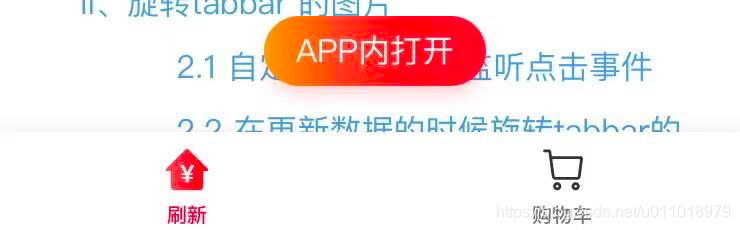
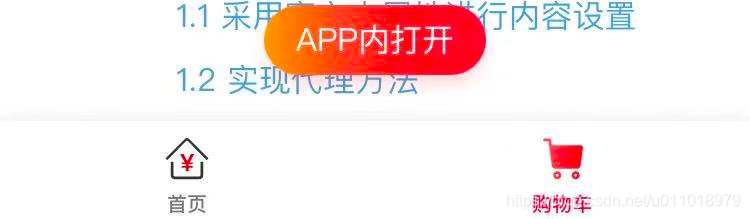

评论(0)