程序员必备小知识:免密码进行SSH连接
前言
本教材适用于gitlab 和GitHub,赶紧来试试吧!
I 免密码进行SSH连接
-
创建rsa:
ssh-keygen -t rsa -b 4096 -C "929118967@qq.com" -
配置config:
➜ .ssh touch config -
使用pbcopy或者ssh-copy-id进行拷贝公钥到对应的远程服务器
➜ .ssh pbcopy < ~/.ssh/qctmac_id_rsa.pub

使用ssh-copy-id进行报备
ssh-copy-id:千万不要把私钥泄漏!只是把公钥(*.pub 文件)复制给远程服务器;
$ ssh-copy-id -i ~/.ssh/id_rsa_Theos125 root@192.168.2.144(IP+默认端口 这里拷贝的是公钥,,如果是指定私钥ssh-copy-id 会自己寻找公钥。)
如果是配置在公司Mac上,记得设置密码,并在更换Mac时移除掉 ~/.ssh/ 目录下的xx_id_rsa/xx_id_rsa.pub。
1.1 创建 rsa
ssh-keygen -t rsa -b 4096 -C "929118967@qq.com"
1.2 配置 ssh config
config文件的 语法
Host 别名
HostName: 是目标主机的主机名,也就是平时我们使用ssh后面跟的地址名称。
Port:指定的端口号。
User:指定的登陆用户名。
IdentifyFile:指定的私钥地址。
# Private 192.168.2.125
Host iphone
HostName 192.168.2.125
User root
IdentityFile ~/.ssh/id_rsa_Theos125
# Private github
Host github.com
HostName github.com
User git
IdentityFile ~/.ssh/id_rsa
# git clone git@codechina.csdn.net:u011018979/resume.git
Host codechina.csdn.net
HostName codechina.csdn.net
User git
IdentityFile ~/.ssh/qctmac_id_rsa
1.3 测试连接
➜ csdn ssh -T git@codechina.csdn.net
Enter passphrase for key '/Users/mac/.ssh/qctmac_id_rsa':
Welcome to GitLab, @u011018979!
连接iPhone
$ ssh iPhone
root@192.168.2.125's password:
iPhone:~ root#
1.4 案例: 配置GitHub SSH keys
Enter ls -al ~/.ssh to see if existing SSH keys are present:
If you don’t have an existing public and private key pair, or don’t wish to use any that are available to connect to GitHub, then generate a new SSH key.
ssh-keygen -t rsa -b 4096 -C "929118967@qq.com"
添加对应的公钥到对应的远程服务器:.ssh pbcopy < ~/.ssh/qctmac_id_rsa.pub
配置邮箱和用户名: git config --global --edit
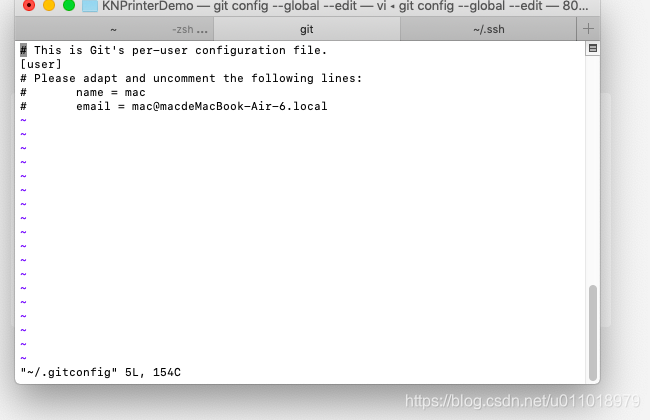
修改 author :git commit --amend --reset-author
效果
II see also
https://help.github.com/articles/connecting-to-github-with-ssh/
更多内容请关注#小程序:iOS逆向,只为你呈现有价值的信息,专注于移动端技术研究领域。
- 点赞
- 收藏
- 关注作者

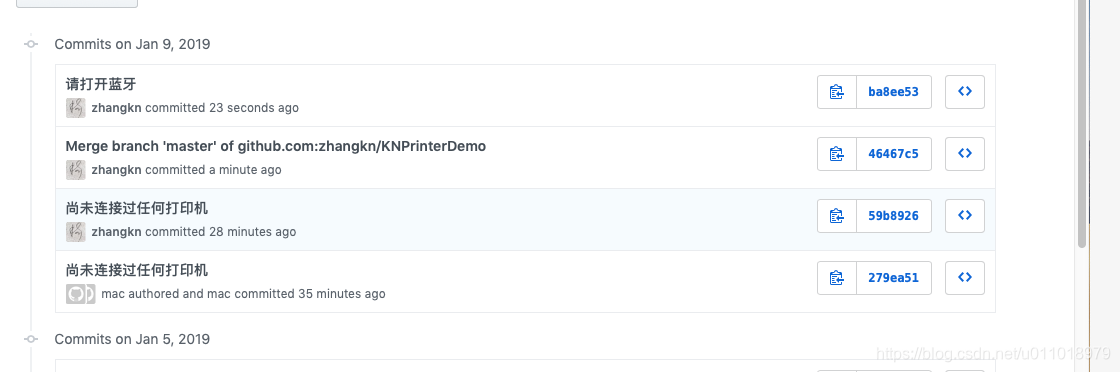

评论(0)