「免费开源」基于Vue和Quasar的crudapi前端SPA项目实战之文件上传(十)
基于Vue和Quasar的前端SPA项目实战之文件上传(十)
回顾
通过之前一篇文章 基于Vue和Quasar的前端SPA项目实战之数据导入(九)的介绍,实现了业务数据批量导入功能,本文主要介绍文件上传相关内容。
简介
crudapi支持附件字段,表字段里面保存的是文件url字符串。附件可以通过其它文件管理系统比如阿里云的OSS进行上传,或者使用系统自带的文件管理API进行上传,包括普通文件上传和大文件切片上传两种方式。
UI界面
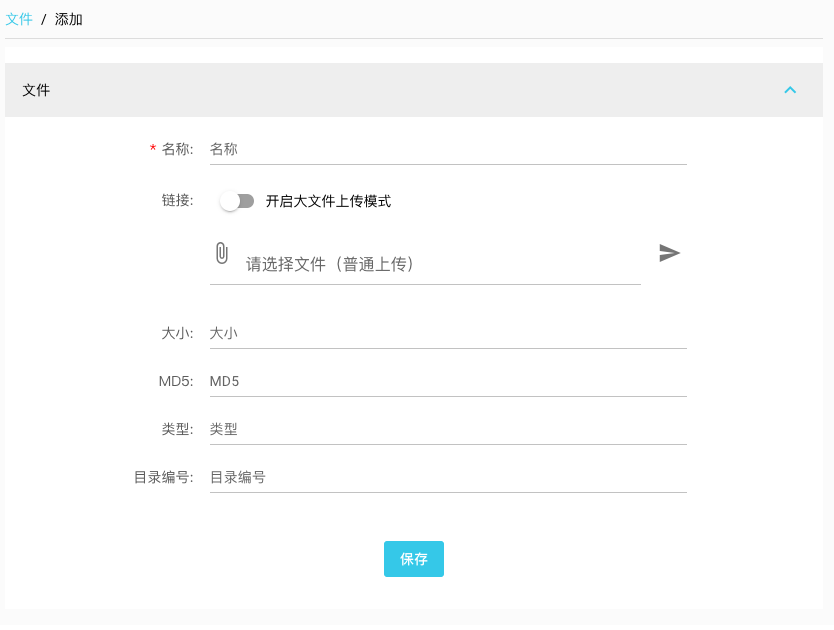
文件上传
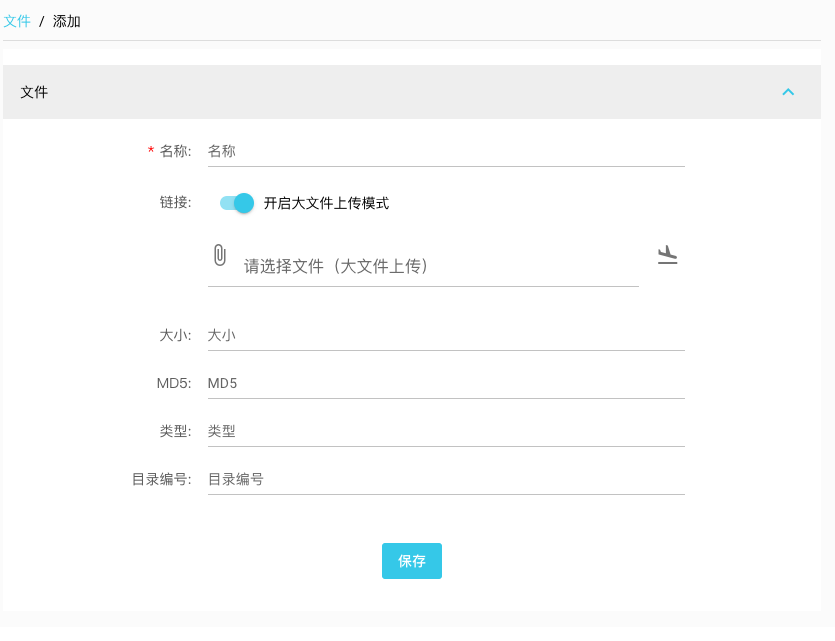
大文件上传
API
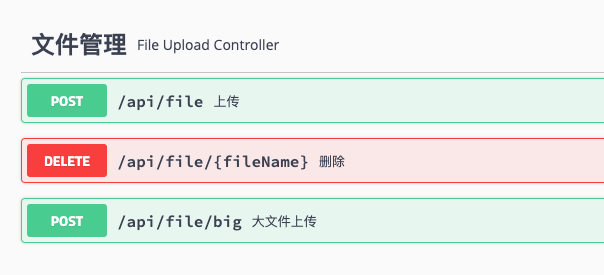
文件上传API,包括普通文件上传和大文件切片两个功能,具体的通过swagger文档可以查看。通过axios封装api,名称为file
import { axiosInstance } from "boot/axios";
const HEADERS = {
"Content-Type": "multipart/form-data"
};
const file = {
upload: async function(data, progressCallback) {
console.log("file->upload")
return axiosInstance.post(`/api/file` , data,
{
headers: HEADERS,
onUploadProgress: (progressEvent) => {
if (progressCallback) {
progressCallback(progressEvent)
}
}
});
},
bigUpload: async function(data, progressCallback) {
console.log("file->bigUpload")
return axiosInstance.post(`/api/file/big` , data,
{
headers: HEADERS,
onUploadProgress: (progressEvent) => {
if (progressCallback) {
progressCallback(progressEvent)
}
}
});
}
};
export { file };
核心代码
CFile组件
<q-toggle v-model="enableBigFile" label="开启大文件上传模式" />
<div v-show="!enableBigFile" class="q-py-md">
<q-file v-model="normalFile" label="请选择文件(普通上传)">
<template v-slot:prepend>
<q-icon name="attach_file" />
</template>
<template v-slot:after>
<q-btn round dense flat icon="send" @click="onSubmitClick" />
</template>
</q-file>
</div>
<div v-show="enableBigFile" class="q-py-md">
<q-file v-model="bigFile" @input="bigFileAdded" label="请选择文件(大文件上传)">
<template v-slot:prepend>
<q-icon name="attach_file" />
</template>
<template v-slot:after>
<q-btn round dense flat icon="flight_land" @click="onBigSubmitClick" />
</template>
</q-file>
</div>
通过toggle切换上传模式,如果是小文件采用普通的方式即可。
普通上传
async onSubmitClick() {
console.info("CFile->onSubmitClick");
if (!this.normalFile) {
this.$q.notify({
message: '请选择文件!',
type: 'warning'
});
return;
}
this.$q.loading.show({
message: "上传中"
});
try {
let form = new FormData()
form.append('file', this.normalFile);
this.fileInfo = await fileService.upload(form, (e)=> {
console.info(e);
});
this.$q.loading.hide();
this.$emit("input", this.fileInfo);
} catch (error) {
this.$q.loading.hide();
console.error(error);
}
}
大文件切片上传
bigFileAdded(f) {
console.info("CFile->fileAdded");
if (!f) {
console.info("CFile->cancel");
return;
}
this.$q.loading.show({
message: "文件准备中"
});
FileMd5(f, this.chunkSize, (e, md5) => {
this.md5 = md5;
console.info(e);
console.info(md5);
this.$q.loading.hide();
});
},
async onBigSubmitClick() {
console.info("CFile->onBigSubmitClick");
if (!this.bigFile) {
this.$q.notify({
message: '请选择文件!',
type: 'warning'
});
return;
}
this.$q.loading.show({
message: "上传中"
});
try {
let chunks = this.getChunks();
let reqs = [];
for (let i = 0; i < chunks; ++i) {
reqs.push(this.uploadWithBlock(i));
}
await Promise.all(reqs)
.then((datas) => {
console.info(datas);
this.checkFinished(datas);
});
} catch (error) {
this.$q.loading.hide();
console.error(error);
}
}
大文件如果采用普通的上传方式,可能由于网络的原因速度比较慢,而且不稳定,所以采用切片的方式进行多线程上传。具体原理如下:首先计算文件MD5,后台会根据MD5唯一确定是同一个文件,同一个文件的不同block根据大小和偏移量会写在相同文件对应的位置,当最后一个block上传成功后,表示上传结束。分片大小默认为20MB,可以配置为需要的值,前端通过Promise.all的ajax调用方式可以实现多线程同时上传。
文件表为例
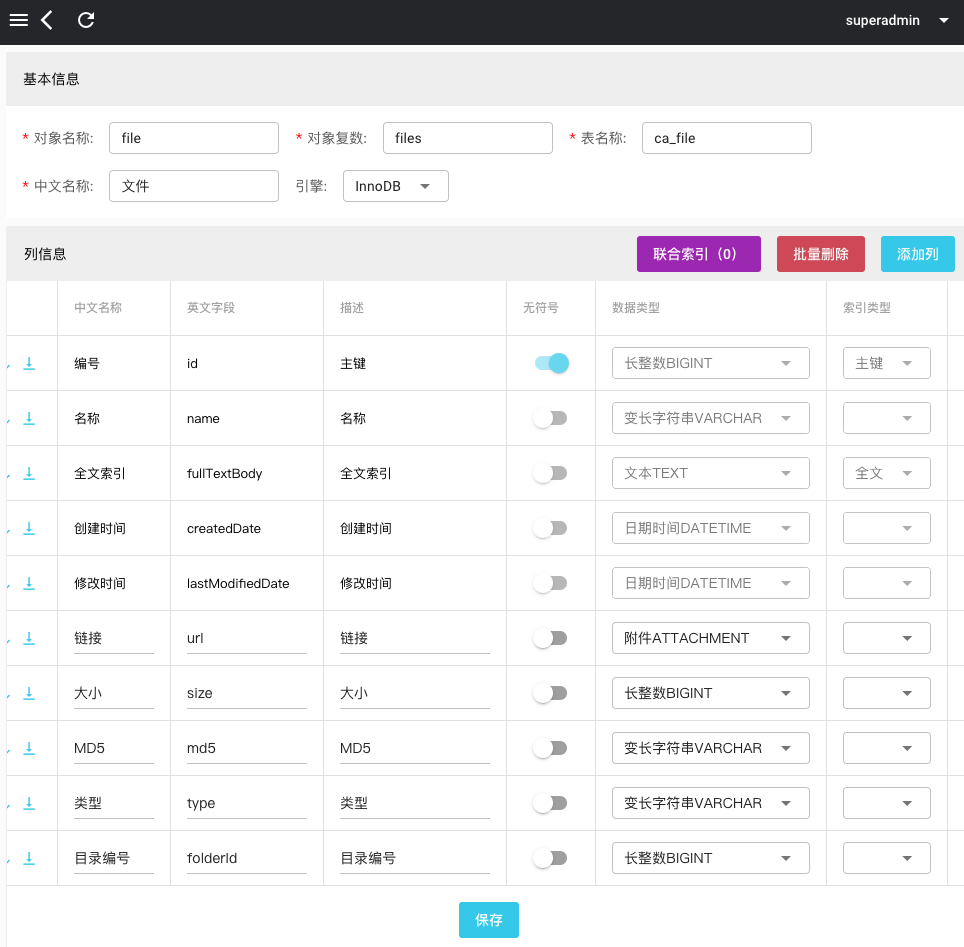
文件表的“链接”字段设置类型为“附件ATTACHMENT”,添加业务数据页面会自动采用CFile组件。
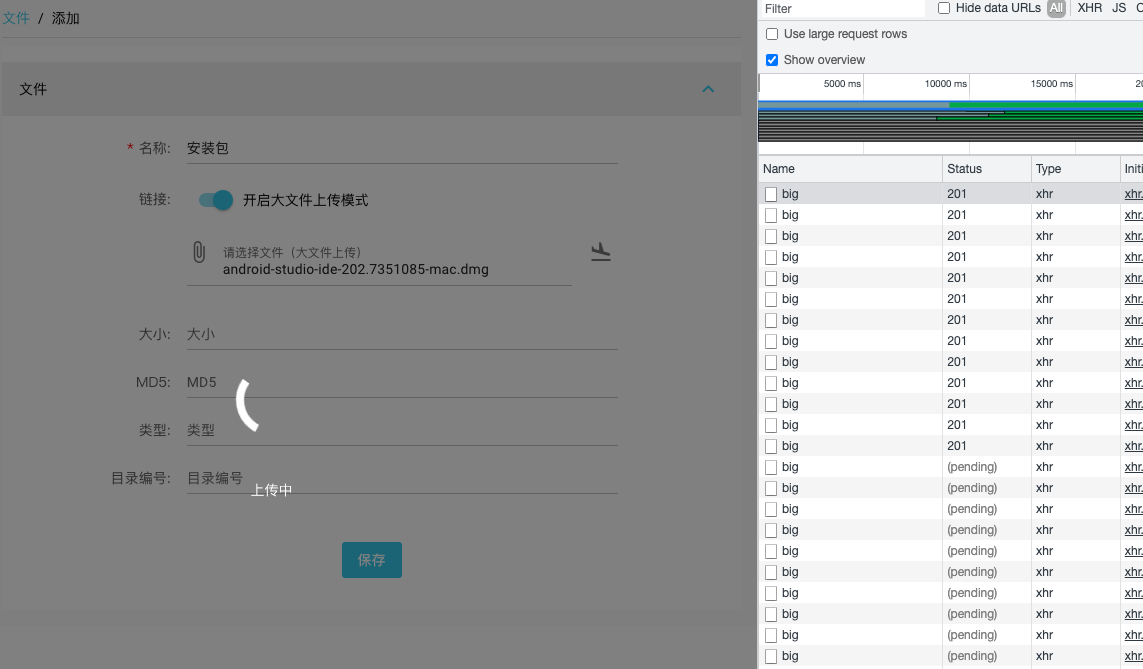
选择大文件之后,点击上传图标,通过chrome网络请求发现,多线程分片上传模式已经启动,上传结束之后可以查看下载。
小结
本文主要介绍了文件上传功能,包括普通上传模式和大文件切片上传模式,大文件切片上传模式通过优化后很容易支持断点续传和秒传,后续会根据需求优化文件上传功能。
demo演示
官网地址:https://crudapi.cn
测试地址:https://demo.crudapi.cn/crudapi/login
附源码地址
GitHub地址
https://github.com/crudapi/crudapi-admin-web
Gitee地址
https://gitee.com/crudapi/crudapi-admin-web
由于网络原因,GitHub可能速度慢,改成访问Gitee即可,代码同步更新。
- 点赞
- 收藏
- 关注作者


评论(0)