零基础教你Unity接入IOS原生本地推送 【文末源码】
从新建项目开始的保姆级教程,教你Unity接入IOS原生本地推送。
一,新建Unity项目
打开Unity Hub,点击 ”新建“ , 输入项目名称,选择存储位置,点击创建即可。
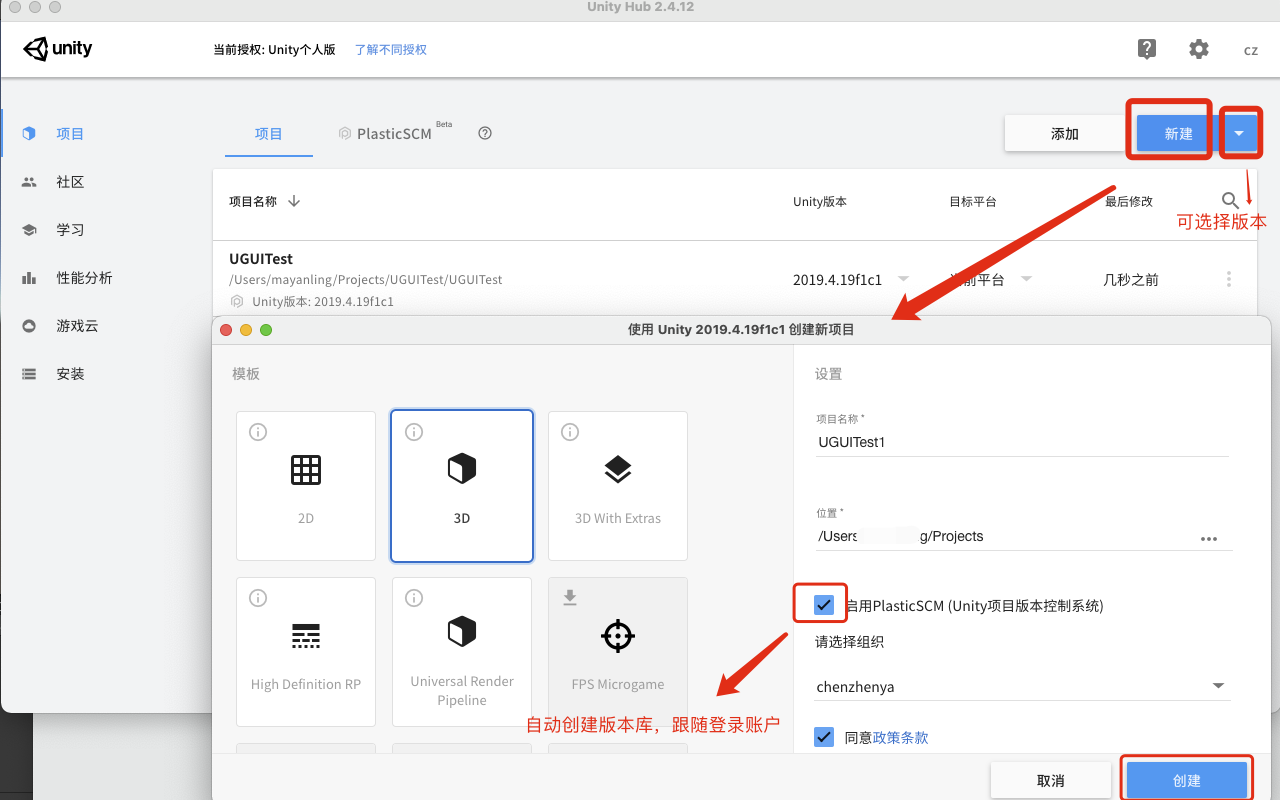
创建后Unity会自动打开,我们先创建几个文件夹
- IOSLocalNotification: 总目录,存储本次实例使用的所有相关文件
- Editor: 二级文件夹,存储打包Xcode的自动配置脚本
- Plugins: 存储对接IOS的桥接文件
- Scenes: 存储场景,直接把创建项目的带进来就行了
- Scripts: 存储项目Unity的.cs脚本

修改场景名称为 ”LocalNotification“, 然后"场景从外部修改了" 我们点击 ”Reload“ 重新加载下就可以了。

至此创建Unity项目和准备工作完成。
二,梳理程序流程
三,处理代码逻辑
- IOS端代码逻辑:
IOS端代码的编写,显然超出了本文的范畴(我也不会)。其实我们只要知道Unity代码如何能调用IOS的代码调用就可以了
比如,IOS代码:
// 移除所有通知
- (void)removeAllNotification { if (@available(iOS 10.0, *)) { UNUserNotificationCenter *center = [UNUserNotificationCenter currentNotificationCenter]; [center removeAllPendingNotificationRequests]; }else { [[UIApplication sharedApplication] cancelAllLocalNotifications]; }
}
- 1
- 2
- 3
- 4
- 5
- 6
- 7
- 8
- 9
在Unity中的调用
#if UNITY_IOS
using System.Runtime.InteropServices;
#endif
public class LocalNotification_IOS : MonoBehaviour
{
#if UNITY_IOS // 移除所有推送 -- 调用到IOS [DllImport("__Internal")] private static extern void _removeAllNotification(); #endif /// <summary> /// 移除所有推送 /// </summary> public void RemoveAllNotification() { _removeAllNotification(); }
}
- 1
- 2
- 3
- 4
- 5
- 6
- 7
- 8
- 9
- 10
- 11
- 12
- 13
- 14
- 15
- 16
- 17
- 18
- 19
- 20
- 21
- 22
- 23
这样写就实现了,从Unity调用到IOS了。
流程: Unity按钮点击触发RemoveAllNotification()方法 --> 方法体调用 _removeAllNotification() 通过[DllImport("__Internal")]关联到IOS --> 调用到IOS中的 (void)removeAllNotification。
由于篇幅问题,IOS端完整代码我就不贴出来了,需要的童鞋点击本段末链接下载即可。
- Unity代码逻辑:
创建LocalNotification_IOS.cs 放到Scripts文件夹下,此脚本处理对接IOS端代码逻辑:
using System.Collections;
using System.Collections.Generic;
using System;
using UnityEngine;
#if UNITY_IOS
using System.Runtime.InteropServices;
#endif
/// <summary>
/// 本地推送IOS -- 调用桥接文件
/// </summary>
public class LocalNotification_IOS : MonoBehaviour
{ // 单例 public static LocalNotification_IOS Instance; #region 当首次授权成功后需要重新添加首次的推送消息,以下变量用于首次推送时储存推送内容 private string titleStr; private string subtitleStr; private string contentStr; private int time; private string identifier; #endregion private void Awake() { Instance = this; // 切换场景不销毁 DontDestroyOnLoad(this.gameObject); // 移除所有推送 #if !UNITY_EDITOR RemoveAllNotification(); #endif }
#if UNITY_IOS // 对接IOS端代码逻辑 [DllImport("__Internal")] private static extern void _addLocalNotice(string titleStr,string subtitleStr,string contentStr,int time,string identifier); [DllImport("__Internal")] private static extern void _registerAPN(); [DllImport("__Internal")] private static extern void _removeOneNotificationWithID(string noticeId); [DllImport("__Internal")] private static extern void _removeAllNotification(); [DllImport("__Internal")] private static extern bool _haveNoticeNotifocation(); [DllImport("__Internal")] private static extern void _checkPermission(); [DllImport("__Internal")] private static extern void _showSettingAlert(string title, string content, string leftTxt, string rightTxt); /// <summary> /// 注册APN推送通道 /// </summary> private void RegisterAPN() {
#if !UNITY_EDITOR _registerAPN();
#endif } /// <summary> /// 判断当前是否开始了授权权限 /// </summary> /// <returns></returns> public bool HaveNoticeNotifocation() {
#if !UNITY_EDITOR Debug.Log("判断当前是否开始了授权权限"+_haveNoticeNotifocation()); return _haveNoticeNotifocation();
#endif return true; } /// <summary> /// 通知授权回调 /// </summary> /// <param name="ret">结果</param> public void GetpermissionCallBack(string ret) { //授权成功后重新添加首次的本地通知 AddLocalNotice(titleStr,subtitleStr,contentStr,time,identifier); } /// <summary> /// 判断是否注册了通知权限回调 /// </summary> /// <param name="ret"></param> public void CheckPermissionCallBack(string ret) { Debug.Log("判断是否注册了通知权限回调..." + ret); } /// <summary> /// 添加一条推送 /// </summary> /// <param name="titleStr">标题</param> /// <param name="subtitleStr">副标题</param> /// <param name="contentStr">内容</param> /// <param name="time">时间(多少秒之后)</param> /// <param name="identifier">标识符,用于移除单条推送</param> public void AddLocalNotice(string titleStr, string subtitleStr, string contentStr, int time, string identifier) { if (HaveNoticeNotifocation()) {
#if !UNITY_EDITOR if (time>0) { _addLocalNotice(titleStr, subtitleStr, contentStr, time, identifier); }
#endif } else { this.titleStr = titleStr; this.subtitleStr = subtitleStr; this.contentStr = contentStr; this.time = time; this.identifier = identifier; _checkPermission(); } } /// <summary> /// 移除单个推送 /// </summary> /// <param name="noticeId">标识符</param> public void RemoveOneNotificationWithID(string noticeId) {
#if !UNITY_EDITOR _removeOneNotificationWithID(noticeId);
#endif } /// <summary> /// 移除所有推送 /// </summary> public void RemoveAllNotification() {
#if !UNITY_EDITOR _removeAllNotification();
#endif } /// <summary> /// 显示提示信息 /// </summary> /// <param name="title">标题</param> /// <param name="content">显示文本</param> /// <param name="cancelTxt">取消</param> /// <param name="okTxt">点击OK按钮内容</param> public void ShowSettingAlert(string title,string content,string cancelTxt,string okTxt) { _showSettingAlert(title, content, cancelTxt, okTxt); }
#endif
}
- 1
- 2
- 3
- 4
- 5
- 6
- 7
- 8
- 9
- 10
- 11
- 12
- 13
- 14
- 15
- 16
- 17
- 18
- 19
- 20
- 21
- 22
- 23
- 24
- 25
- 26
- 27
- 28
- 29
- 30
- 31
- 32
- 33
- 34
- 35
- 36
- 37
- 38
- 39
- 40
- 41
- 42
- 43
- 44
- 45
- 46
- 47
- 48
- 49
- 50
- 51
- 52
- 53
- 54
- 55
- 56
- 57
- 58
- 59
- 60
- 61
- 62
- 63
- 64
- 65
- 66
- 67
- 68
- 69
- 70
- 71
- 72
- 73
- 74
- 75
- 76
- 77
- 78
- 79
- 80
- 81
- 82
- 83
- 84
- 85
- 86
- 87
- 88
- 89
- 90
- 91
- 92
- 93
- 94
- 95
- 96
- 97
- 98
- 99
- 100
- 101
- 102
- 103
- 104
- 105
- 106
- 107
- 108
- 109
- 110
- 111
- 112
- 113
- 114
- 115
- 116
- 117
- 118
- 119
- 120
- 121
- 122
- 123
- 124
- 125
- 126
- 127
- 128
- 129
- 130
- 131
- 132
- 133
- 134
- 135
- 136
- 137
- 138
- 139
- 140
- 141
- 142
- 143
- 144
- 145
- 146
- 147
- 148
- 149
- 150
- 151
- 152
- 153
- 154
- 155
- 156
- 157
- 158
- 159
- 160
- 161
创建LocalNotificationTest.cs 放到Scripts文件夹下,此脚本是处理Unity通过按钮点击调用的本地推送和移除推送逻辑:
using UnityEngine;
using UnityEngine.UI;
public class LocalNotificationTest : MonoBehaviour
{ /// <summary> /// 推送标签 -- 可根据这个标签关闭未推送消息 /// </summary> private readonly string pushLabelString = "本地推送标签"; /// <summary> /// 推送时间 -- 60表示60秒后推送消息 /// </summary> private int pushTime = 60; // 开启推送按钮 public Button StartPushBtn; // 关闭推送按钮 public Button StopPushBtn; void Start() { StartPushBtn.onClick.AddListener(() => { PushSwitch(true); }); StopPushBtn.onClick.AddListener(() => { PushSwitch(false); }); } void PushSwitch(bool isOn) {
#if UNITY_EDITOR Debug.Log("PushSwitch 满体力值推送..." + isOn);
#elif UNITY_IOS if (isOn) { if(!LocalNotification_IOS.Instance.HaveNoticeNotifocation()) { string title = "提示"; string content = "功能不可用,请在设置->通知->游戏->设置允许通知"; string cancelTxt = "取消"; string okTxt = "去设置"; LocalNotification_IOS.Instance.ShowSettingAlert(title, content, cancelTxt, okTxt); } else { SetPushContext(); } } else { LocalNotification_IOS.Instance.RemoveOneNotificationWithID(pushLabelString); }
#endif } // 设置推送内容 void SetPushContext() {
#if UNITY_EDITOR Debug.Log("推送内容设置,发起定时推送");
#elif UNITY_IOS // 推送前关闭同标签未推送消息 // LocalNotification_IOS.Instance.RemoveOneNotificationWithID(pushLabelString); // 设置推送 LocalNotification_IOS.Instance.AddLocalNotice("应用名称", "本地推送标题!","本地推送内容...", pushTime, pushLabelString);
#endif }
}
- 1
- 2
- 3
- 4
- 5
- 6
- 7
- 8
- 9
- 10
- 11
- 12
- 13
- 14
- 15
- 16
- 17
- 18
- 19
- 20
- 21
- 22
- 23
- 24
- 25
- 26
- 27
- 28
- 29
- 30
- 31
- 32
- 33
- 34
- 35
- 36
- 37
- 38
- 39
- 40
- 41
- 42
- 43
- 44
- 45
- 46
- 47
- 48
- 49
- 50
- 51
- 52
- 53
- 54
- 55
- 56
- 57
- 58
- 59
- 60
- 61
- 62
- 63
- 64
- 65
- 66
- 67
所有代码在工程下的目录:
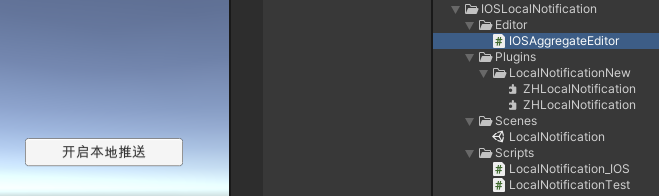
这是所有代码网盘链接, 密码: b7jm
源码分享在文末哦~ 别着急,先按照步骤看完吧。
四,测试场景搭建
场景搭建赋值步骤如下:
- 创建两个按钮,修改文本内容和显示位置调整
- 创建一个空物体并挂载脚本LocalNotification_IOS和LocalNotificationTest脚本
- 将两个按钮拖拽赋值给LocalNotificationTest
整体程序结构如下图:
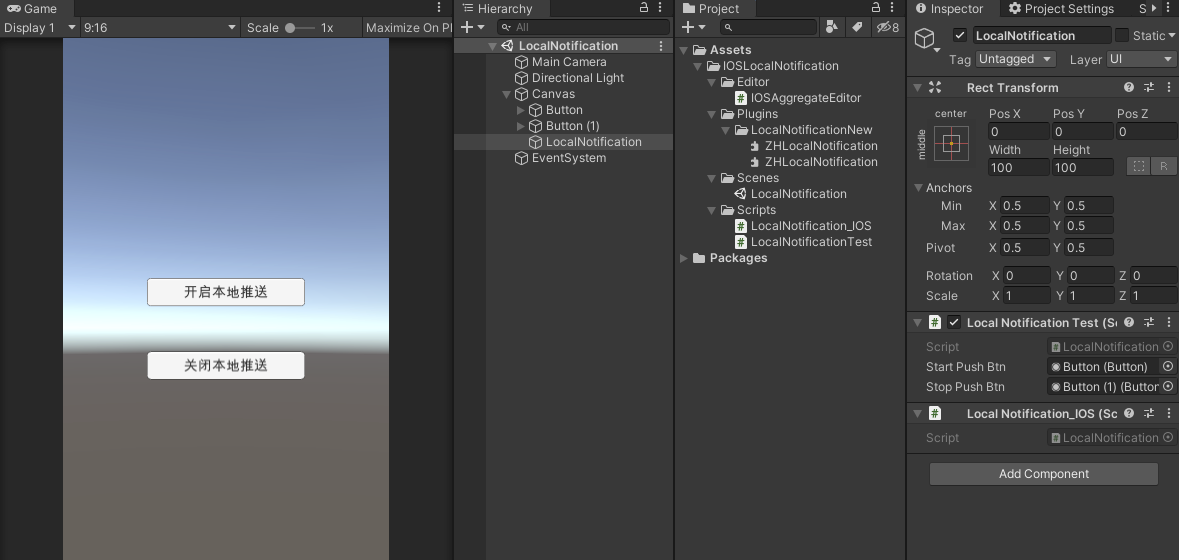
五,处理自动配置
创建脚本IOSAggregateEditor.cs 放到Editor文件夹下, 此脚本为编辑器脚本,只处理IOS打包自动配置:
using System.IO;
using UnityEditor;
using UnityEngine;
#if UNITY_IOS
using UnityEditor.Callbacks;
using UnityEditor.iOS.Xcode;
#endif
/// <summary>
/// IOS打包自动配置文件
/// </summary>
public class IOSAggregateEditor
{
#if UNITY_IOS [PostProcessBuildAttribute(100)] public static void onPostProcessBuild(BuildTarget target, string targetPath) { if (target != BuildTarget.iOS) { return; } string projPath = PBXProject.GetPBXProjectPath(targetPath); PBXProject proj = new PBXProject(); proj.ReadFromString(File.ReadAllText(projPath)); string unityTarget = proj.GetUnityFrameworkTargetGuid(); //*******************************添加framework*******************************// proj.AddFrameworkToProject(unityTarget, "UserNotifications.framework", false); string content = proj.WriteToString(); File.WriteAllText(projPath, content); }
#endif
}
- 1
- 2
- 3
- 4
- 5
- 6
- 7
- 8
- 9
- 10
- 11
- 12
- 13
- 14
- 15
- 16
- 17
- 18
- 19
- 20
- 21
- 22
- 23
- 24
- 25
- 26
- 27
- 28
- 29
- 30
- 31
- 32
- 33
- 34
- 35
六,双端打包测试
- Unity打包设置:
设置公司名称,项目名称(随便起,只要IOS开发者账号允许打包即可)
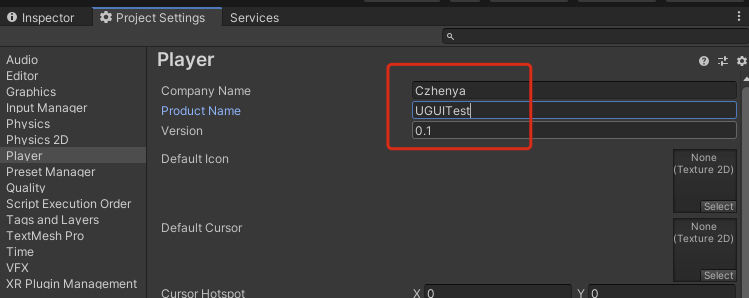
通过 “File” --> “Build Setting…” 打开Build Setting弹窗,如下图:
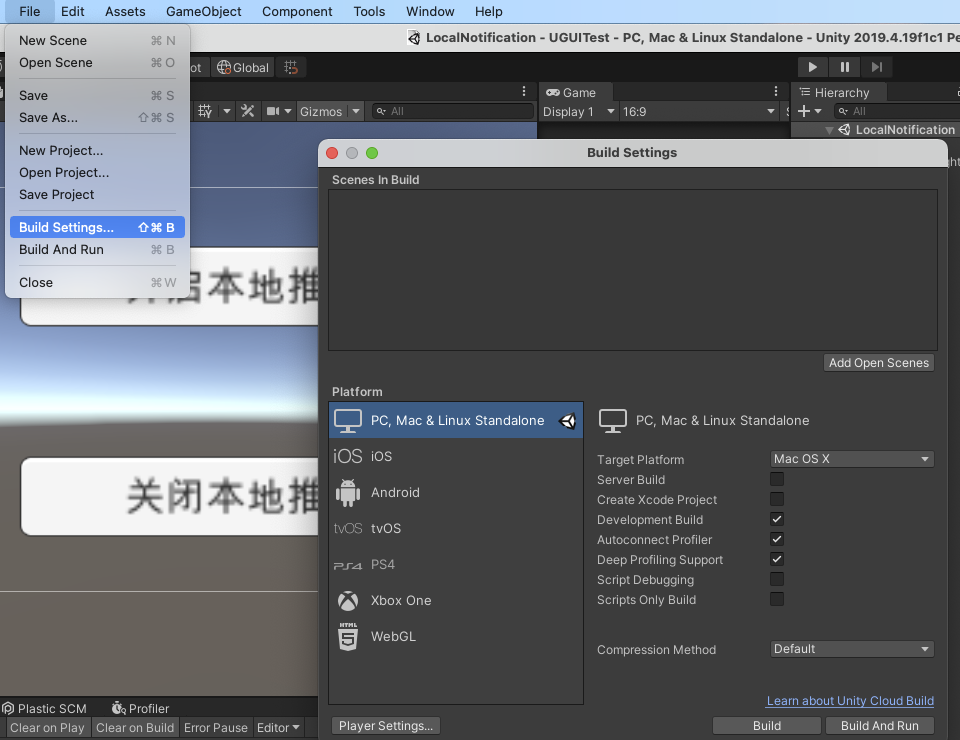
选择 “IOS” 后,点击右下角 “Switch Platform” 按钮,切换到IOS平台,如下图:
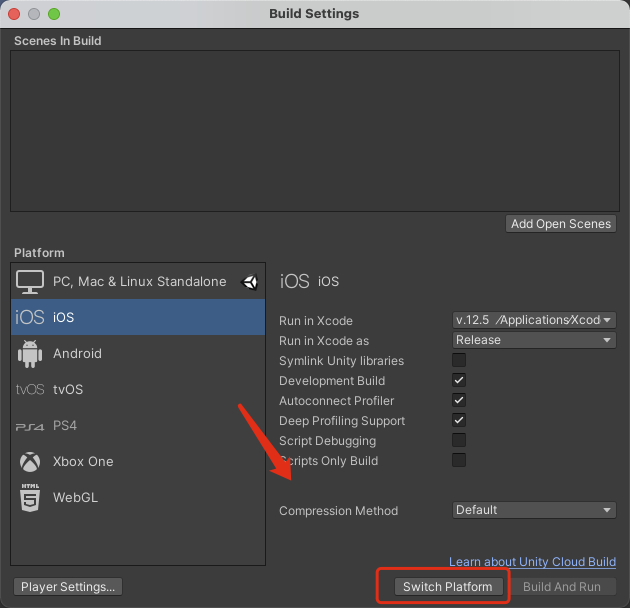
等待进度条完成即可。
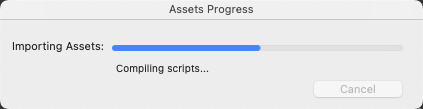
切换平台后点击 “Add Open Scenes” 添加当前场景到Scenes In Build,最后点击右下角 “Build” 按钮导出Xcode工程,如下图:
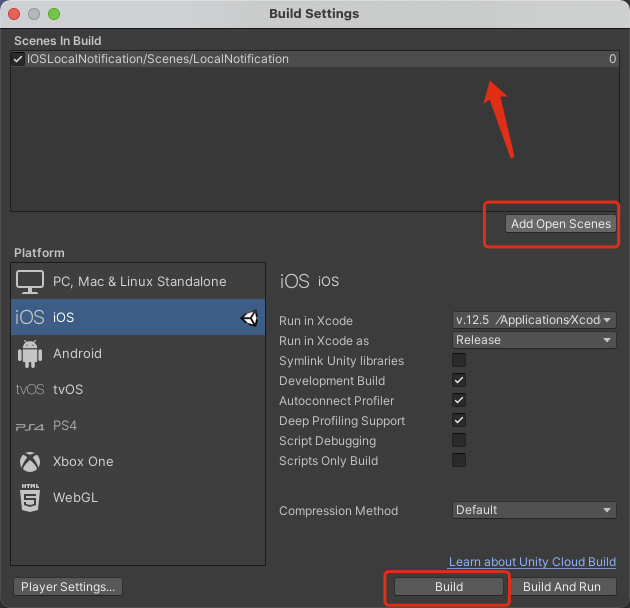
然后命名为 “IOSLocalPushXcode” 指定到当前工程目录,选择 “Save” 导出Xcode工程:
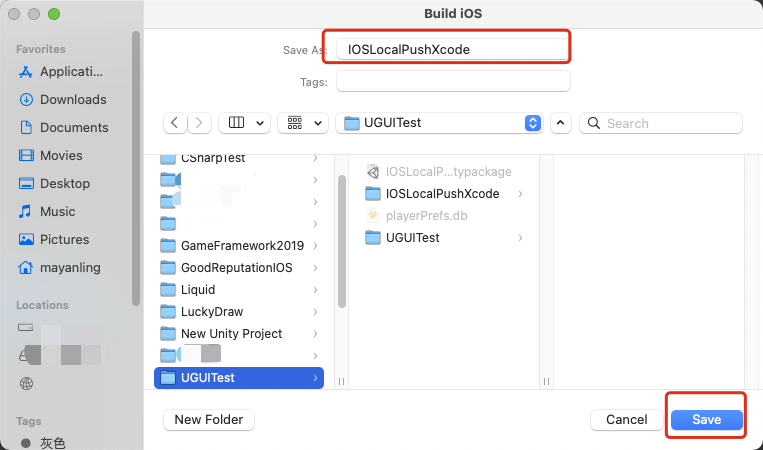
- Xcode打包设置:
Xcode工程目录如下,然后双击 ”Unity-iPhone.xcodeproj“ 打开Xcode工程:
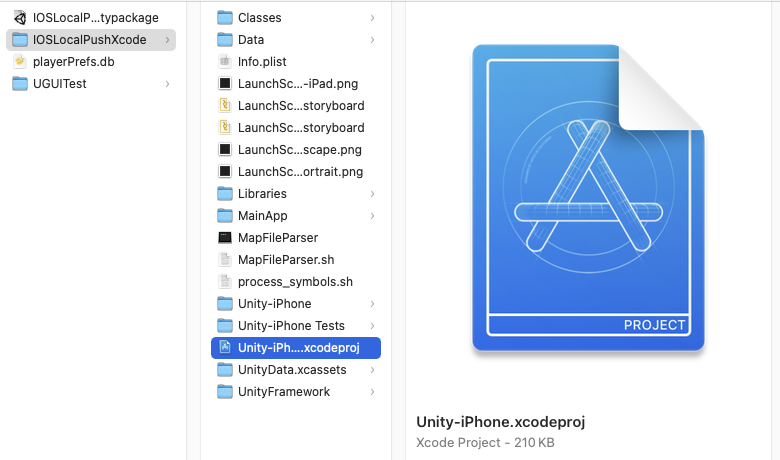
打开Xcode后,左侧选择 “Unity-iPhone”, 上面选择 ”Signing & Capabilities“,然后选择Team。
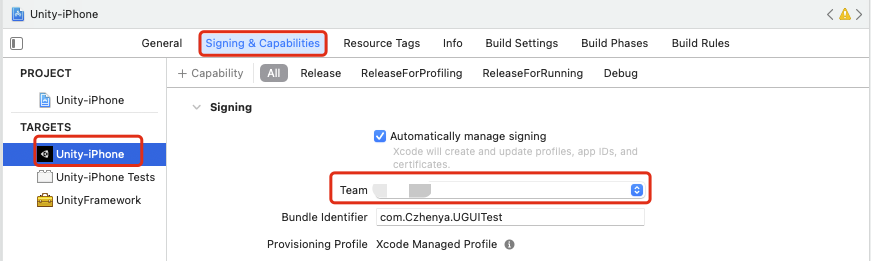
最后连线选择设备,点击运行,等待进度条完成,自动安装成功即可:
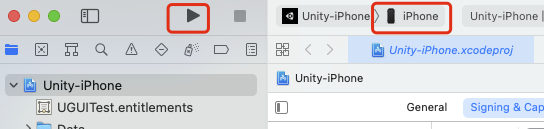
七,查看测试结果
打开程序点击 “开启本地推送按钮” ,
首次点击开启推送按钮会出现提示 —> 选择 “去设置” —> 然后选择 “允许” 消息推送
设置允许后,后续点击开启推送按钮则不会进行此提示,会默认开始设置推送。
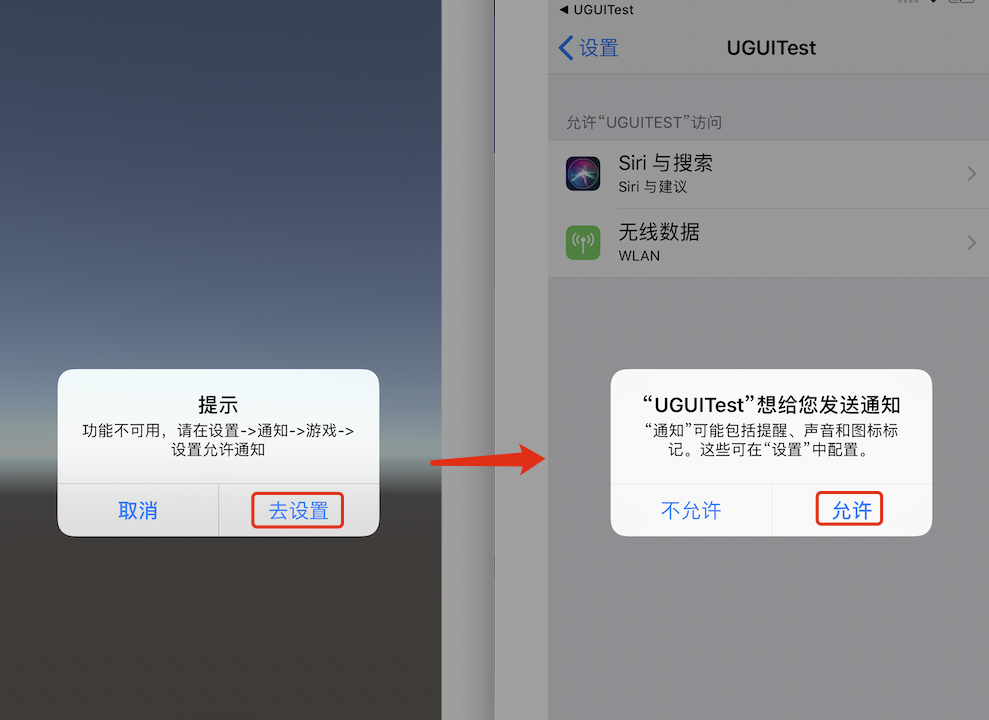
允许后,将退出程序(关闭进程),等待设置的推送时间后,在IOS上会显示如下推送消息:
【注意点击推送后一定要关闭程序,程序在线是不会进行推送的】
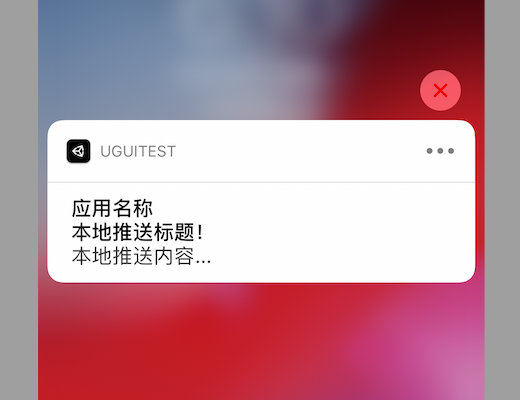
上图可以看到,我们在代码中设置的标题,内容等属性都可以在通知中显示出来,大功告成。
标题说好的文末源码
怎么样?此篇文章对你有帮助吗?若有帮助麻烦点赞支持下;若有问题欢迎留言讨论。
文章来源: czhenya.blog.csdn.net,作者:陈言必行,版权归原作者所有,如需转载,请联系作者。
原文链接:czhenya.blog.csdn.net/article/details/117415366
- 点赞
- 收藏
- 关注作者


评论(0)