Sphinx 自动化文档
【摘要】 目录
文章目录
目录Sphinx入门
reStructuredText 语法格式标题、列表、正文、要点表格代码块引用其他模块文件引用静态图片
Sphinx
Sphinx 是一个工具,它使得创建一个智能而美丽的文档变得简单。作者是 Georg Brandl,基于 BSD 许可证。起初为写 Python 文档而诞生的 Sphinx,现在已经支持为各...
目录
Sphinx
Sphinx 是一个工具,它使得创建一个智能而美丽的文档变得简单。作者是 Georg Brandl,基于 BSD 许可证。起初为写 Python 文档而诞生的 Sphinx,现在已经支持为各种语言生成软件开发文档。Sphinx 使用 reStructuredText 作为编写语言,也可以使用 Markdown+拓展库 的方式进行文档的编写。
官方网站:https://www.sphinx.org.cn/
它具有以下突出特性:
- 输出格式:HTML(包括 Windows 的 HTML 帮助文件)、LaTex(可以打印为 PDF)、epub(流行的电子书格式)、Texinfo、manual pages(man 手册)、plain Text(纯文本)。
- 广泛的交叉引用:语义标记和函数,类,引用,词汇表术语和类似信息的自动链接。
- 分层架构:轻松定义文档树,自动链接到平级,上级和下级。
- 自动索引:一般索引以及特定于语言的模块索引。
- 代码高亮:使用Pygments荧光笔自动突出显示。
- 扩展:自动测试代码片段,包含 Python 模块(API 文档)中的文档字符串等。
- 丰富的拓展:用户在第二个存储库中贡献了 50 多个扩展,其中大多数可以从 PyPI 安装。
入门
- 安装:Sphinx 依赖 Python2.4 及以上版本。
pip3 install -U sphinx
- 1
- 创建文档项目:在项目的根目录下创建 doc 子目录,并执行文档创建指令,期间你需要交互输入一些配置。
$ sphinx-quickstart
mickeyfan$ sphinx-quickstart
欢迎使用 Sphinx 2.4.3 快速配置工具。
请输入接下来各项设置的值(如果方括号中指定了默认值,直接
按回车即可使用默认值)。
已选择根路径:.
布置用于保存 Sphinx 输出的构建目录,有两种选择。
一是在根路径下创建“_build”目录,二是在根路径下创建“source”
和“build”两个独立的目录。
> 独立的源文件和构建目录(y/n) [n]: y
项目名称会出现在文档的许多地方。
> 项目名称: 5G Provider
> 作者名称: fanguiju
> 项目发行版本 []: v1.0
If the documents are to be written in a language other than English,
you can select a language here by its language code. Sphinx will then
translate text that it generates into that language.
For a list of supported codes, see
https://www.sphinx-doc.org/en/master/usage/configuration.html#confval-language.
> 项目语种 [en]: zh_CN
创建文件 ./source/conf.py。
创建文件 ./source/index.rst。
创建文件 ./Makefile。
创建文件 ./make.bat。
完成:已创建初始目录结构。
你现在可以填写主文档文件 ./source/index.rst 并创建其他文档源文件了。 用 Makefile 构建文档,像这样:
make builder
此处的“builder”是支持的构建器名,比如 html、latex 或 linkcheck。
- 1
- 2
- 3
- 4
- 5
- 6
- 7
- 8
- 9
- 10
- 11
- 12
- 13
- 14
- 15
- 16
- 17
- 18
- 19
- 20
- 21
- 22
- 23
- 24
- 25
- 26
- 27
- 28
- 29
- 30
- 31
- 32
- 33
- 34
- 35
- 36
- 37
- 38
-
配置:创建好文档项目之后,可以看见一下文件或子目录:
- Makefile:在使用
make命令时,可以使用这些指令(e.g.sphinx-build)来构建文档输出。 - _build:这是触发特定输出后用来存放所生成的文件的目录。
- _static:所有不属于源代码(e.g. 图片)一部分的文件均存放于此处,稍后会在构建目录中将它们链接在一起。
- conf.py:用于存放 Sphinx 的配置值,包括在终端执行
sphinx-quickstart时选中的那些值。 - index.rst:文档项目的 root 目录。如果将文档划分为其他文件,该目录会连接这些文件。
- Makefile:在使用
-
编写文档:在 index.rst 文件中的主标题之后,有一个内容清单,其中包括
toctree声明,它将所有文档链接都汇集到 Index。例如:
# 我们想将一个新文件添加到文档中,并打算将其命名为 example.rst。
Contents:
.. toctree:: :maxdepth: 2 example
- 1
- 2
- 3
- 4
- 5
- 6
- 7
- 8
注:example.rst 的内容如下
This is a Title
===============
That has a paragraph about a main subject and is set when the '='
is at least the same length of the title itself.
Subject Subtitle
----------------
Subtitles are set with '-' and are required to have the same length
of the subtitle itself, just like titles.
Lists can be unnumbered like:
* Item Foo
* Item Bar
Or automatically numbered:
#. Item 1
#. Item 2
Inline Markup
-------------
Words can have *emphasis in italics* or be **bold** and you can define
code samples with back quotes, like when you talk about a command: ``sudo``
gives you super user powers!
- 1
- 2
- 3
- 4
- 5
- 6
- 7
- 8
- 9
- 10
- 11
- 12
- 13
- 14
- 15
- 16
- 17
- 18
- 19
- 20
- 21
- 22
- 23
- 24
- 25
- 生成文档:运行
make命运,并将 HTML 指定为输出格式。可直接将该输出用作网站,因为它包含了生成的所有内容,包括 JavaScript 和 CSS 文件。
$ make html
docs run-test: commands[0] | sphinx-build -W -b html doc/source doc/build/html
正在运行 Sphinx v2.4.3
正在加载翻译 [zh_CN]... 完成
制作输出目录... 完成
构建 [mo]: 0 个 po 文件的目标文件已过期
构建 [html]: 1 个源文件的目标文件已过期
更新环境: [新配置] 已添加 1,0 已更改,0 已移除
阅读源... [100%] index
查找当前已过期的文件... 没有找到
pickling环境... 完成
检查一致性... 完成
准备文件... 完成
写入输出... [100%] index
generating indices... genindex完成
writing additional pages... search完成
复制静态文件... ... 完成
copying extra files... 完成
dumping search index in Chinese (code: zh)... 完成
dumping object inventory... 完成
构建 成功.
HTML 页面保存在 doc/build/html 目录。
- 1
- 2
- 3
- 4
- 5
- 6
- 7
- 8
- 9
- 10
- 11
- 12
- 13
- 14
- 15
- 16
- 17
- 18
- 19
- 20
- 21
- 22
- 23
- 24
- 25
- 26
- 生成静态网页:随着我们完成前面的操作,从两个文件中生成 HTML 之后,我们就拥有一个完整的静态页面网站。使用浏览器访问 build/html 目录下的 index.html 文件
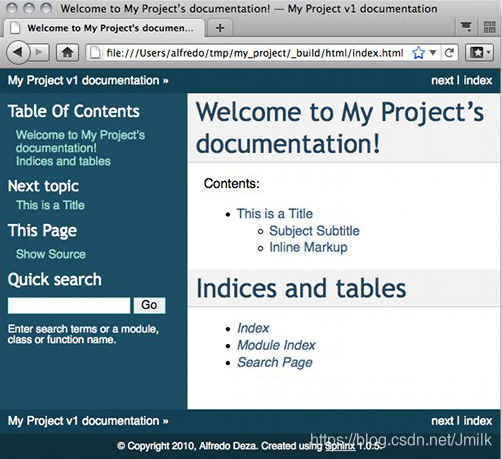
- 添加图片等静态文件:只要将静态文件放置 _static 目录(Sphinx 在创建文档布局时创建了该目录)中,就可以轻松地对其进行引用。。example.rst 的静态清单如下:
.. image:: _static/system_activity.jpg
- 1
- 修改皮肤:sphinx 默认提供了好多可选的皮肤,我们可以通过修改 conf.py 调整,比如:
html_theme = "classic"
- 1
- 使用 sphinx_rtd_theme 皮肤:
- 安装
pip3 install sphinx_rtd_theme
- 1
- 配置
- 1
# conf.py
html_theme = 'sphinx_rtd_theme'
- 1
- 2
- 3
- 重新构建
- 1
make html
- 1
reStructuredText 语法格式
标题、列表、正文、要点
This is a Title
===============
That has a paragraph about a main subject and is set when the '='
is at least the same length of the title itself.
Subject Subtitle
----------------
Subtitles are set with '-' and are required to have the same length
of the subtitle itself, just like titles.
Lists can be unnumbered like:
* Item Foo
* Item Bar
Or automatically numbered:
#. Item 1
#. Item 2
Inline Markup
-------------
Words can have *emphasis in italics* or be **bold** and you can define
code samples with back quotes, like when you talk about a command: ``sudo``
gives you super user powers!
- 1
- 2
- 3
- 4
- 5
- 6
- 7
- 8
- 9
- 10
- 11
- 12
- 13
- 14
- 15
- 16
- 17
- 18
- 19
- 20
- 21
- 22
- 23
- 24
- 25
表格
.. csv-table:: :header:参数,类型,含义 :widths:2,2,5 test1,String,这里是测试的第一行 test2,int,这里是测试的第二行
- 1
- 2
- 3
- 4
- 5
- 6
代码块
.. code-block:: xml public void test(){ throws new Exception("this is a test"); }
- 1
- 2
- 3
- 4
- 5
引用其他模块文件
.. toctree:: :macdepth: 3 module one module two
- 1
- 2
- 3
- 4
- 5
点击跳转
调用 :ref:`点击这里跳转<file.key>`
- 1
引用静态图片
.. image:: _static/system_activity.jpg
- 1
文章来源: is-cloud.blog.csdn.net,作者:范桂飓,版权归原作者所有,如需转载,请联系作者。
原文链接:is-cloud.blog.csdn.net/article/details/104642439
【版权声明】本文为华为云社区用户转载文章,如果您发现本社区中有涉嫌抄袭的内容,欢迎发送邮件进行举报,并提供相关证据,一经查实,本社区将立刻删除涉嫌侵权内容,举报邮箱:
cloudbbs@huaweicloud.com
- 点赞
- 收藏
- 关注作者


评论(0)