八十三、React简书项目:Styled-Components 与 Reset.css 的结合使用,完成Header布局
| 2020/11/21、 周六、今天又是奋斗的一天。 |
@Author:Runsen
创建项目
使用 React 官方脚手架工具提供的工作流快速搭建和开发项目。发现React比Vue在某些方面还是强很多。
$ create-react-app jianshu
$ cd jianshu
$ npm start
- 1
- 2
- 3
styled-components
styled-components 是一个常用的 css in js 类库。和所有同类型的类库一样,通过 js 赋能解决了原生 css 所不具备的能力,比如变量、循环、函数等。
使用 styled-components 加速 React 开发
$ npm install styled-components
- 1
styled-components官方文档: https://styled-components.com/
注意:这里styled-components更新,没有injectGlobal 的Api。用 createGlobalStyle 替换掉,export导出,然后在App.js导入。
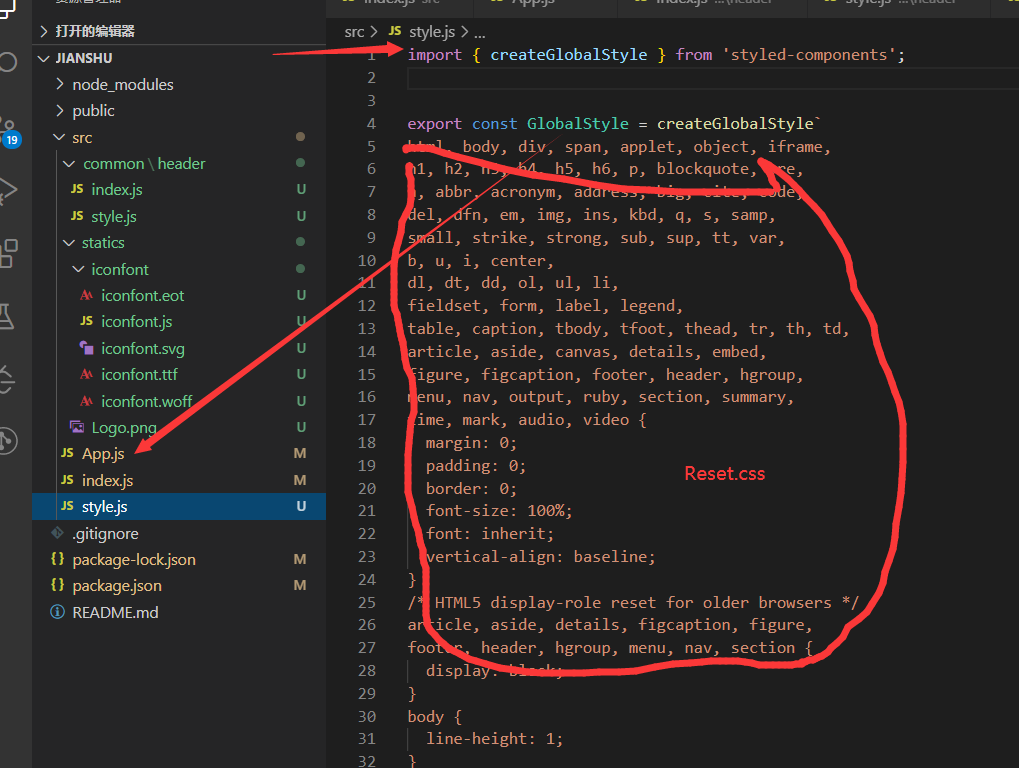
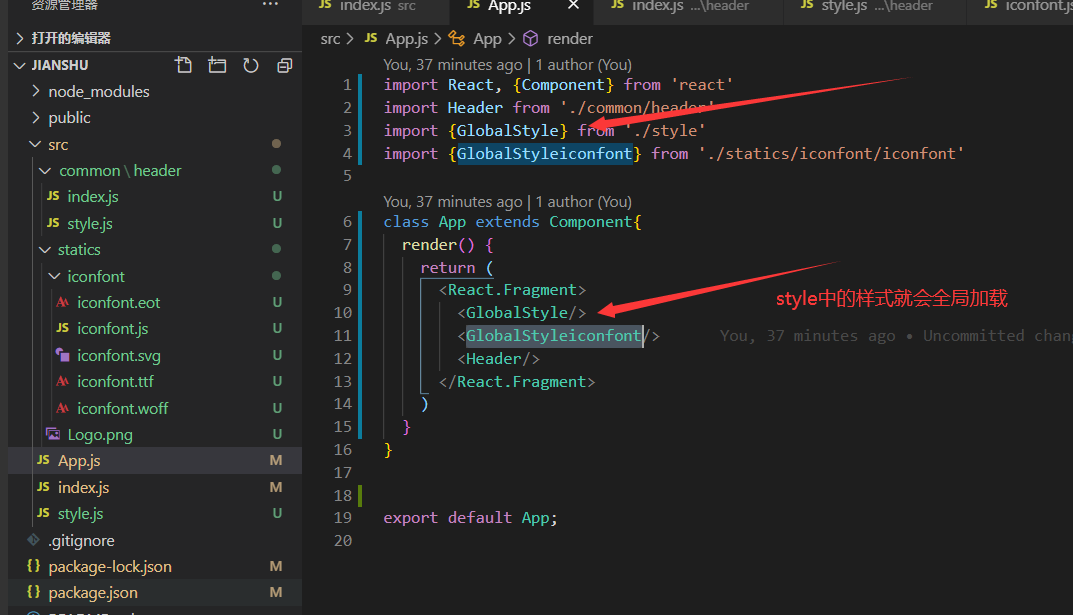
当今流行的浏览器(如:Firefox、Opera、Internet Explorer、Chrome、Safari等等)中,有的浏览器对CSS的解释与设计师的CSS定义初衷相冲突,导致浏览器的兼容性问题。
设计师想到了一种避免浏览器兼容性问题的方法,那就是CSS Reset,什么是CSS Reset?我们可以把它叫做CSS重设
不同的浏览器会按照自己的默认值来为没有定义的样式赋值,所以我们要先定义好一些CSS样式
具体的Reset.css代码 :https://meyerweb.com/eric/tools/css/reset/
Header区域布局
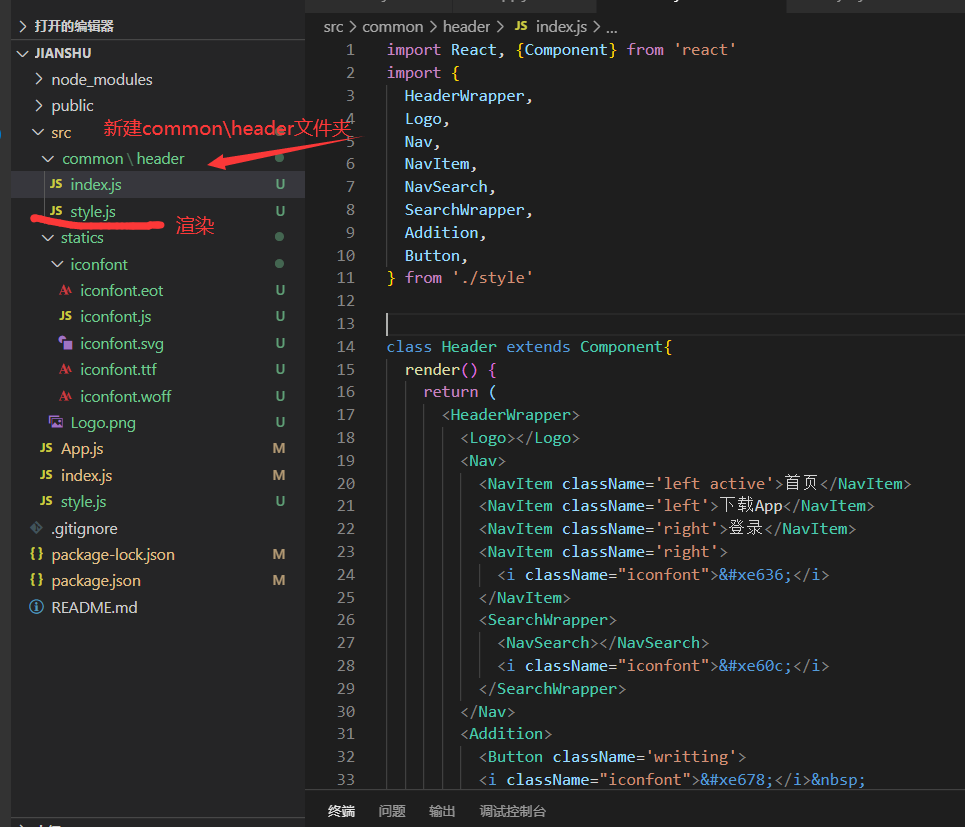
index.js
import React, {Component} from 'react'
import {
HeaderWrapper,
Logo,
Nav,
NavItem,
NavSearch,
SearchWrapper,
Addition,
Button,
} from './style'
class Header extends Component{
render() { return ( <HeaderWrapper> <Logo></Logo> <Nav> <NavItem className='left active'>首页</NavItem> <NavItem className='left'>下载App</NavItem> <NavItem className='right'>登录</NavItem> <NavItem className='right'> <i className="iconfont"></i> </NavItem> <SearchWrapper> <NavSearch></NavSearch> <i className="iconfont"></i> </SearchWrapper> </Nav> <Addition> <Button className='writting'> <i className="iconfont"></i> 写文章</Button> <Button className='reg'>注册</Button> </Addition> </HeaderWrapper> )
}
}
export default Header;
- 1
- 2
- 3
- 4
- 5
- 6
- 7
- 8
- 9
- 10
- 11
- 12
- 13
- 14
- 15
- 16
- 17
- 18
- 19
- 20
- 21
- 22
- 23
- 24
- 25
- 26
- 27
- 28
- 29
- 30
- 31
- 32
- 33
- 34
- 35
- 36
- 37
- 38
- 39
- 40
- 41
- 42
style.js
import styled from 'styled-components';
// 由于webpack打包的原因,因此png图片需要导入,不能再background写成url
import logoPic from '../../statics/Logo.png';
export const HeaderWrapper = styled.div`
position: relative;
height: 56px;
border-bottom: 1px solid #f0f0f0;
`;
export const Logo = styled.a.attrs({
href: '/'
})`
position: absolute;
top: 0;
left: 0;
display: block;
width: 100px;
height: 56px;
background: url(${logoPic});
background-size: contain;
`;
export const Nav = styled.div`
width: 960px;
height: 100%;
padding-right: 70px;
box-sizing: border-box;
margin: 0 auto;
`;
export const NavItem = styled.div`
line-height: 56px;
padding: 0 15px;
font-size: 17px;
color: #333;
&.left {
float: left;
}
&.right {
float: right;
color: #969696;
}
&.active {
color: #ea6f5a;
}
`;
export const SearchWrapper = styled.div`
position: relative;
float: left;
.slide-enter {
transition: all .2s ease-out;
}
.slide-enter-active {
width: 240px;
}
.slide-exit {
transition: all .2s ease-out;
}
.slide-exit-active {
width: 160px;
}
.iconfont {
position: absolute;
right: 5px;
bottom: 5px;
width: 30px;
line-height: 30px;
border-radius: 15px;
text-align: center;
&.focused { background: #777; color: #fff;
}
}
`;
export const NavSearch = styled.input.attrs({
placeholder: '搜索'
})`
width: 160px;
height: 38px;
padding: 0 30px 0 20px;
margin-top: 9px;
margin-left: 20px;
box-sizing: border-box;
border: none;
outline: none;
border-radius: 19px;
background: #eee;
font-size: 14px;
color: #666;
&::placeholder {
color: #999;
}
&.focused {
width: 240px;
}
`;
export const Addition = styled.div`
position: absolute;
right: 0;
top: 0;
height: 56px;
`;
export const Button = styled.div`
float: right;
margin-top: 9px;
margin-right: 20px;
padding: 0 20px;
line-height: 38px;
border-radius: 19px;
border: 1px solid #ec6149;
font-siz: 14px;
&.reg {
color: #ec6149;
}
&.writting {
color: #fff;
background: #ec6149;
}
`
- 1
- 2
- 3
- 4
- 5
- 6
- 7
- 8
- 9
- 10
- 11
- 12
- 13
- 14
- 15
- 16
- 17
- 18
- 19
- 20
- 21
- 22
- 23
- 24
- 25
- 26
- 27
- 28
- 29
- 30
- 31
- 32
- 33
- 34
- 35
- 36
- 37
- 38
- 39
- 40
- 41
- 42
- 43
- 44
- 45
- 46
- 47
- 48
- 49
- 50
- 51
- 52
- 53
- 54
- 55
- 56
- 57
- 58
- 59
- 60
- 61
- 62
- 63
- 64
- 65
- 66
- 67
- 68
- 69
- 70
- 71
- 72
- 73
- 74
- 75
- 76
- 77
- 78
- 79
- 80
- 81
- 82
- 83
- 84
- 85
- 86
- 87
- 88
- 89
- 90
- 91
- 92
- 93
- 94
- 95
- 96
- 97
- 98
- 99
- 100
- 101
- 102
- 103
- 104
- 105
- 106
- 107
- 108
- 109
- 110
- 111
- 112
- 113
- 114
- 115
- 116
- 117
- 118
- 119
- 120
- 121
- 122
- 123
- 124
- 125
iconfont图标的导入
在阿里巴巴创建项目,下载至本地。
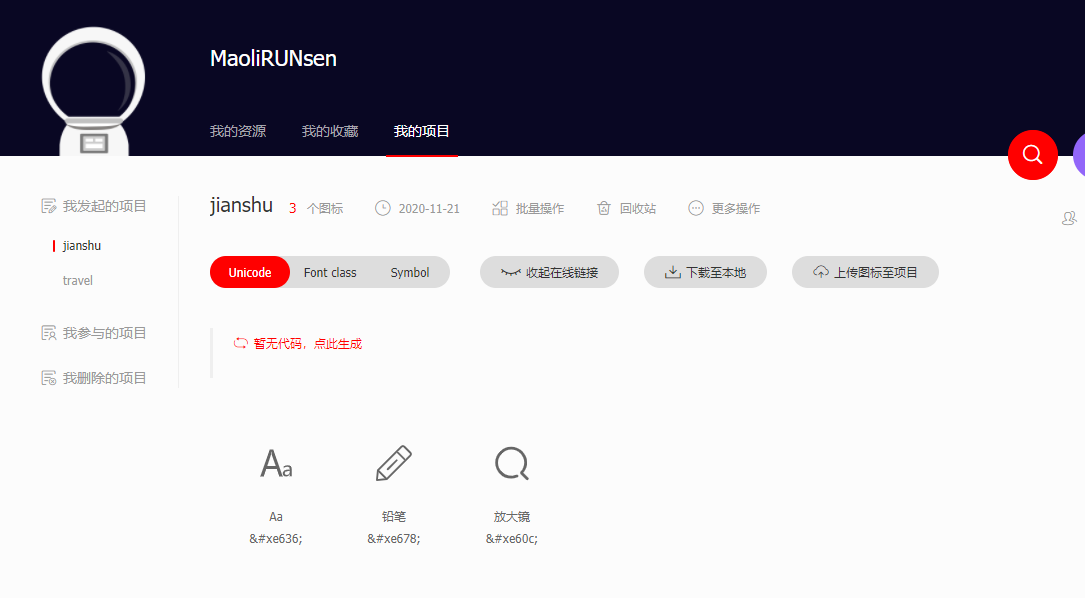
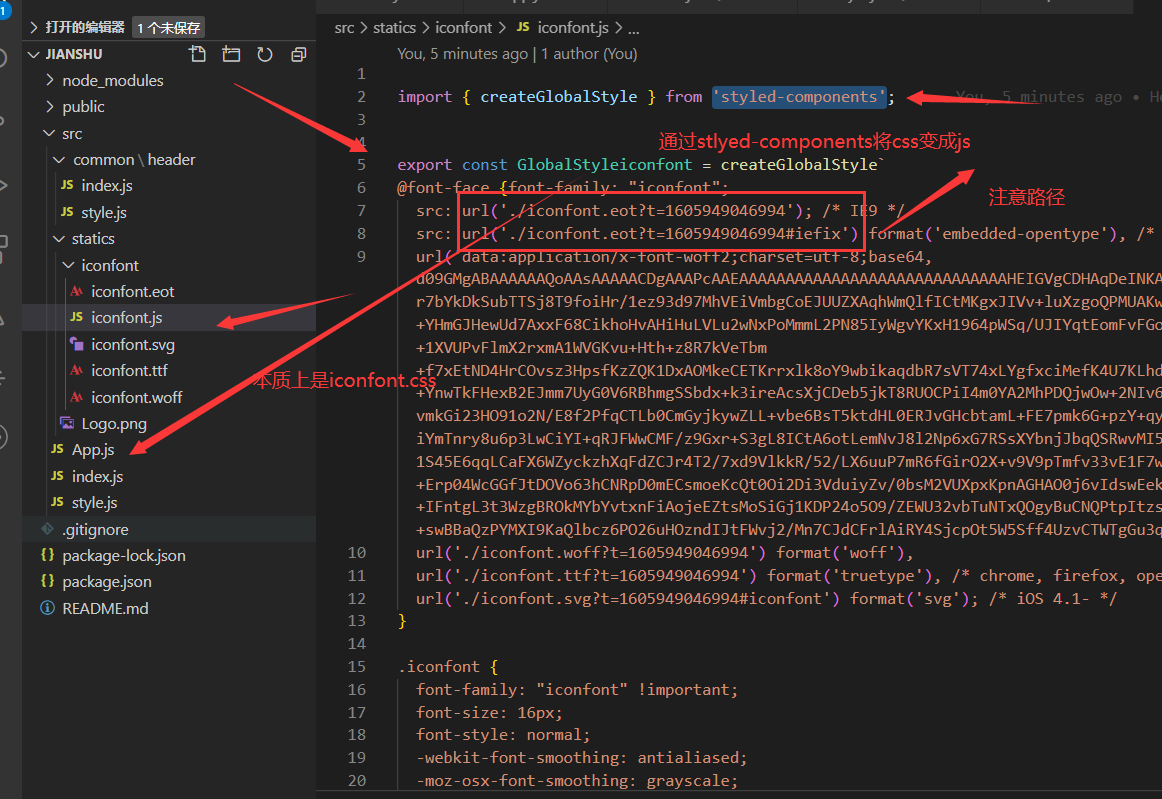
最终Header布局如下

文章来源: maoli.blog.csdn.net,作者:刘润森!,版权归原作者所有,如需转载,请联系作者。
原文链接:maoli.blog.csdn.net/article/details/109898723
- 点赞
- 收藏
- 关注作者


评论(0)