flex布局练习题,面试必备,持续更新建议收藏~
【摘要】 先言: 现在网页布局大多都是flex布局,像浮动这些用得比较少,在面试中flex也是被经常问到的。而有些同学学完flex后,又不懂怎么练习巩固,所以,所以,所以,我汇聚了一些常见的flex的练习题案例,写完再次加强掌握flex~ 第一题:效果如下,先看效果自己写或者思考,最后再看代码:html:<div class="container"> <div class="item"> </d...
先言:
现在网页布局大多都是flex布局,像浮动这些用得比较少,在面试中flex也是被经常问到的。而有些同学学完flex后,又不懂怎么练习巩固,所以,所以,所以,我汇聚了一些常见的flex的练习题案例,写完再次加强掌握flex~

第一题:
效果如下,先看效果自己写或者思考,最后再看代码:

html:
<div class="container">
<div class="item"> </div>
</div>
css:
.container{
width: 300px;
height: 300px;
background-color: skyblue;
display: flex;
justify-content: center;
align-items: center;
}
.item{
width: 100px;
height: 100px;
background-color: blue;
}
第二题:
效果如下:
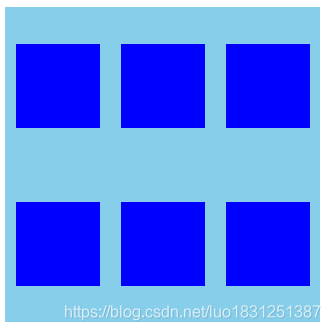
html:
<div class="container">
<div class="item"> </div>
<div class="item"> </div>
<div class="item"> </div>
<div class="item"> </div>
<div class="item"> </div>
<div class="item"> </div>
</div>
css:
.container{
width: 300px;
height: 300px;
background-color: skyblue;
display: flex;
justify-content: space-around;
flex-wrap: wrap;
align-content: space-around;
}
.item{
width: 80px;
height: 80px;
background-color: blue;
}
第三题:
先看效果:
 html:
html:
<div class="container">
<div class="item"> </div>
<div class="item"> </div>
</div>
css:
.container{
width: 300px;
height: 300px;
background-color: skyblue;
display: flex;
justify-content: space-between;
}
.item{
width: 80px;
height: 80px;
background-color: blue;
}
.container div:nth-of-type(2){
align-self: flex-end;
}
第四题:
先看效果:

html:
<div class="container">
<div class="item"> </div>
<div class="item"> </div>
<div class="item"> </div>
</div>
css:
.container{
width: 300px;
height: 300px;
background-color: skyblue;
display: flex;
justify-content: space-between;
}
.item{
width: 80px;
height: 80px;
background-color: blue;
}
.container div:nth-of-type(2){
align-self: center;
}
.container div:nth-of-type(3){
align-self: flex-end;
}
第五题:
先看效果:

html:
<div class="container">
<div class="first">
<div class="item"> </div>
<div class="item"> </div>
</div>
<div class="second">
<div class="item"> </div>
<div class="item"> </div>
</div>
</div>
css:
.container{
width: 300px;
height: 300px;
background-color: skyblue;
display: flex;
justify-content: space-between;
}
.item{
width: 80px;
height: 80px;
background-color: blue;
border: 1px solid green;
}
.first,.second{
display: flex;
flex-direction: column;
justify-content: space-between;
}
第六题:
先看效果:

html:
<div class="container">
<div class="first">
<div class="item"> </div>
<div class="item"> </div>
</div>
<div class="second">
<div class="item"> </div>
</div>
<div class="three">
<div class="item"> </div>
<div class="item"> </div>
</div>
</div>
css:
.container{
width: 300px;
height: 300px;
background-color: skyblue;
display: flex;
justify-content: space-between;
}
.item{
width: 80px;
height: 80px;
background-color: blue;
border: 1px solid green;
}
.first,.three{
display: flex;
flex-direction: column;
justify-content: space-between;
}
.second{
align-self: center;
}
第七题:
先看效果:

html:
<div class="container">
<div class="first">
<div class="item"> </div>
<div class="item"> </div>
<div class="item"> </div>
</div>
<div class="second">
<div class="item"> </div>
<div class="item"> </div>
<div class="item"> </div>
</div>
</div>
css:
.container{
width: 300px;
height: 300px;
background-color: skyblue;
display: flex;
justify-content: space-between;
}
.item{
width: 80px;
height: 80px;
background-color: blue;
border: 1px solid green;
}
.first,.second,.three{
display: flex;
flex-direction: column;
justify-content: space-between;
}
第八题:
先看效果,两边盒子宽不变,中间盒子动态适应宽度大小:

html:
<div class="container">
<div class="first">1</div>
<div class="second">2</div>
<div class="third">3</div>
</div>
css:
.container{
width:100%;
height: 100px;
background-color: skyblue;
display: flex;
justify-content: space-around;
}
.first{
width:100px;
background-color: red;
}
.second{
background-color: orange;
flex-grow: 1;
}
.third{
width:100px;
background-color: pink;
}
第九题:
先看效果,左右上下都能动态调整大小:

html:
<div class="container">
<div class="head">1</div>
<div class="body">
<div class="body-left">2.1</div>
<div class="body-center">2.2</div>
</div>
<div class="footer">3</div>
</div>
css:
.container{
height: 100vh;
background-color: skyblue;
display: flex;
flex-direction: column;
}
.head{
background-color: blue;
flex-grow: 2;
}
.body{
display: flex;
flex-grow: 5;
}
.body-left{
background-color: green;
flex-grow: 1;
}
.body-center{
background-color: pink;
flex-grow: 5;
}
.footer{
flex-grow: 1;
background-color: orange;
}
第十题:
先看效果,也是动态改变大小的:

html:
<div class="container">
<div class="first">
<div class="item" style="background: red;">A</div>
<div class="item" style="background: yellow;">B</div>
<div class="item" style="background: blue;">C</div>
</div>
<div class="second">
<div class="box">
<div class="item" style="background: green;">D</div>
<div class="item" style="background: pink;">E</div>
</div>
<div class="bigitem" style="background: orange;">F</div>
</div>
</div>
css:
.container{
height: 100vw;
width: 100vw;
background-color: skyblue;
display: flex;
flex-direction: column;
}
.item{
flex: 1;
}
.first{
display: flex;
flex: 1;
}
.second{
display: flex;
flex: 2;
}
.box{
display: flex;
flex-direction: column;
flex: 1;
}
.bigitem{
flex: 2;
}
总结:
建议收藏,这篇文章持续更新,会一直添加flex布局案例练习题~
【声明】本内容来自华为云开发者社区博主,不代表华为云及华为云开发者社区的观点和立场。转载时必须标注文章的来源(华为云社区)、文章链接、文章作者等基本信息,否则作者和本社区有权追究责任。如果您发现本社区中有涉嫌抄袭的内容,欢迎发送邮件进行举报,并提供相关证据,一经查实,本社区将立刻删除涉嫌侵权内容,举报邮箱:
cloudbbs@huaweicloud.com
- 点赞
- 收藏
- 关注作者


评论(0)