uniCloud基础入门(三)---云数据库基础
uniCloud云数据库基础
未经本人允许,禁止转载

可以看到官方给出了两种方式
云函数操作数据库(腾讯云服务空间)
这里我们注意讲腾讯云服务空间操作
首先需要创建服务空间
https://unicloud.dcloud.net.cn/login

免费版即可
创建数据表
两种方式 网页创建 /api创建
手动创建


可以使用模板创建 这里我们不使用模板
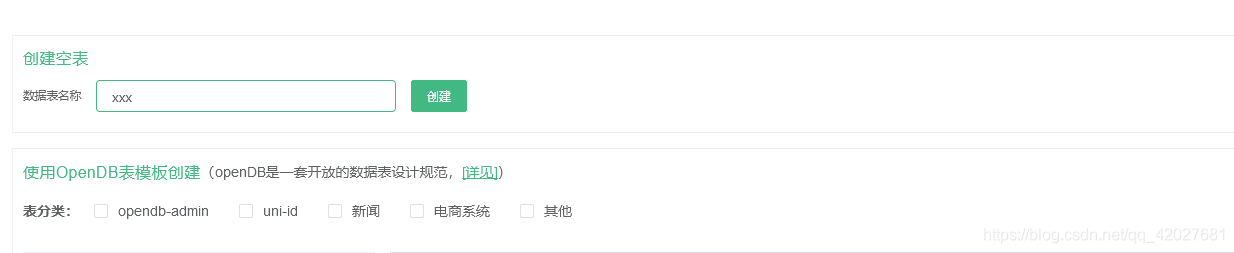 你可以编辑设置表结构 也可设置索引
你可以编辑设置表结构 也可设置索引
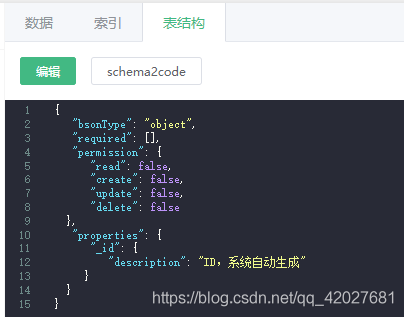
表结构字段 说明 参考文档
https://uniapp.dcloud.io/uniCloud/schema
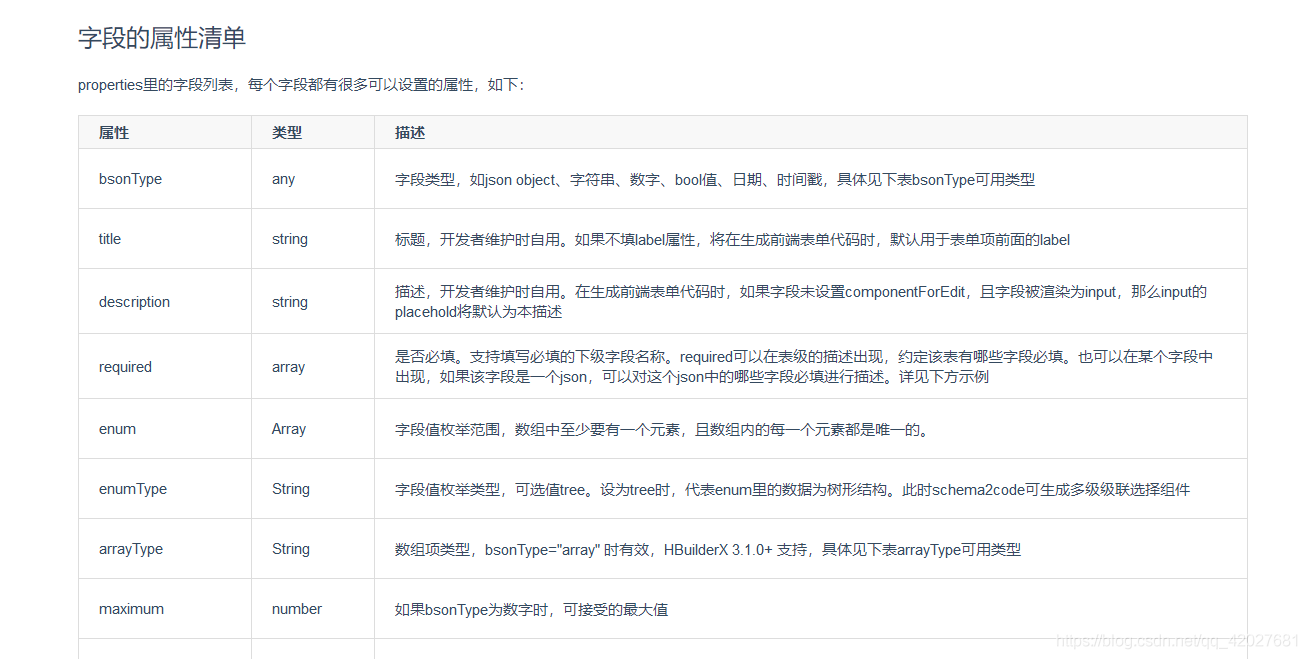
向表中插入一个字段
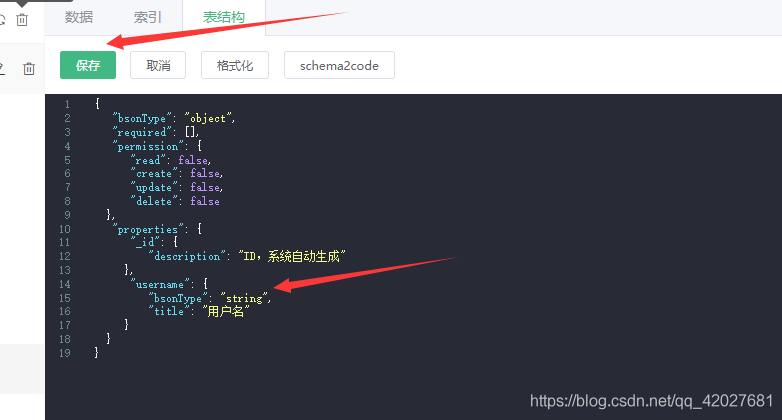
api创建
const db = uniCloud.database();
db.createCollection("xxxx")
云函数中
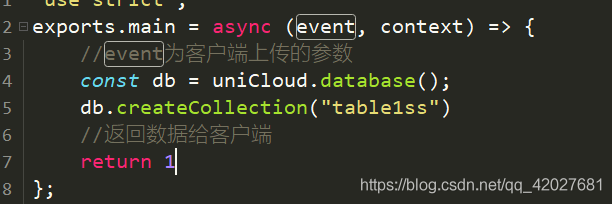 本地执行就行 执行效果
本地执行就行 执行效果
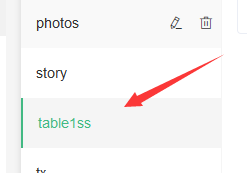
操作数据库
无论是整个数据表 还是单个记录 都是要经过以下流程
先获取集合的引用
整个集合的引用
const db = uniCloud.database();
// 获取xxx集合的引用
const collection = db.collection(‘xxx’);单个记录的引用
collection.doc(“id”)
文档地址
https://uniapp.dcloud.io/uniCloud/cf-database?id=%E9%9B%86%E5%90%88
我们以这个数据表为例
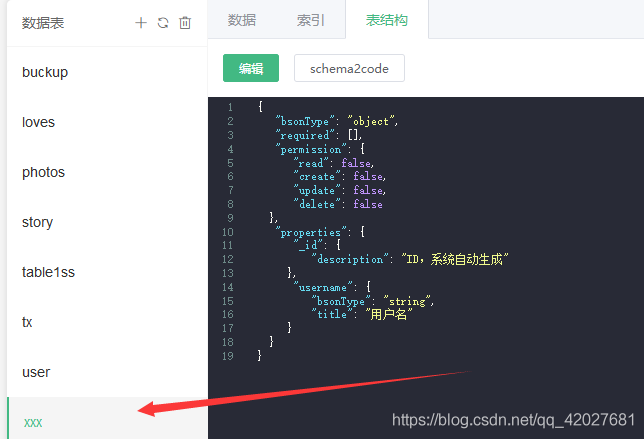 目前没有数据
目前没有数据

连接数据库 获取数据表引用
const db = uniCloud.database();
// 获取 `xxx` 集合的引用
const collection = db.collection('xxx');
增加
let res = await collection.add({username:"dmhsq"})
console.log(res)


可以看到增加成功了
统计记录个数
let res = await collection.count()
console.log(res)

获取全部记录
let res = await collection.get()
console.log(res)

获取指定id的记录
比如这里我拿到
 id 28ee4e3e602fb13c064475431a7966e7
id 28ee4e3e602fb13c064475431a7966e7
引用指定记录(可进行 获取 更新 等操作)
let res = await collection.doc("28ee4e3e602fb13c064475431a7966e7")
console.log(res)
返回proxy代理对象

获取
let res = await collection.doc("28ee4e3e602fb13c064475431a7966e7").get()
console.log(res)

增加查询条件
我们使用where来操作
格式为
collection.where({
username: "匹配的值" 可以使用> < 什么的
})
如果使用指令 则为
const dbCmd = db.command
let res = await collection.where({
username:dbCmd.eq("匹配的值")
}).get()
文档 指令表
https://uniapp.dcloud.io/uniCloud/cf-database?id=%e8%ae%b0%e5%bd%95-record-document
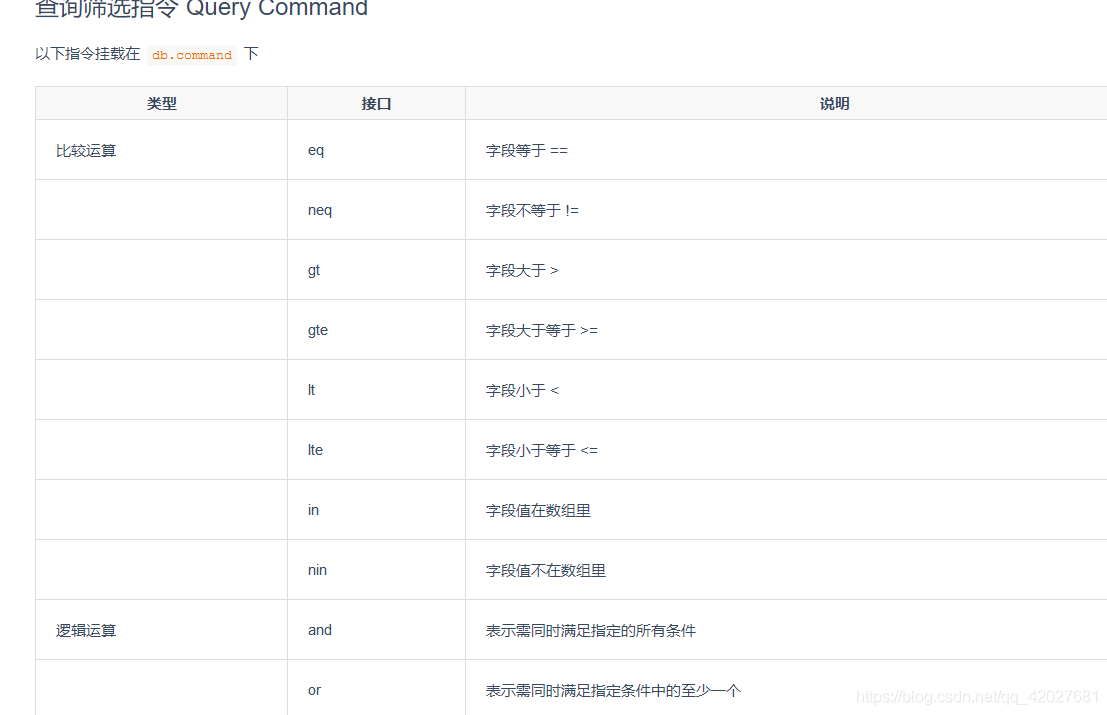
比如我们查询username为dmhsq的记录
collection.where({userename:"dmhsq"})
或者 指令方式
const dbCmd = db.command
let res = await collection.where({
username:dbCmd.eq("dmhsq")
})
获取
let res = await collection.where({userename:"dmhsq"}).get()
或者
const dbCmd = db.command
let res = await collection.where({
username:dbCmd.eq("dmhsq")
}).get()
console.log(res)

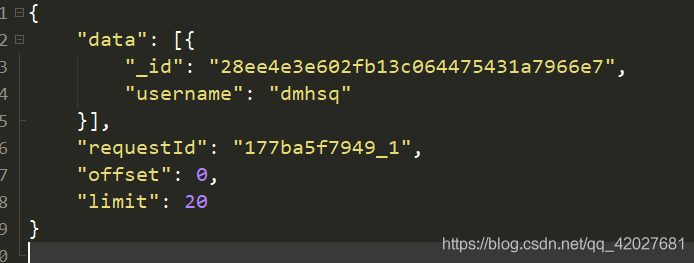
分页
为了方便观察 这里我把dmhsq删除 新增了5个数据
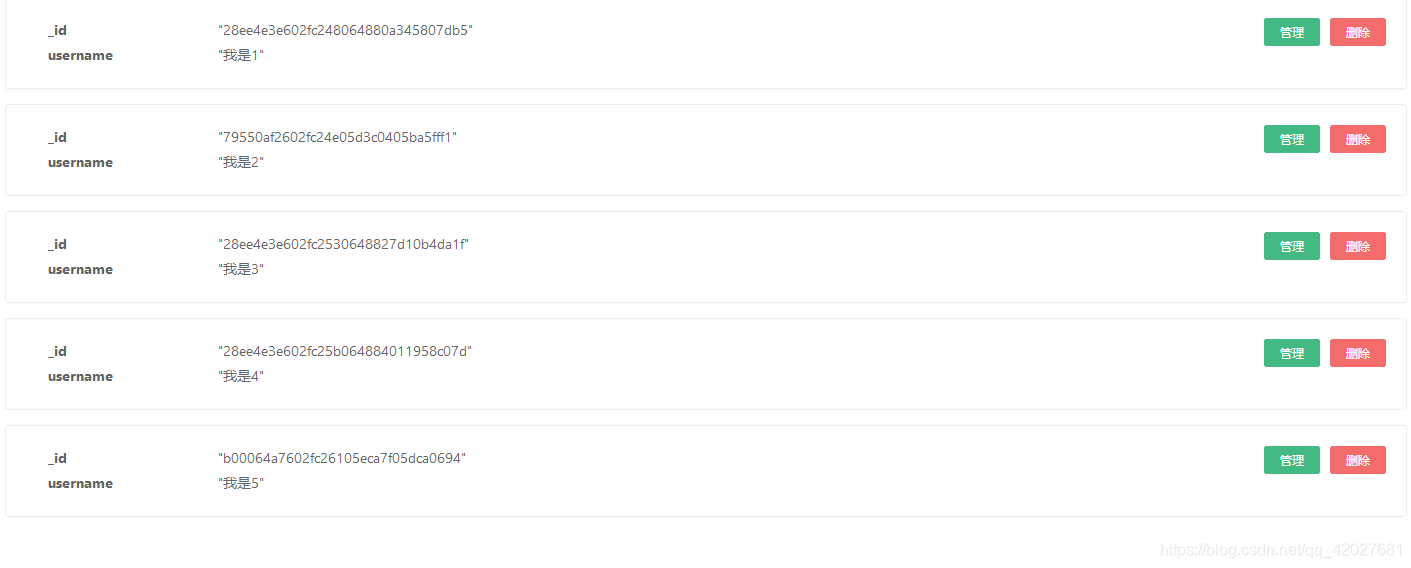
跳过指定数量记录数
这里的num 为跳过指定数量的记录
如果有5个数据 为0就是获取5个 为1就是获取4个
为了方便观察 在云端运行
collection.skip(num)
获取数据
我们传入0
let res = await collection.skip(0).get()
console.log(res)

传入1
let res = await collection.skip(1).get()
console.log(res)

返回的结果集(文档数量)的限制
num为返回的个数限制 最多为num个
collection.limit(num)
这里我们设置为2
let res = await collection.limit(2).get()
console.log(res)

实现分页
逻辑如下
获取第二页 就跳过第一页的全部
let pages = event.p; //页数
let nums = event.n; //每页个数
let res = await collection.skip((pages-1)*nums).limit(nums).get()
console.log("当前页数为"+pages)
console.log(res)
我们设定每页两个
配置
右键点击云函数目录

选择配置运行测试参数 我们传入 p=1 n=2
// 本文件中的json内容将在云函数【运行】时作为参数传给云函数。
// 配置教程参考:https://uniapp.dcloud.net.cn/uniCloud/quickstart?id=runparam
{
"p":1,
"n":2
}

这时我们让p=2

如果我们让p=1 n=4 或者p=2 n=4
也就是每页 4个 返回第一页和第二页


分页完成
排序
collection.orderBy("字段名","升序/降序").get()
升序为asc
降序dssc
升序
collection.orderBy("username","asc").get()

降序
collection.orderBy("username","desc").get()

指定需要返回的字段
这里我们只返回_id字段
collection.field({"_id":true})
let res = await collection.field({"_id":true}).get()
console.log(res)
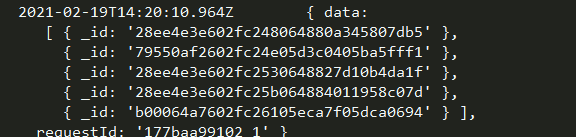
在field中
指定某字段不返回 “字段名”:false
指定只返回某字段 “字段名”:true
字段更新指令

获取指定记录引用
这里以 username为 我是4为例
collection.where({username:"我是4"})
设置字段值
我们给数据表新增一个字段
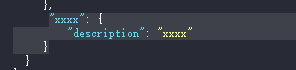
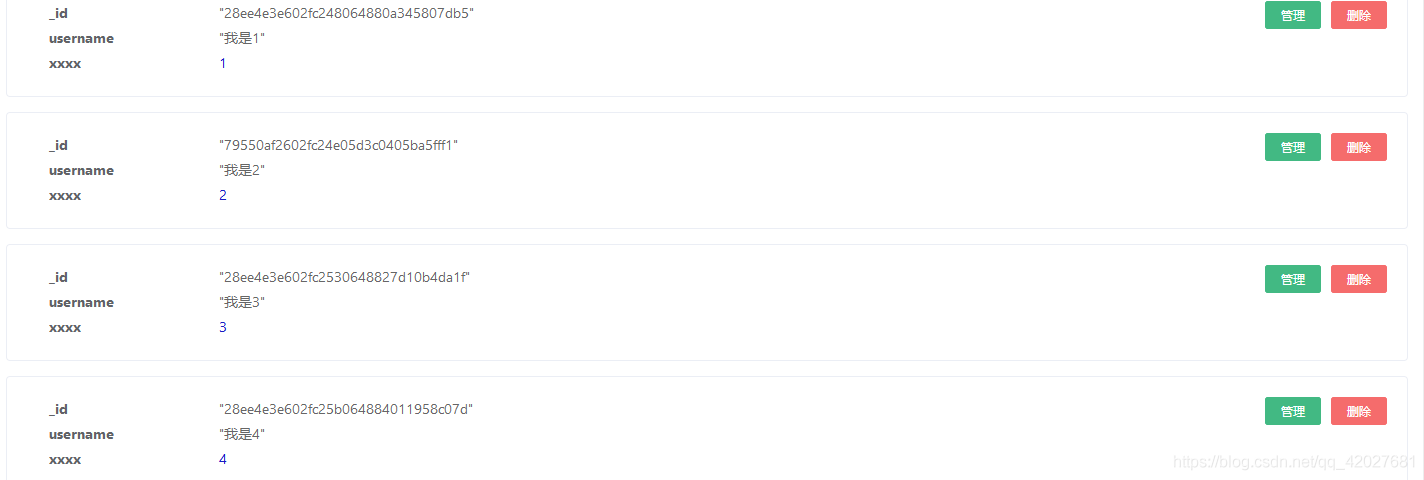
只更新
使用update
collection.where({username:"我是4"}).update({username:"我是猪"})

updated是更新的条数 这里的updated为1 我们更新了一条数据所以为1


更新如果没有就新建(覆盖式)
collection.doc('_id字段的值').set({username:"我是4"})
可能是为了防止随意覆盖或安全什么的 使用where并不能使用set 所以使用doc获取
可以打印下 where 和 doc 获取的对象有什么不同
collection.doc('_id字段的值')
collection.where(字段名:'字段的值')

 可以发现 这里每xxxx字段了
可以发现 这里每xxxx字段了

更多更新指令 参考文档
https://uniapp.dcloud.io/uniCloud/cf-database?id=%e6%9b%b4%e6%96%b0%e6%96%87%e6%a1%a3
删除
来删除
collection.where({xxxx:5}).remove()


这里的deleted类似于 updated 是删除的个数
这里已经删除成功

前端直接操作
和云函数操作没有多少区别 只是 需要放通权限
我们只举几个例子 其他的可参考云函数写法
或者文档
https://uniapp.dcloud.io/uniCloud/clientdb?id=jssdk
放开权限
放通操作权限 可根据需求 这里我全部放开
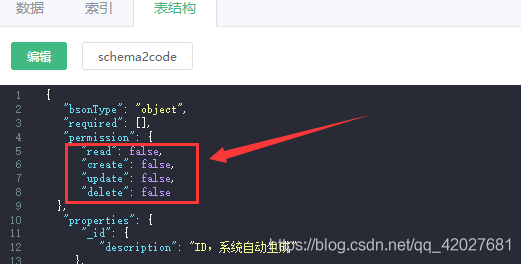
获取数据
const db = uniCloud.database()
let res = db.collection('xxx').get().then(res => {
console.log(res)
})

增加
const db = uniCloud.database()
let res = db.collection('xxx').add({
username: "我是dmhsq"
}).then(res => {
console.log(res)
})

统计个数
const db = uniCloud.database()
let res = db.collection('xxx').count().then(res => {
console.log(res)
})
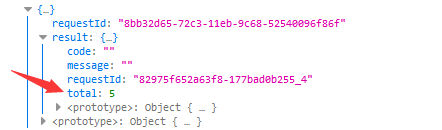
更新
const db = uniCloud.database()
let res = db.collection('xxx').where({
username: "我是1"
}).update({
username: "小可爱1"
}).then(res => {
console.log(res)
})
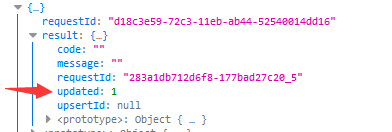

删除
const db = uniCloud.database()
let res = db.collection('xxx').where({
username: "小可爱1"
}).remove().then(res => {
console.log(res)
})

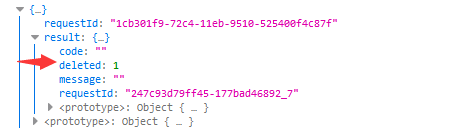

其它请参考上面的云函数写法
感谢您的阅读
大学之道亦在自身,努力学习,热血青春

- 点赞
- 收藏
- 关注作者



评论(0)