【Hexo】笔记03:修改Theme
git clone https://github.com/blinkfox/hexo-theme-matery.git
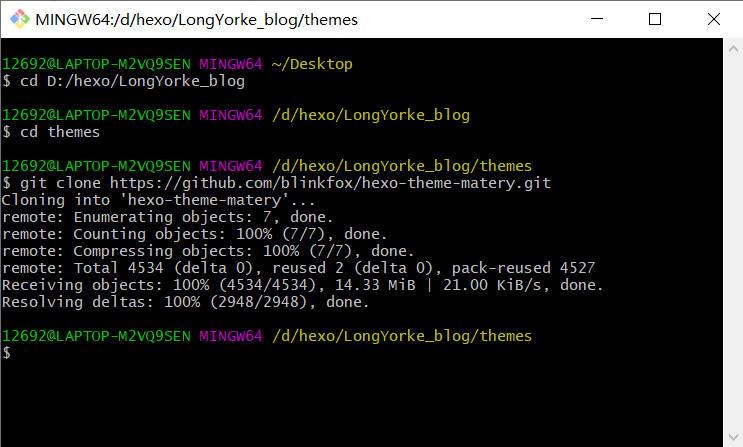
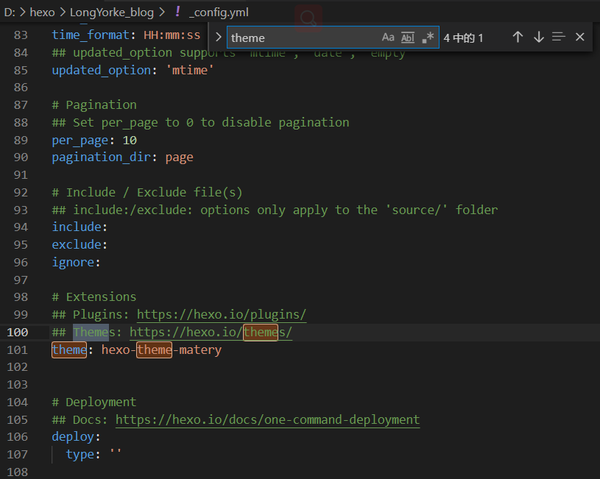
-
请修改 _config.yml 的 url 的值为你的网站主 URL(如:http://xxx.github.io)。
-
建议修改两个 per_page 的分页条数值为 6 的倍数,如:12、18 等,这样文章列表在各个屏幕下都能较好的显示。
-
如果您是中文用户,则建议修改 language 的值为 zh-CN
.bg-color {
background-image: linear-gradient(to right, #30aebf 0%, #0f709d 100%);
}
/* .bg-color {
background-image: linear-gradient(to right, #4cbf30 0%, #0f9d58 100%);
} */


# 配置网站favicon和网站LOGO favicon: /favicon.png logo: /favicon.png
# Whether to display fork me on github icon and link, default true, You can change it to your repo address # 配置是否在 header 中显示 fork me on github 的图标,默认为true,你可以修改为你的仓库地址. githubLink: enable: true url: https://github.com/blinkfox/hexo-theme-matery title: Fork Me
将 enable 的属性值由 true 改为 false 即可。
$('.bg-cover').css('background-image', 'url(/medias/banner/' + new Date().getDay() + '.jpg)');
<% if (theme.banner.enable) { %>
<script>
// 每秒切换 banner 图. Switch banner image every day.
//获取指定区间范围随机数,包括lowerValue和upperValue
function randomFrom(lowerValue,upperValue)
{
return Math.floor(Math.random() * (upperValue - lowerValue + 1) + lowerValue);
}
var numberPicture = new Date().getSeconds()
if(numberPicture>24){
numberPicture-=randomFrom(0,24);
}
var bannerUrl = "<%- theme.jsDelivr.url %><%- url_for('/medias/banner/') %>" + numberPicture + '.jpg';
$('.bg-cover').css('background-image', 'url(' + bannerUrl + ')');
</script>
# 首页 banner 中的第二行个人信息配置,留空即不启用 socialLink: github: https://github.com/LongYorke email: 1269217124@qq.com facebook: # https://www.facebook.com/xxx twitter: # https://twitter.com/xxx qq: 1269217124 weibo: # https://weibo.com/xxx zhihu: # https://www.zhihu.com/xxx rss: true # true、false
socialLink: github: https://github.com/LongYorke email: 1269217124@qq.com facebook: # https://www.facebook.com/xxx twitter: # https://twitter.com/xxx qq: 1269217124 weibo: # https://weibo.com/xxx zhihu: # https://www.zhihu.com/xxx weixin: https://... rss: true # true、false
<% if (theme.socialLink.weixin) { %>
<a href="<%= theme.socialLink.weixin %>" class="tooltipped" target="_blank" data-tooltip="微信联系我: <%= theme.socialLink.weixin %>" data-position="top" data-delay="50">
<i class="fab fa-weixin"></i>
</a>
<% } %>
# 打字效果副标题. # 如果有符号 ‘ ,请在 ’ 前面加上 \ subtitle: enable: true loop: true # 是否循环 showCursor: true # 是否显示光标 startDelay: 300 # 开始延迟 typeSpeed: 100 # 打字速度 backSpeed: 25 # 删除速度 sub1: 欢迎访问新型电子标签 sub2: Welcome to the new electronic tag
<div class="description center-align">
<% if (theme.subtitle.enable) { %>
<span id="subtitle"></span>
<script src="https://cdn.jsdelivr.net/npm/typed.js@2.0.11"></script>
<script>
var typed = new Typed("#subtitle", {
strings: ['<%= theme.subtitle.sub1 %>',
'<%= theme.subtitle.sub2 %>',
'<%= theme.subtitle.sub3 %>',
'<%= theme.subtitle.sub4 %>',
'<%= theme.subtitle.sub5 %>',
'<%= theme.subtitle.sub6 %>'],
startDelay: <%= theme.subtitle.startDelay %>,
typeSpeed: <%= theme.subtitle.typeSpeed %>,
loop: <%= theme.subtitle.loop %>,
backSpeed: <%= theme.subtitle.backSpeed %>,
showCursor: <%= theme.subtitle.showCursor %>
});
</script>
<% } else { %>
<%= config.description %>
<% } %>
</div>
"use strict";
function updateCoords(e) {
pointerX = (e.clientX || e.touches[0].clientX) - canvasEl.getBoundingClientRect().left, pointerY = e.clientY || e.touches[
0].clientY - canvasEl.getBoundingClientRect().top
}
function setParticuleDirection(e) {
var t = anime.random(0, 360) * Math.PI / 180,
a = anime.random(50, 180),
n = [-1, 1][anime.random(0, 1)] * a;
return {
x: e.x + n * Math.cos(t),
y: e.y + n * Math.sin(t)
}
}
function createParticule(e, t) {
var a = {};
return a.x = e, a.y = t, a.color = colors[anime.random(0, colors.length - 1)], a.radius = anime.random(16, 32), a.endPos =
setParticuleDirection(a), a.draw = function () {
ctx.beginPath(), ctx.arc(a.x, a.y, a.radius, 0, 2 * Math.PI, !0), ctx.fillStyle = a.color, ctx.fill()
}, a
}
function createCircle(e, t) {
var a = {};
return a.x = e, a.y = t, a.color = "#F00", a.radius = 0.1, a.alpha = 0.5, a.lineWidth = 6, a.draw = function () {
ctx.globalAlpha = a.alpha, ctx.beginPath(), ctx.arc(a.x, a.y, a.radius, 0, 2 * Math.PI, !0), ctx.lineWidth =
a.lineWidth, ctx.strokeStyle = a.color, ctx.stroke(), ctx.globalAlpha = 1
}, a
}
function renderParticule(e) {
for (var t = 0; t < e.animatables.length; t++) {
e.animatables[t].target.draw()
}
}
function animateParticules(e, t) {
for (var a = createCircle(e, t), n = [], i = 0; i < numberOfParticules; i++) {
n.push(createParticule(e, t))
}
anime.timeline().add({
targets: n,
x: function (e) {
return e.endPos.x
},
y: function (e) {
return e.endPos.y
},
radius: 0.1,
duration: anime.random(1200, 1800),
easing: "easeOutExpo",
update: renderParticule
}).add({
targets: a,
radius: anime.random(80, 160),
lineWidth: 0,
alpha: {
value: 0,
easing: "linear",
duration: anime.random(600, 800)
},
duration: anime.random(1200, 1800),
easing: "easeOutExpo",
update: renderParticule,
offset: 0
})
}
function debounce(e, t) {
var a;
return function () {
var n = this,
i = arguments;
clearTimeout(a), a = setTimeout(function () {
e.apply(n, i)
}, t)
}
}
var canvasEl = document.querySelector(".fireworks");
if (canvasEl) {
var ctx = canvasEl.getContext("2d"),
numberOfParticules = 30,
pointerX = 0,
pointerY = 0,
tap = "mousedown",
colors = ["#FF1461", "#18FF92", "#5A87FF", "#FBF38C"],
setCanvasSize = debounce(function () {
canvasEl.width = 2 * window.innerWidth, canvasEl.height = 2 * window.innerHeight, canvasEl.style.width =
window.innerWidth + "px", canvasEl.style.height = window.innerHeight + "px", canvasEl.getContext(
"2d").scale(2, 2)
}, 500),
render = anime({
duration: 1 / 0,
update: function () {
ctx.clearRect(0, 0, canvasEl.width, canvasEl.height)
}
});
document.addEventListener(tap, function (e) {
"sidebar" !== e.target.id && "toggle-sidebar" !== e.target.id && "A" !== e.target.nodeName && "IMG" !==
e.target.nodeName && (render.play(), updateCoords(e), animateParticules(pointerX, pointerY))
}, !1), setCanvasSize(), window.addEventListener("resize", setCanvasSize, !1)
}
"use strict";
function updateCoords(e) {
pointerX = (e.clientX || e.touches[0].clientX) - canvasEl.getBoundingClientRect().left, pointerY = e.clientY || e.touches[
0].clientY - canvasEl.getBoundingClientRect().top
}
function setParticuleDirection(e) {
var t = anime.random(0, 360) * Math.PI / 180,
a = anime.random(50, 180),
n = [-1, 1][anime.random(0, 1)] * a;
return {
x: e.x + n * Math.cos(t),
y: e.y + n * Math.sin(t)
}
}
function createParticule(e, t) {
var a = {};
return a.x = e, a.y = t, a.color = colors[anime.random(0, colors.length - 1)], a.radius = anime.random(16, 32), a.endPos =
setParticuleDirection(a), a.draw = function () {
ctx.beginPath(), ctx.arc(a.x, a.y, a.radius, 0, 2 * Math.PI, !0), ctx.fillStyle = a.color, ctx.fill()
}, a
}
function createCircle(e, t) {
var a = {};
return a.x = e, a.y = t, a.color = "#F00", a.radius = 0.1, a.alpha = 0.5, a.lineWidth = 6, a.draw = function () {
ctx.globalAlpha = a.alpha, ctx.beginPath(), ctx.arc(a.x, a.y, a.radius, 0, 2 * Math.PI, !0), ctx.lineWidth =
a.lineWidth, ctx.strokeStyle = a.color, ctx.stroke(), ctx.globalAlpha = 1
}, a
}
function renderParticule(e) {
for (var t = 0; t < e.animatables.length; t++) {
e.animatables[t].target.draw()
}
}
function animateParticules(e, t) {
for (var a = createCircle(e, t), n = [], i = 0; i < numberOfParticules; i++) {
n.push(createParticule(e, t))
}
anime.timeline().add({
targets: n,
x: function (e) {
return e.endPos.x
},
y: function (e) {
return e.endPos.y
},
radius: 0.1,
duration: anime.random(1200, 1800),
easing: "easeOutExpo",
update: renderParticule
}).add({
targets: a,
radius: anime.random(80, 160),
lineWidth: 0,
alpha: {
value: 0,
easing: "linear",
duration: anime.random(600, 800)
},
duration: anime.random(1200, 1800),
easing: "easeOutExpo",
update: renderParticule,
offset: 0
})
}
function debounce(e, t) {
var a;
return function () {
var n = this,
i = arguments;
clearTimeout(a), a = setTimeout(function () {
e.apply(n, i)
}, t)
}
}
var canvasEl = document.querySelector(".fireworks");
if (canvasEl) {
var ctx = canvasEl.getContext("2d"),
numberOfParticules = 30,
pointerX = 0,
pointerY = 0,
tap = "mousedown",
colors = ["#FF1461", "#18FF92", "#5A87FF", "#FBF38C"],
setCanvasSize = debounce(function () {
canvasEl.width = 2 * window.innerWidth, canvasEl.height = 2 * window.innerHeight, canvasEl.style.width =
window.innerWidth + "px", canvasEl.style.height = window.innerHeight + "px", canvasEl.getContext(
"2d").scale(2, 2)
}, 500),
render = anime({
duration: 1 / 0,
update: function () {
ctx.clearRect(0, 0, canvasEl.width, canvasEl.height)
}
});
document.addEventListener(tap, function (e) {
"sidebar" !== e.target.id && "toggle-sidebar" !== e.target.id && "A" !== e.target.nodeName && "IMG" !==
e.target.nodeName && (render.play(), updateCoords(e), animateParticules(pointerX, pointerY))
}, !1), setCanvasSize(), window.addEventListener("resize", setCanvasSize, !1)
};
然后在 layout.ejs 文件里引用,最后本地运行查看效果即可。
<canvas class="fireworks" style="position: fixed;left: 0;top: 0;z-index: 1; pointer-events: none;" ></canvas> <script type="text/javascript" src="//cdn.bootcss.com/animejs/2.2.0/anime.min.js"></script> <script type="text/javascript" src="/js/fireworks.js"></script>
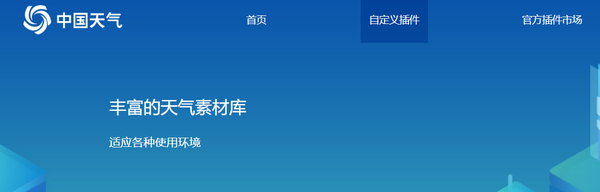
 注释掉theme
注释掉theme
--- title: 404 date: 2020-10-3 18:19:22 type: "404" layout: "404" description: "(╯‵□′)╯︵┻━┻,我崩溃了!找不到你想要的页面" ---
紧接着再新建主题文件夹的 layout 目录下新建 404.ejs 文件,添加内容如下:
<style type="text/css">
/* don't remove. */
.about-cover {
height: 90.2vh;
}
</style>
<div class="bg-cover pd-header about-cover">
<div class="container">
<div class="row">
<div class="col s10 offset-s1 m8 offset-m2 l8 offset-l2">
<div class="brand">
<div class="title center-align">
404
</div>
<div class="description center-align">
<%= page.description %>
</div>
</div>
</div>
</div>
</div>
</div>
<% if (theme.banner.enable) { %>
<script>
// 每天切换 banner 图. Switch banner image every day.
var bannerUrl = "<%- theme.jsDelivr.url %><%- url_for('/medias/banner/') %>" + new Date().getDay() + '.jpg';
$('.bg-cover').css('background-image', 'url(' + bannerUrl + ')');
</script>
<% } else { %>
<script>
$('.bg-cover').css('background-image', 'url(<%- theme.jsDelivr.url %><%- url_for('/medias/banner/0.jpg') %>)');
</script>
<% } %>
npm i -S hexo-prism-plugin
然后,修改 Hexo 根目录下 _config.yml 文件中 highlight.enable 的值为 false,并新增 prism 插件相关的配置,主要配置如下:
highlight: enable: false prism_plugin: mode: 'preprocess' # realtime/preprocess theme: 'tomorrow' line_number: false # default false custom_css:
npm install hexo-generator-search --save
在 Hexo 根目录下的 _config.yml 文件中,新增以下的配置项:
search: path: search.xml field: post
npm i hexo-permalink-pinyin --save
在 Hexo 根目录下的 _config.yml 文件中,新增以下的配置项:
permalink_pinyin: enable: true separator: '-' # default: '-'
注:除了此插件外,hexo-abbrlink 插件也可以生成非中文的链接。
# 背景静止彩带. ribbon: enable: true size: 150 # 彩带大小, 默认: 90. alpha: 0.6 # 彩带透明度 (0 ~ 1), 默认: 0.6. zIndex: -1 # 背景的z-index属性,css属性用于控制所在层的位置, 默认: -1. clickChange: false # 设置是否每次点击都更换彩带. # 背景动态彩带. ribbon_dynamic: enable: true
hexo new page "(菜单名字)"
编辑你刚刚新建的页面文件/source/products/index.md,至少需要以下内容:
--- title: products date: 2020-10-17 11:11:46 type: "products" layout: "products" ---
在LongYorke_blog\themes\hexo-theme-matery中修改_config.yml文件
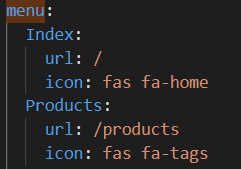
再于LongYorke_blog\themes\hexo-theme-matery\layout\_partial找到两个文件 mobile-nav.ejs navgation.ejs
hexo new page "contact"
编辑你刚刚新建的页面文件 /source/contact/index.md,至少需要以下内容:
--- title: contact date: 2020-10-03 18:02:36 type: "contact" layout: "contact" ---
注:本留言板功能依赖于第三方评论系统,请激活你的评论系统才有效果。并且在主题的 _config.yml 文件中,第 19 至 21 行的“菜单”配置,取消关于留言板的注释即可。
hexo new page "friends"
编辑你刚刚新建的页面文件 /source/friends/index.md,至少需要以下内容:
--- title: friends date: 2020-10-03 18:07:05 type: "friends" layout: "friends" ---
同时,在你的博客 source 目录下新建 _data 目录,在 _data 目录中新建 friends.json 文件,文件内容如下所示:
[{
"avatar": "http://image.luokangyuan.com/1_qq_27922023.jpg",
"name": "码酱",
"introduction": "我不是大佬,只是在追寻大佬的脚步",
"url": "http://luokangyuan.com/",
"title": "前往"
}, {
"avatar": "http://image.luokangyuan.com/4027734.jpeg",
"name": "前往",
"introduction": "编程界大佬,技术牛,人还特别好,不懂的都可以请教大佬",
"url": "https://blinkfox.github.io/",
"title": "前去学习"
}, {
"avatar": "http://image.luokangyuan.com/avatar.jpg",
"name": "ja_rome",
"introduction": "平凡的脚步也可以走出伟大的行程",
"url": "https://me.csdn.net/jlh912008548",
"title": "前往"
}]
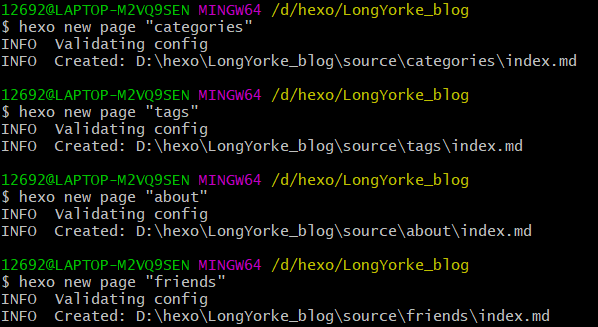
如果碰到主页可以正常访问,但是文章访问不了的情况,应该是Matery主题的问题,mculover666告诉我们解决方案是,使用命令npm i --save hexo-wordcount安装这个插件,然后重新清除生成部署三连即可
- 点赞
- 收藏
- 关注作者


评论(0)