Unreal Engine C# 脚本编写浅谈
随着游戏开发技术的发展,越来越多的游戏引擎开始支持多种编程语言,以满足不同开发者的需求。Unreal Engine 作为一款功能强大的游戏引擎,虽然主要支持 C++ 和蓝图(Blueprint)进行脚本编写,但通过一些插件和工具的支持,也可以使用 C# 进行开发。本文将从基础到进阶,介绍在 Unreal Engine 中使用 C# 编写脚本的一些常见问题、易错点以及如何避免这些问题,并通过代码案例进行详细解释。

1. 环境搭建
1.1 安装 Unreal Engine
首先,确保你已经安装了最新版本的 Unreal Engine。你可以从 Epic Games 的官方网站下载并安装。
1.2 安装 C# 插件
Unreal Engine 本身并不直接支持 C#,因此需要安装第三方插件。一个常用的插件是 UnrealCLR,它允许你在 Unreal Engine 中使用 C# 编写脚本。
- 下载并安装 UnrealCLR 插件。
- 在 Unreal Engine 中启用插件。
- 配置 Visual Studio 或其他 C# 开发环境。
1.3 创建 C# 项目
- 打开 Unreal Engine,创建一个新的 C++ 项目。
- 在项目设置中启用 C# 支持。
- 使用 Visual Studio 创建一个新的 C# 类库项目,并将其引用到 Unreal Engine 项目中。
2. 基础概念
2.1 C# 类与 Unreal Engine 类
在 Unreal Engine 中,C# 类通常继承自 UObject 或其子类。例如,创建一个简单的 Actor 类:
using UnrealEngine.Runtime;
[Class]
public class MyActor : Actor
{
[Property]
public string MyProperty { get; set; }
public override void BeginPlay()
{
base.BeginPlay();
UELog.Log("MyActor BeginPlay");
}
}
2.2 属性与方法
- 属性:使用
[Property]属性标记,可以在 Unreal Engine 编辑器中看到并修改。 - 方法:可以重写 Unreal Engine 提供的虚方法,如
BeginPlay、Tick等。
2.3 日志输出
使用 UELog.Log 方法输出日志,方便调试:
UELog.Log("This is a log message");
3. 常见问题与易错点
3.1 类型转换问题
在 C# 和 Unreal Engine 之间传递数据时,需要注意类型转换。例如,Unreal Engine 中的 FVector 类型在 C# 中对应的是 Vector3 类型。
FVector unrealVector = new FVector(1.0f, 2.0f, 3.0f);
Vector3 csharpVector = new Vector3(unrealVector.X, unrealVector.Y, unrealVector.Z);
3.2 异步操作
Unreal Engine 是基于事件驱动的,而 C# 支持异步编程。在处理异步操作时,需要注意线程安全。
public async void LoadAssetAsync()
{
await Task.Run(() =>
{
// 模拟异步加载资源
Thread.Sleep(2000);
});
// 确保在主线程上更新 UI
if (IsInGameThread())
{
UELog.Log("Asset loaded successfully");
}
else
{
DispatchToGameThread(() => UELog.Log("Asset loaded successfully"));
}
}
3.3 内存管理
C# 是托管语言,内存管理由垃圾回收器自动处理。但在 Unreal Engine 中,某些对象需要手动释放。例如,使用 FMemory 进行内存分配和释放:
IntPtr buffer = FMemory.Malloc(1024);
// 使用 buffer
FMemory.Free(buffer);
4. 代码案例
4.1 创建一个简单的 Actor
using UnrealEngine.Runtime;
[Class]
public class MySimpleActor : Actor
{
[Property]
public string MyProperty { get; set; } = "Hello, World!";
public override void BeginPlay()
{
base.BeginPlay();
UELog.Log($"MySimpleActor BeginPlay: {MyProperty}");
}
public override void Tick(float deltaTime)
{
base.Tick(deltaTime);
UELog.Log($"MySimpleActor Tick: {deltaTime}");
}
}
4.2 处理输入事件
using UnrealEngine.Runtime;
[Class]
public class MyInputActor : Actor
{
[Property]
public string MyProperty { get; set; } = "Hello, Input!";
public override void BeginPlay()
{
base.BeginPlay();
EnableInput(this);
}
public override void Tick(float deltaTime)
{
base.Tick(deltaTime);
if (GetWorld().GetFirstPlayerController().InputKey(EKeys.SpaceBar))
{
UELog.Log("Space bar pressed");
}
}
public void OnInputAction(FInputActionData actionData)
{
UELog.Log($"Input action received: {actionData.ActionName}");
}
}
4.3 加载和使用蓝图
using UnrealEngine.Runtime;
[Class]
public class MyBlueprintActor : Actor
{
[Property]
public string MyProperty { get; set; } = "Hello, Blueprint!";
public override void BeginPlay()
{
base.BeginPlay();
UBlueprintGeneratedClass blueprintClass = LoadObject<UBlueprintGeneratedClass>("/Game/Blueprints/MyBlueprint");
if (blueprintClass != null)
{
AActor spawnedActor = GetWorld().SpawnActor(blueprintClass);
if (spawnedActor != null)
{
UELog.Log("Blueprint actor spawned successfully");
}
}
}
}
5. 总结
在 Unreal Engine 中使用 C# 编写脚本,可以充分利用 C# 的语法优势和丰富的库支持,提高开发效率。然而,由于 Unreal Engine 主要支持 C++ 和蓝图,使用 C# 时需要注意一些特定的问题,如类型转换、异步操作和内存管理。通过本文的介绍和代码案例,希望读者能够更好地理解和掌握在 Unreal Engine 中使用 C# 编写脚本的方法和技巧。
- 点赞
- 收藏
- 关注作者

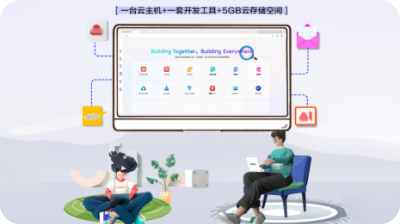
评论(0)