前端web开发用Vue框架实现几个简单的案例
【摘要】 一、用Vue 做一个简单的比较两个数字的大小的页面 二、用Vue做一个简单网页计算器 用插槽实现一个导航栏 编写一个登录页面,使用Tab栏实现“账号登录”和“二维码登录”这两种方式的切换,并通过transition组件结合animate.css实现切换时的动画效果 一、用Vue 做一个简单的比较两个数字的大小的页面1、 考核知识点创建vue实例和对v-model内置指令的使用2、 练习目标...
一、用Vue 做一个简单的比较两个数字的大小的页面
1、 考核知识点
创建vue实例和对v-model内置指令的使用
2、 练习目标
创建vue实例。
掌握v-model内置指令的使用。
3、 需求分析
用户输入的两个数据,得到其大小返回比较结果。
4、 案例分析
- 效果如图所示。
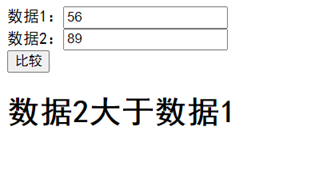
<!DOCTYPE html>
<html lang="en">
<head>
<meta charset="UTF-8">
<meta http-equiv="X-UA-Compatible" content="IE=edge">
<meta name="viewport" content="width=device-width, initial-scale=1.0">
<title>比较大小</title>
<style>
.compare{
margin: 0 auto;
width: 500px;
}
ul{
padding: 0;
}
ul li {
list-style: none;
margin-top: 0px;
}
.result{
font-size: 30px;
}
</style>
<script src="vue.js"></script>
</head>
<body>
<div id="app">
<!-- 定义页面结构 -->
<div class="compare">
<ul>
<li>数据1:<input type="text" v-model="num1"></li>
<li>数据2:<input type="text" v-model="num2"></li>
<li><input type="button" value="比较" @click='compare()'></li>
</ul>
<div class="result">{{result}}</div>
</div>
</div>
<script>
var vm = new Vue({
el: '#app',
// 定义初始数据
data: {
num1: '',
num2: '',
result: ''
},
// 定义事件处理函数compare
methods: {
compare() {
if (!this.num1 || !this.num2) {
this.result = '输入的数不能为空'
} else {
this.result = parseInt(this.num1) == parseInt(this.num2) ? '两个数相等' : parseInt(this.num1) > parseInt(this.num2) ? '数据1大于数据2' : '数据2大于数据1'
}
}
}
})
</script>
</body>
</html>
二、用Vue做一个简单网页计算器
1、 考核知识点
2、 创建vue实例和对v-model内置指令的使用
3、 练习目标
创建vue实例。
掌握v-model内置指令的使用。
4、 需求分析
用户通过选择计算方法和数据输入,得到计算结果。
5、 案例分析
- 效果如图所示。

<!DOCTYPE html>
<html lang="en">
<head>
<meta charset="UTF-8">
<meta http-equiv="X-UA-Compatible" content="IE=edge">
<meta name="viewport" content="width=device-width, initial-scale=1.0">
<title>计算器</title>
<script src="vue.js"></script>
<style>
.result{
font-size: 30px;
}
</style>
</head>
<body>
<div id="app">
<!-- 定义页面结构 -->
<div class="calc">
<input type="radio" value="1" v-model="fuhao"/>加法
<input type="radio" value="2" v-model="fuhao"/>减法
<input type="radio" value="3" v-model="fuhao"/>乘法
<input type="radio" value="4" v-model="fuhao"/>除法
<ul>
<li>
数据1:<input type="text" v-model="num1">
</li>
<li>
数据2:<input type="text" v-model="num2">
</li>
<li>
<input type="button" value="计算" @click='calc()'>
</li>
</ul>
<div class="result">结果:{{result}}</div>
</div>
</div>
<script>
var vm = new Vue({
el: '#app',
// 定义初始数据
data: {
fuhao: '1',
num1: '',
num2: '',
result: ''
},
// 定义事件处理函数Calc
methods: {
calc() {
if (!this.num1 || !this.num2) {
this.result = '输入的数不能为空'
} else {
if (this.fuhao == 1) {
this.result = parseInt(this.num1) + parseInt(this.num2)
}
if (this.fuhao == 2) {
this.result = parseInt(this.num1) - parseInt(this.num2)
}
if (this.fuhao == 3) {
this.result = parseInt(this.num1) * parseInt(this.num2)
}
if (this.fuhao == 4) {
this.result = parseInt(this.num1) / parseInt(this.num2)
}
}
}
}
})
</script>
</body>
</html>
用插槽实现一个导航栏
每次访问电影网站,都会看到一个导航栏,今天就仿照一个导航栏结构。
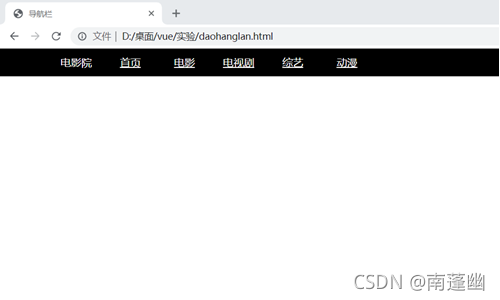
<!DOCTYPE html>
<html lang="en">
<head>
<meta charset="UTF-8">
<meta http-equiv="X-UA-Compatible" content="IE=edge">
<meta name="viewport" content="width=device-width, initial-scale=1.0">
<title>导航栏</title>
<style>
* {
margin: 0;
padding: 0
}
ul {
list-style: none;
}
.c-nav {
width: 900px;
height: 42px;
margin: 0 auto;
border-radius: 5px;
position: relative;
}
.c-nav li {
float: left;
width: 83px;
text-align: center;
line-height: 42px;
}
.c-nav li a {
color: rgb(253, 252, 252);
display: inline-block;
height: 42px;
}
header {
background: rgb(0, 0, 0);
}
.c-nav li.current a {
color: rgb(54, 17, 221);
background-color: rgb(255, 0, 0);
}
</style>
<script src="./vue.js"></script>
</head>
<body>
<div id="app">
<my-component>
<!-- 定义导航栏结构 -->
<template v-slot:header>
<div id="c_nav" class="c-nav">
<ul><li><a>电影院</a></li></ul>
<ul ref='nav'>
<li v-bind:class="name" v-for="item,key in list" @mouseenter="current(key)" @mouseleave="cancel(key)" :id=key>
<a href="https://www.baidu.com/">{{item}}</a>
</li>
</ul>
</div>
</template>
</my-component>
</div>
<script>
// 注册组件
Vue.component('my-component', {
render(createElement) {
return createElement('div', [
createElement('header', this.$slots.header),
])
}
})
var vm = new Vue({
el: '#app',
// 定义初始数据
data: {
list: ['首页', '电影', '电视剧', '综艺', '动漫'],
name:' '
},
methods: {
// 定义事件处理函数
current(key) {
vm.$refs.nav.getElementsByTagName('li')[key].className = 'current'; //鼠标悬停
},
cancel(key) {
vm.$refs.nav.getElementsByTagName('li')[key].className = ''; //鼠标离开
}
}
})
</script>
</body>
</html>
编写一个登录页面,使用Tab栏实现“账号登录”和“二维码登录”这两种方式的切换,并通过transition组件结合animate.css实现切换时的动画效果
1.CSS样式
编写自己想要的大小,颜色等
#content{
width: 400px;;
margin: 60px auto;
}
.title{
height: 50px;
border-bottom: 1px solid #e1e7ec;
text-align: center;
}
#content a{
text-decoration: none;
color: black;
font-size: 16px;
background: #f1f1f1;
padding: 5px 10px;
margin: 0 10px;
border-radius: 5px;
}
.form-input{
height: 46px;
line-height: 46px;
margin-top: 10px;;
}
input{
box-sizing: border-box;
padding: 0 25px;
background: #eef3f5;
border-radius: 8px;
width: 100%;
height: 100%;
border: 0;
outline: 0;
font-size: 14px;
}
#content .active{
background-color: #09f;
color: #fff;
}
.primary-button{
background: linear-gradient(325deg,#4aa4ff,#1058fa);
width: 100%;
height: 42px;
border-radius: 23px;
border: 0;
outline: none;
color: #fff;
letter-spacing: 10px;
font-weight: 500;
font-size: 16px;
cursor: pointer;
margin-top: 30px;
}
.pic{
width: 200px;
height: 200px;
margin: 0 auto;
}
.pic img{
width: 100%;
height: 100%;
}
2.页面结构
<!-- 定义登录组件 -->
<template id="example1">
<div>
<!-- 唯一的根容器 -->
<div class="form-input">
<input type="text" name="user" placeholder="请输入手机号/邮箱" class="form-input">
</div>
<div class="form-input">
<input type="password" name="psd" placeholder="请输入密码" class="form-input">
</div>
<button type="button" class="primary-button"><span>登录</span></button>
</div>
</template>
<!-- 二维码登录 -->
<template id="example2">
<div class="pic">
<img src="./erweima.png">
</div>
</template>
<div id="content">
<div class="title">
<a href="javascript:;" @click="compontentName = 'example1',cur=0" :class="{active:cur == 0}">账号登录</a>
<a href="javascript:;" @click="compontentName = 'example2',cur=1" :class="{active:cur == 1}">二维码登录</a>
</div>
<transition enter-active-class="animated bounceInDown">
<component :is="compontentName"></component>
</transition>
</div>
3.Javascript
Vue.component('example1',{template:'#example1'})
Vue.component('example2',{template:'#example2'})
var vm = new Vue({
el: '#content',
data: {
compontentName :'example1',
cur:0
}
});
全代码:
<!DOCTYPE html>
<html lang="en">
<head>
<meta charset="UTF-8">
<meta http-equiv="X-UA-Compatible" content="IE=edge">
<meta name="viewport" content="width=device-width, initial-scale=1.0">
<title>登录</title>
<script src="https://cdn.staticfile.org/vue/2.2.2/vue.min.js"></script>
<link href="https://cdn.jsdelivr.net/npm/animate.css@3.5.1" rel="stylesheet" type="text/css">
<style>
#content{
width: 400px;;
margin: 60px auto;
}
.title{
height: 50px;
border-bottom: 1px solid #e1e7ec;
text-align: center;
}
#content a{
text-decoration: none;
color: black;
font-size: 16px;
background: #f1f1f1;
padding: 5px 10px;
margin: 0 10px;
border-radius: 5px;
}
.form-input{
height: 46px;
line-height: 46px;
margin-top: 10px;;
}
input{
box-sizing: border-box;
padding: 0 25px;
background: #eef3f5;
border-radius: 8px;
width: 100%;
height: 100%;
border: 0;
outline: 0;
font-size: 14px;
}
#content .active{
background-color: #09f;
color: #fff;
}
.primary-button{
background: linear-gradient(325deg,#4aa4ff,#1058fa);
width: 100%;
height: 42px;
border-radius: 23px;
border: 0;
outline: none;
color: #fff;
letter-spacing: 10px;
font-weight: 500;
font-size: 16px;
cursor: pointer;
margin-top: 30px;
}
.pic{
width: 200px;
height: 200px;
margin: 0 auto;
}
.pic img{
width: 100%;
height: 100%;
}
</style>
</head>
<body>
<!-- 定义登录组件 -->
<template id="example1">
<div>
<!-- 唯一的根容器 -->
<div class="form-input">
<input type="text" name="user" placeholder="请输入手机号/邮箱" class="form-input">
</div>
<div class="form-input">
<input type="password" name="psd" placeholder="请输入密码" class="form-input">
</div>
<button type="button" class="primary-button"><span>登录</span></button>
</div>
</template>
<!-- 二维码登录 -->
<template id="example2">
<div class="pic">
<img src="./erweima.png">
</div>
</template>
<div id="content">
<div class="title">
<a href="javascript:;" @click="compontentName = 'example1',cur=0" :class="{active:cur == 0}">账号登录</a>
<a href="javascript:;" @click="compontentName = 'example2',cur=1" :class="{active:cur == 1}">二维码登录</a>
</div>
<transition enter-active-class="animated bounceInDown">
<component :is="compontentName"></component>
</transition>
</div>
<script>
Vue.component('example1',{template:'#example1'})
Vue.component('example2',{template:'#example2'})
var vm = new Vue({
el: '#content',
data: {
compontentName :'example1',
cur:0
}
});
</script>
</body>
</html>
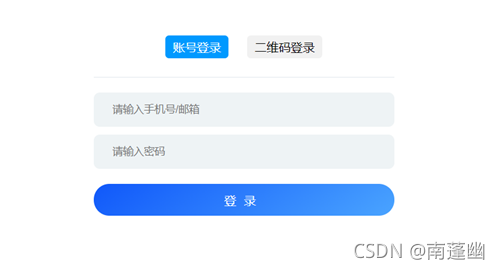
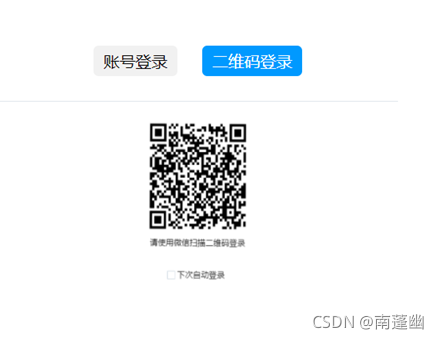
【版权声明】本文为华为云社区用户原创内容,转载时必须标注文章的来源(华为云社区)、文章链接、文章作者等基本信息, 否则作者和本社区有权追究责任。如果您发现本社区中有涉嫌抄袭的内容,欢迎发送邮件进行举报,并提供相关证据,一经查实,本社区将立刻删除涉嫌侵权内容,举报邮箱:
cloudbbs@huaweicloud.com
- 点赞
- 收藏
- 关注作者

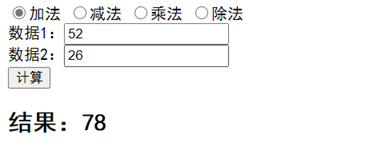
评论(0)